ECL
CCE can save encoder settings in an Encoder Control List, or ECL. Settings to encode one or more files are put into a text file with an extension of .ECL that can be loaded for encoding later or even used to run CCE from the command line. Individual files in an ECL each have their own settings specified.
Opening A Source File
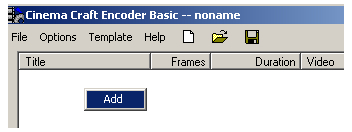 Before opening a file to be encoded you should select the template to use. Initial encoder settings will be based on the current template, meaning at most you'll need to specify an output file, although that will automatically be created in the same directory as your source if you don't change the default. You can specify the location and name of the output MPEG-2 video file by double clicking the name of the input file in the main CCE window. That will open an Encoder Setting window that looks identical to a template with file information added. On the right side, in the area labeled Output Files, you can browse to the location where you want your MPEG video written and name the file. Make sure you close the Encoder Setting dialog with the OK button or else your changes will be lost. I recommend waiting until all source files are in the list and changing them at the end.
Before opening a file to be encoded you should select the template to use. Initial encoder settings will be based on the current template, meaning at most you'll need to specify an output file, although that will automatically be created in the same directory as your source if you don't change the default. You can specify the location and name of the output MPEG-2 video file by double clicking the name of the input file in the main CCE window. That will open an Encoder Setting window that looks identical to a template with file information added. On the right side, in the area labeled Output Files, you can browse to the location where you want your MPEG video written and name the file. Make sure you close the Encoder Setting dialog with the OK button or else your changes will be lost. I recommend waiting until all source files are in the list and changing them at the end.
Make sure you change the template when necessary. You should have one template for the main feature, another for trailers, and three more for the cartoons. The cartoon templates should only differ in DCT precision.
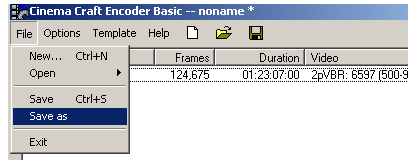
Saving An ECL File
Once you have all your AviSynth scripts selected and the output files set to your liking you should save an ECL by selecting Save as from the File menu. Once it's saved you can either click the Encoded button to start, or close CCE to encode later. If you cancel encoding after the first file in the list is done you can remove completed files from the list before starting again. That way you don't waste time repeating the process for some files.
Written by: Rich Fiscus

