Posting in other user's threads and editing your posts
Posting in other user's threads
OK, so now you have learned how to search and how to start a new thread. But what if you see someone who needs help but their thread remains response-less or their question unanswered? Better yet, what if you know the answer to their problem or at least have some input?
You can use those search methods we learned before and a couple of new ones as well but if you are already at a thread that you know you can help in lets go through your options for posting a response in someone else's thread.

Once you have found the thread you want to reply to, hit the Reply button on the bottom of the last post.
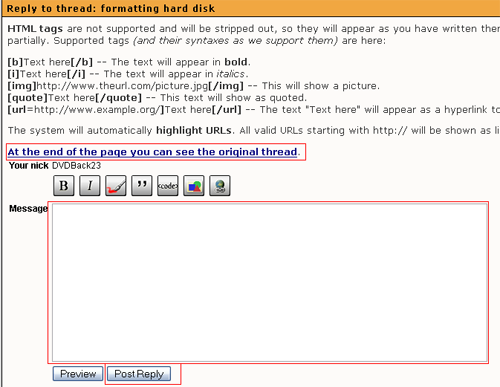
You will now be taken to a familiar page (if you have started a thread) that will look like the page at right.
From here, it should be pretty straightforward. Write in the message you want to write and use UBB tags if you feel the need to. If you ever forget what you are replying to, or need to quote a past post, hit the At the end of the page you can see the original thread button and you can see all the posts from the original one on down.
Once you are done with your message, simply preview your message if you want to, or post it. Once you hit Post reply you will be taken back to the thread and see your message posted on the AfterDawn website.
You have now replied to someone's thread and make sure to check your email for any notifications that the thread has had more responses. Someone else may need your help :)
Editing your post
So now that you have started a thread and posted in someone else's thread lets look at how to edit your posts, in case you misspell a word, or say something that you later find out is not true and want to edit out.
To edit a post, you want to hit the button all the way to the right of your post, the one with the pencil on the paper.

Once you have hit that button you will be lead to what should be a familiar page by now where you can edit your post. Edit whatever you want to and then hit Post reply. Your new, edited post will now appear in the thread with a time stamp underneath the post saying what time it was edited.
You have now learned how to post in any thread of your choice, edit your post should you make a spelling error and on the next page I will go through how to send a Private Message and check your PMs.
Written by: Andre Yoskowitz

