Convert Subtitles from SUB / IDX to SRT
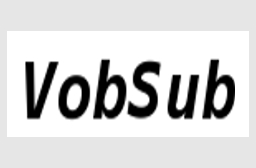
VobSub's IDX and SUB subtitle format has beocme very popular do in large part to its flexibility and nearly universal compatibility with media players. But there are still times when you need something different, especially when dealing with older file formats like AVI where subtitles need to be in text format rather than images like VobSub rips from a DVD. Fortunately VobSub also includes a tool capable of converting subtitles to text-based formats like SRT or SSA.
OCR
The key to converting from image based subtitles to text based is a process called Optical Character Recognition, or OCR. This basically allows your computer to "read" the text and output the results. Due to limitations of both OCR and the images used for subtitles you'll need to help VobSub out during the OCR process. Fortunately this is fairly easy and doesn't take any special skill other than reading.
Required Software | |
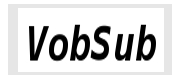 |
VobSubVobSub is an extensive collection of tools for ripping, editing, converting, and playing subtitles. |

Start VobSub
For converting subtitles the program we'll need to use is called SubResync. Despite the name, it actually does much more than fixing sync problems, although it can do a good job with that as well.
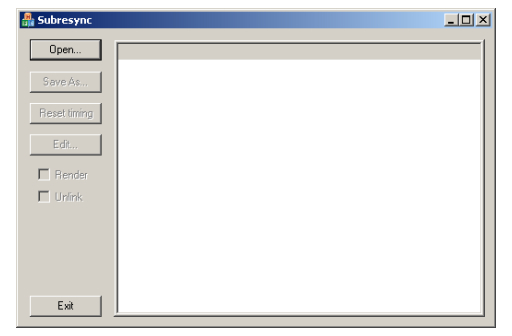 |
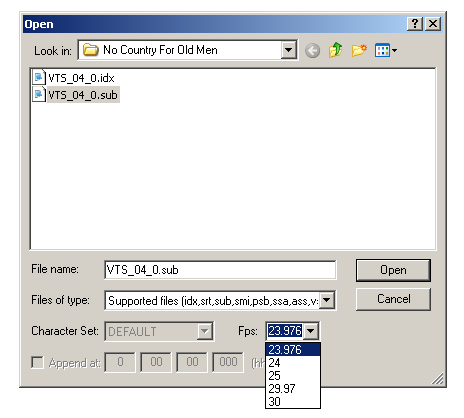
Open Your Subtitles
The first thing you'll need to do is load your subtitles into SubResync. Click the Open button and browse for your subtitle file. You'll also need to make sure to have the correct framerate specified. For most NTSC video from film sources this will be 23.976fps. For actual NTSC video (from a video camera rather than film) it will be 29.97. PAL always uses 25fps. It's important that you get this right since it can cause sync problems later otherwise.
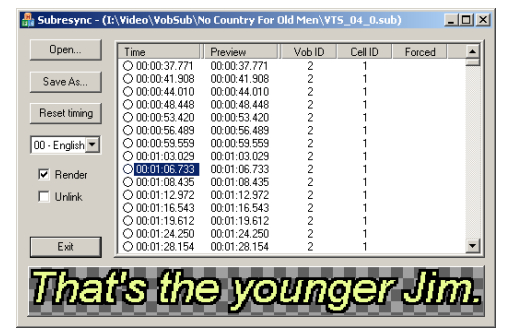
Examine Images
Once the subtitle file is opened you'll see a list of timecodes representing when the subtitles will be displayed. If you click on a timecode in the left column you'll see the image that will be converted to text through OCR. It's a good idea to look through some of the subtitles before continuing to the next step. This may help you make adjustments before OCR is even performed to help SubResync do a better job the first time. This will mean more accurate results, and usually fewer things for you to fix.
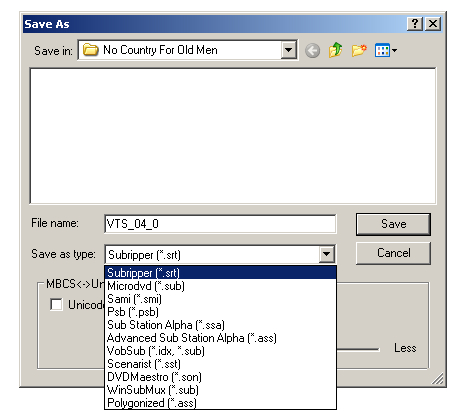
Select Destination
Next you'll need to select the name and destination folder for your new subtitle file. Click the Save As button and browse for the folder where you want the output to be saved. Make sure the format is set to SRT.
You'll also have an option to Clear image->letters database, which resets any OCR information previously set. If you find that the characters in your output file aren't being recognized accurately you can run the process a second time with this option checked. The slider at the bottom is for determining spacing between letters. If the letters are extremely close you may get better results from moving it to the left. If they're further apart moving it to the right may improve results.
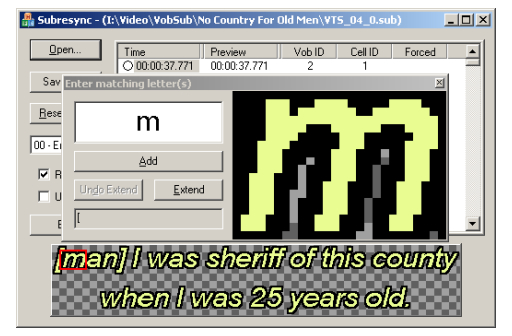
OCR
Once you click the Save button SubResync will perform OCR and show you any places it's not sure about. Simply type in the character shown in the box and click the Add button. Typically there will be more questions toward the beginning of the file, and fewer as SubResync "learns" how characters look.
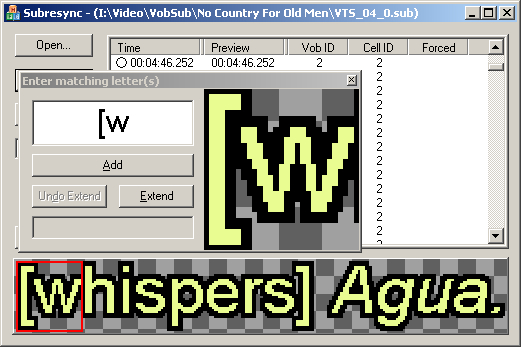
In many cases you'll be shown multiple characters to identify. Pay close attention to what characters are included in the selection. This will not only make the process go faster, but also improve the results.
Completion
Once the OCR proces finishes you'll be left with a brand new SRT subtitle file, which you can use in any program that supports the format.
Where to go from hereJoining SubtitlesIf you're using subtitles from a video that was split into multiple files you may need to join them so they can be used in a single file. Read our guide on How to Join Subtitles for help.Synchronizing subtitles with your videoSometimes your subtitles won't be perfectly in sync with the video. Maybe you've removed frames from the beginning or converted from NTSC to PAL. Whatever the reason, you should read our guide on How to Sync Subtitles for help.General subtitle informationIf you just need some general information on the common subtitle formats you can find it in our guide titled Subtitle Formats Explained. |
Version History
v1.0 Original version by Rich "Vurbal" Fiscus
Written by: Rich Fiscus

