| DVD to AVC with MeGUI Part 2 | You are viewing Page 3 of 4 -- Go to page 1 , 2 , 3 , 4 |
Deinterlacing and Other Options
The Filters tab is primarily used to provide information about interlaced video for MeGUI to use for properly deinterlacing it. It's best if you can provide information for as many options as possible, but MeGUI's automated analysis will generally find correct settings.
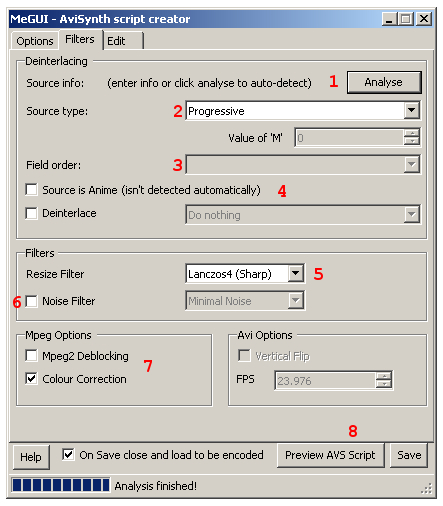 |

1. Automated Analysis
If you prefer to have MeGUI analyze the video and set the various options relative to frame structure (progressive vs. interlaced) and deinterlacing. Make sure Source is Anime is selected for animated sources before you start Analysis. Once analysis has completed both Source Type and Field Order will now be set for you, along with a suggestion for the Deinterlace option.
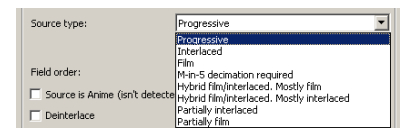
2. Source Type
Most sources are either 100% progressive or 100% interlaced. That doesn't mean they're actually encoded correctly, particularly in the case of film sources encoded to NTSC DVD or animation. If your sure how your source should be handled stick with MeGUI's automatic settings unless there appears to be a problem with your video. See below for instructions on previewing your AviSynth script before saving.

3. Field Order
MeGUI generally does an excellent job of determining field order. Field order is important both for smooth playback and deinterlacing. You can change the field order if you find your interlaced video seems to jerk back and forth, which is a classic sign of reversed field order.
4. Deinterlace
Although you can encode interlaced video with MeGUI, you may find that your player hardware can't handle it, or even that the bitrate you're encoding at doesn't give you the quality you want for interlaced video. If you want to leave your video interlaced uncheck Deinterlace. When checked, the selections available will vary based on the Source Type.
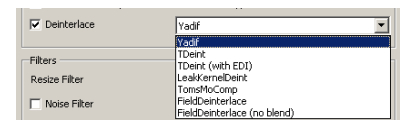
True interlaced video may be handled in a variety of ways, which range in speed and quality from the slowest and highest quality (Yadif) at the top of the list to the fastest and lowest quality (FieldDeinterlace (no blend)) at the bottom.
 Film sources encoded for NTSC should generally use TIVTC, although in some rare cases Decomb IVTC may do a better job.
Film sources encoded for NTSC should generally use TIVTC, although in some rare cases Decomb IVTC may do a better job.
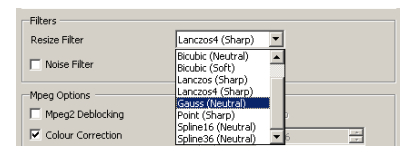
5. Resize Filter
If you're resizing your video you can select the specific algorithm (filter) you want to use. Each filter listed also includes a description of whether it softens (blurs), sharpens (emphasizes edges), or is neutral (does neither).
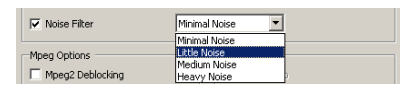
6. Noise Filter
If your video has unwanted noise, such as scratches or dirt from poor quality film, you may be able to improve the quality. Rather than requiring you to know the details of filtering you simply need to select the amount of noise your source has. Some sources may have noise as an effect (visible film grain) or even noise-like patterns for visual effects or animation. Denoising can also increase encoding time, as AviSynth requires CPU power that would otherwise be available to x264.
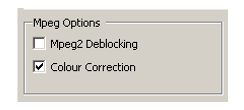
7. MPEG Options
If you find that your source video has blocking artifacts, which generally appear primarily in low motion areas where solid surfaces cross the boundaries of the 16x16 pixel macroblocks used for MPEG-2, you can enable Mpeg2 Deblocking.
Colour Correction allows AviSynth to make sure the color of each pixel is used when decoding. This ensures your encoded video's colors will match your DVD source exactly.

8. Save Script
It's usually a good idea to use the Preview AVS Script button to look at what x264 will be encoding. This won't show you the quality based on encoder settings, but will allow you to look at how resize, deinterlace, and denoise filters alter the video, as well as checking for proper field order in interlaced video. If you're satisfied with your script you can save it using the Save button. If you want to take a look at the script before saving you can continue to the Edit tab instead.
Continued On Page 4In the final section about the AviSynth script creator we'll look at editing script manually. Although this is by no means required, you may find that you can improve encoding quality in ways not covered by MeGUI's automatic settings. Page 4 - The Edit Tab | |
| DVD to AVC with MeGUI Part 2 | You are viewing Page 3 of 4 -- Go to page 1 , 2 , 3 , 4 |
Written by: Rich Fiscus

