| DVD to AVC with MeGUI Part 2 | You are viewing Page 4 of 4 -- Go to page 1 , 2 , 3 , 4 |
The Edit Tab
In addition to previewing the output of the AviSynth script that will be used for encoding, you can look at the script itself. If you're familiar with AviSynth you may wonder about the extra lines at the top. These values will be passed to x264 to determine the aspect ratio the video will be displayed at.
Checking For Proper AR
If you've cropped the borders from all sides of your video you should end up with an AR that reflects the original source, such as 1.33:1 for fullscreen or one of the many widescreen resolutions like 2.35:1, 2.21:1, 1.85:1, or 1.66:1. To determine the AR (DAR) your video will be encoded with divide the number shown for global MeGUI_darx by the value of global MeGUI_dary. For example, consider the following values, which reflect MeGUI's default widescreen NTSC Input DAR:
global MeGUI_darx = 1502This results in an AR of 2.4032:1 (1502 / 625), while the correct aspect ratio would be close to 2.35:1. Going back to the Options tab and setting the Input DAR to a custom value of 1.778 (16:9) results in the following lines:
global MeGUI_dary = 625
global MeGUI_darx = 47This is exactly the aspect ratio advertised on the box of 2.35:1 (47 / 20).
global MeGUI_dary = 20
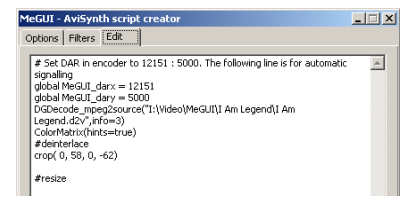
Editing Your Script
If you prefer you can directly edit the script on this tab. If you wish to add filters of your own this is the place to do it. Just be aware that anything you add or change here can affect quality down the line. Make sure to use the Preview to double check your changes. Otherwise you may end up with a move that just consists of a 240 frame AviSynth error message that you could have caught and corrected.
Once you save your script you have all your source files prepared and should be ready to start encoding.
Continue To Part 3In the next part of the guide we'll encode the audio and video to be used for creating your final MKV or MP4 output using the AviSynth script generated here along with the source files from Part 1. DVD to AVC with MeGUI Part 3 | |
| DVD to AVC with MeGUI Part 2 | You are viewing Page 4 of 4 -- Go to page 1 , 2 , 3 , 4 |
Learning More About AviSynthIf you'd like to learn more about what you can do with AviSynth try our guide on Using AviSynth 2.5Playing AVC FilesIf you're planning to play AVC video on your computer you'll need to make sure you have the necessary supporting software installed. Fortunately you shouldn't need anything but free tools to do the job. Haali Media SplitterIn our Introduction to Haali Media Splitter we show you how to install and configure support for both MKV and MP4 files for the Windows DirectShow (DirectX) multimedia framework.ffdshowIn ffdshow Installation and Configuration you learn how to install and configure the free ffdshow DirectShow filter to play a number of video and audio formats, including AVC.AC3FilterIn AC3Filter Installation and Configuration you'll get an overview of an excellent free surround sound playback and processing tool for Windows. |
Version History
v1.0 Original version by Rich Fiscus
previousDeinterlacing and Other Options
Written by: Rich Fiscus

