How to convert MKV files to Sony PlayStation 3 (PS3) using mkv2vob
This quick guide will teach you how to take high definition MKV files with x264 video and AC3 or DTS audio and play them on the Sony PlayStation 3. The process will allow gamers to playback such files on the PS3 which had not been previously allowed, most notably the surround 5.1 AC3 audio. There will be no re-compression done to the file as the streams will be split and mux into a VOB file playable on the PS3.
Introduction & Requirements
| Software you must download and install | |
| mkv2vob | |
| Required: Please download mkv2vob here and install it. Download! |
You will also obviously need a PS3, and either a CD-R, DVD-R or a USB drive to move the content over. You can also stream using WMP11 or TVersity, your choice, just make sure you have a way to move the content over.
Getting Started
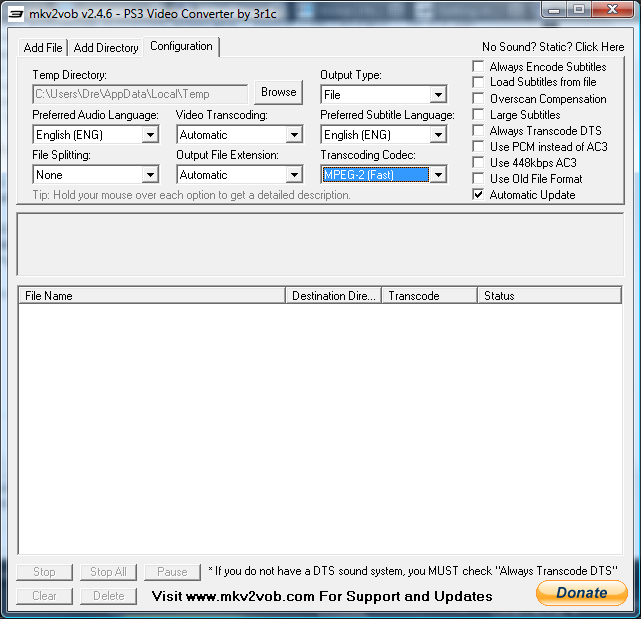
Open up the program and head right over to Configuration tab. This a very important step so do not just look over it lightly.
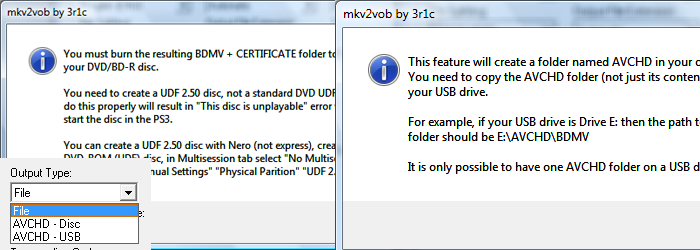
The first option is Output Type. You have three choices here, File, AVCHD- DISC or AVCHD- USB. For this guide we will be creating a file, but you do have the option to create a full AVCHD disc, one that can be burnt to a DVD or placed on USB. Clicking on each will give you the full instructions if you make that choice.
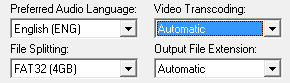
The next four options are important as well, but have less options. Change the language to your language of choice. Keep Video Transcoding and Output File Extension at Automatic, as the program tells you that messing with those options can possibly make the file unplayable on the PS3. For file splitting, depending on what you are doing with the file afterwards, you have lots of choices. If you are moving the file over via USB or burning to a disc, select FAT32. If you plan to stream the files over, select None.
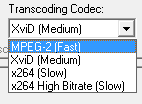
For Transcoding Codec you have four choices. MPEG-2 (VOB) is the fastest and will give you good quality. Xvid is slower but will offer better compression. x264 takes the longest time but will have the best quality.
On the right side, I always choose the first two Subtitle options and hit Always transcode DTS because I do not have DTS system.
You are now done with configuration and we can move on to using the program.
Written by: Andre Yoskowitz

