| How to Edit MP3 Audio | You are viewing Page 3 of 4 -- Go to page 1 , 2 , 3 , 4 |
Joining MP3 Streams
You may think of MP3 audio as always being in an MP3 file. In reality these are elementary audio streams that also be put into other containers without losing any information. By putting multiple streams in a container such as Matroska so that they play back one at a time with no gap between you join them. These new files can be kept as is and played by many programs. If your playback software or hardware doesn't recognize MKA or MKV files you can extract the joined MP3 streams as a single elementary (MP3) file when you're done.
Matroska Files
Matroska is the name for an open source universal multimedia container1. What this means in simple terms is that you can use it to store nearly any type of audio, video, or images. You may have run across Matroska video files, which typically have an extension of .MKV. This guide will show you how to make audio-only files, which will have an extension of .MKA instead. In reality the extension isn't important and you can stick with MKV if you want. You can also use this technique to combine audio streams from multiple video files into one Matroska file if you want to reassemble a movie you've split across 2 or more CDs.
Required Software | |
 | mkvtoolnixMKVToolnix is a set of tools to create, alter and inspect Matroska files. With these tools one can get information about (mkvinfo) Matroska files, extract tracks/data from (mkvextract) Matroska files and create (mkvmerge) Matroska files from other media files. Our guide titled Creating MKV files with mkvtoolnix provides instructions for creating MKV files. |
 |
MKVextractGUIIf there's one thing missing from the mkvtoolnix package for working with Matroska files it's a GUI for extracting streams from them. Fortunately MKVExtractGUI provides this, working with the MKVExtract utlility that comes with mkvtoolnix. Simply copy the files included in the Zip file and run MKVextractGUI.exe |
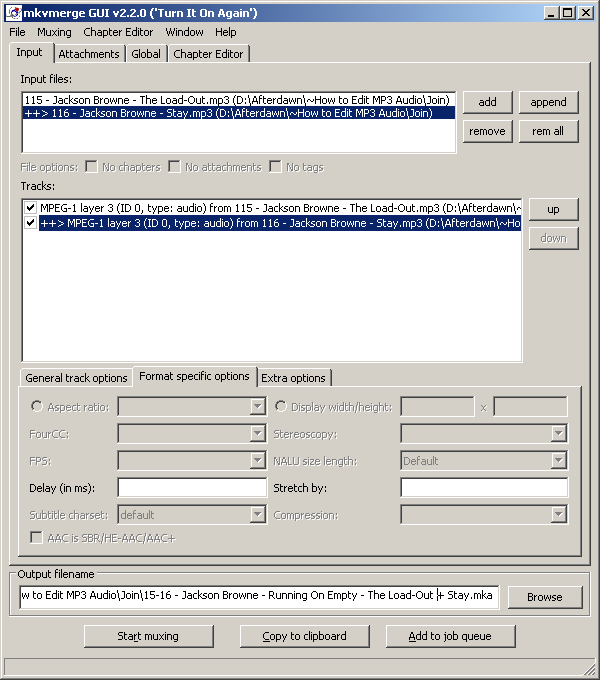 |
Joining 2 MP3 Files With MKVMerge
Joining two or more MP3 files is as simple as creating a new MKA (or MKV) file and using multiple MP3 files as the source. Use the Add button to add the first MP3 file and then the Append button for each subsequent file you want to add to the end. The Output File Name at the bottom determines where the new MKA (Matroska Audio) file will be saved and what it will be named. Click the Start Muxing button when you have all your source MP3s appended.
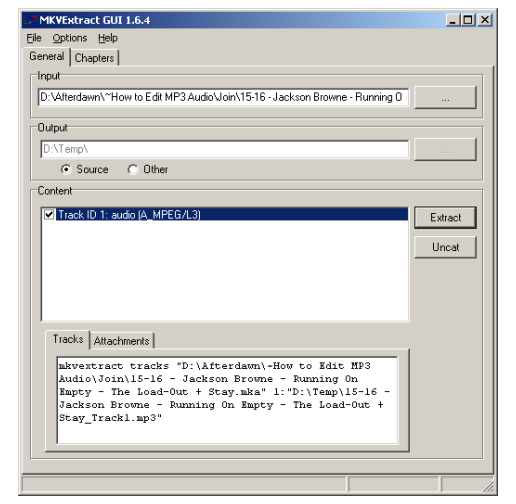
Extracting The Joined MP3
If you just need to play your MP3 using a computer you should be able to keep it in MKA containers1. Alternatively you can extract it to a MP3 file. To do this you simply need to use MKVextractGUI. Simply load the Input File using the button to the right and either select a destination folder or have the output written to the folder where the original MKA file is located. Then check the box next to the audio track and click the Extractbutton.
When it finishes you'll have a single MP3 file.
Continued On Page 4In the last section we'll walk through different scenarios for splitting or trimming MP3 files. Page 4 - Splitting and Trimming MP3 Files | |
| How to Edit MP3 Audio | You are viewing Page 3 of 4 -- Go to page 1 , 2 , 3 , 4 |
1Playing MKA FilesPlaying MKA or MKV files in Windows generally requires that a piece of software called a splitter be installed so your playback software can read the content stored in the file. Out guide Introduction to Haali Media Splittercan help you setup Matroska playback on your computer .... (Read More)(Return) |
Written by: Rich Fiscus

