How to play Bin and CUE files
If you have downloaded .bin and .cue files and you are sure that they are video content, then this article will tell you your options on how to play them.
About BIN and CUE files
BIN and CUE files make up a very popular CD Image format. Specifically, the BIN file contains all the contents that would be included on a CD, whereas the CUE file just has track information. You can view a CUE file in notepad for example for more information.
What can BIN and CUE files contain?
Anything you can find on a CD really, like games, software, VideoCD (VCD), Super VideoCD (SVCD) etc. In this article we will show you how to access that data in many different ways and provide burning instructions for BIN and CUE files. Since this is a playback guide though, it is assumed that you have either a VCD or SVCD compilation.
Easiest Solution
 Download and install the VLC player. The VLC package is already capable of playing bin / cue image files directly if they are VCD or SVCD.
Download and install the VLC player. The VLC package is already capable of playing bin / cue image files directly if they are VCD or SVCD.
You can get VLC for Windows from this URL.
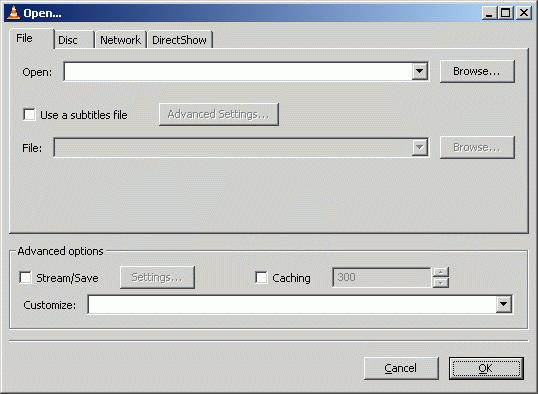 Click File and click the Open File option.
Click File and click the Open File option.Now, click the Browse button next to the first white line at the top of the window with title "Open.." and navigate through your harddrive for the video you wish to watch and select it (select the CUE file). After you have selected the video, click OK and VLC will start playing the video you chose.
For other Operating Systems...
Mac: http://www.afterdawn.com/software/alternative_platforms/mac_software/vlc_for_mac.cfm
Linux: http://www.afterdawn.com/software/video_software/video_players/vlc_linux.cfm
Media Player Classic
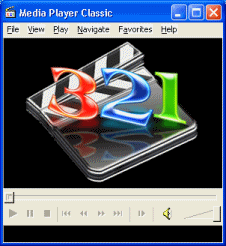 Another easy solution is to play the files in Media Player Classic. While you are browsing for files to open with MPC, it will now automatically show bin and cue files. Instead you would have to switch File Type to "All Files". Unlike VideoLan Client, you have tom play the .bin file in this case.
Another easy solution is to play the files in Media Player Classic. While you are browsing for files to open with MPC, it will now automatically show bin and cue files. Instead you would have to switch File Type to "All Files". Unlike VideoLan Client, you have tom play the .bin file in this case.Burn bin & cue files
Since .BIN/.CUE files are CD images, they are designed to be burned to blank CD media. In order to do this, follow this guide.
VCD and SVCD work in most modern DVD players.
Extract MPEG Files
Since your BIN / CUE files are most likely VCD or SVCD (if you are certain it should be video content you have), you can extract the MPEG video streams directly from the bin file. To do this, you will need IsoBuster.
IsoBuster
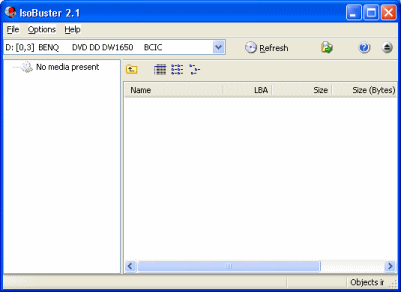 IsoBuster is an excellent tool for making CD images. Download Isobuster from AfterDawn and install it. On its first run, it will look like the picture beside this text if you don't have a CD in any of your drives.
IsoBuster is an excellent tool for making CD images. Download Isobuster from AfterDawn and install it. On its first run, it will look like the picture beside this text if you don't have a CD in any of your drives.
In order to extract MPEG streams from bin/cue images you now need to open the CD image. To do so, click File --> Open Image File.
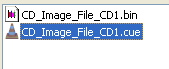 Browse to the folder with the bin and cue files in it and open the .CUE file.
Browse to the folder with the bin and cue files in it and open the .CUE file.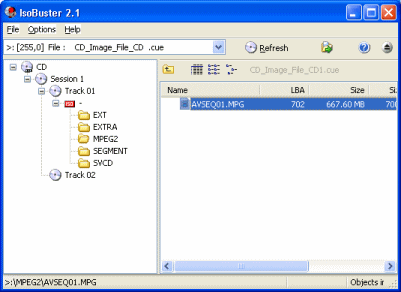 The Image file will now open and you should be able to see the folders on the disc. Usually, if there is an MPEGAV folder, then you have a VCD, which contains MPEG-1 video streams. If you have an MPEG2 folder you definitely have an SVCD. Open the folder to find MPEG file(s) in it. Please note that sometimes (most often with VCD), there will be files with .DAT extension. These are MPEG video files despite the extension.
The Image file will now open and you should be able to see the folders on the disc. Usually, if there is an MPEGAV folder, then you have a VCD, which contains MPEG-1 video streams. If you have an MPEG2 folder you definitely have an SVCD. Open the folder to find MPEG file(s) in it. Please note that sometimes (most often with VCD), there will be files with .DAT extension. These are MPEG video files despite the extension.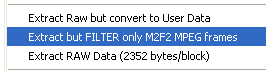 Extracting these files as is, is not a good idea. Instead, IsoBuster can extract them and convert them to compliant files also. To do this, right click on the AVSEQXX.MPG or AVSEQXX.DAT file(s) (XX representing the number of the file) and select Extract but FILTER only MF2F MPEG frames.
Extracting these files as is, is not a good idea. Instead, IsoBuster can extract them and convert them to compliant files also. To do this, right click on the AVSEQXX.MPG or AVSEQXX.DAT file(s) (XX representing the number of the file) and select Extract but FILTER only MF2F MPEG frames.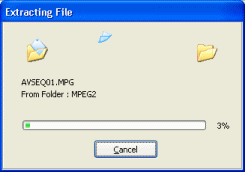 Select a target filename and directory and then the program will begin extracting the MPEG data.
Select a target filename and directory and then the program will begin extracting the MPEG data. How to Play MPG and MPEG files?
Now that you have extracted the video files themselves from the CD image, it is time to play them off of your Hard Disk Drive (HDD). If you don't know how to do that, we have a full guide on it right here.
Version History
v1.0 - 31st of July, 2007 by Dela
Written by: James Delahunty

