Play DivX from USB source
You can use a portable USB memory device to play content on the Xbox 360 console. On this page we will take a quick look at formatting (optional) a USB key and playing content from it on the Xbox 360 console.
Optional -- How to format USB stick
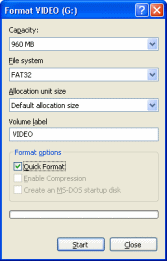 You do NOT need to format a USB stick so it will work with the Xbox 360 console. However, no harm but good can come from it unless you have data that is stored on the USB stick, the reason I provide formatting options is that you will probably need all the space on the USB stick, but be careful not to lose any important data. If you don't want / need to format then please skip shead.
You do NOT need to format a USB stick so it will work with the Xbox 360 console. However, no harm but good can come from it unless you have data that is stored on the USB stick, the reason I provide formatting options is that you will probably need all the space on the USB stick, but be careful not to lose any important data. If you don't want / need to format then please skip shead.
Connect the USB to your computer and wait until it is ready (if it is the first time using it, you may get the new hardware prompt, but under XP or newer, it should not need any user interaction).
When ready, go to My Computer (icon will either be on Desktop or Start Menu) and find your USB source (usually says Removable Storage). Ensure that it is the correct source and that there is nothing on it that you need to save. Right click it and click Format. The machine will automatically set the capacity settings correctly, although it is always a good idea for you to take a look here and see just how much capacity you have for multimedia content (mine says 960MB).
Make sure File System is set to FAT32, Allocation unit size is Default allocation size and that Quick Format is selected if available. The Volume Label can be changed to whatever you want it, and it will represent the name your hardware will read from your USB key. When you are ready, click Start.
Finished?
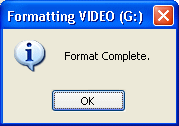 You should now receive a message saying Format Complete. Click OK and open the USB source in Explorer (double click it in My Computer).
You should now receive a message saying Format Complete. Click OK and open the USB source in Explorer (double click it in My Computer).Copy video files to USB stick
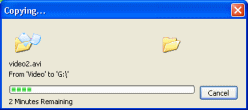 Look through your hard drive for the divx files you want to play. Right click on any file and click Copy, then go back to the USB key, right click and click Paste. This will begin the file copying process between the hard drive and the USB key.
Look through your hard drive for the divx files you want to play. Right click on any file and click Copy, then go back to the USB key, right click and click Paste. This will begin the file copying process between the hard drive and the USB key.Playing DivX content from Portable USB Device
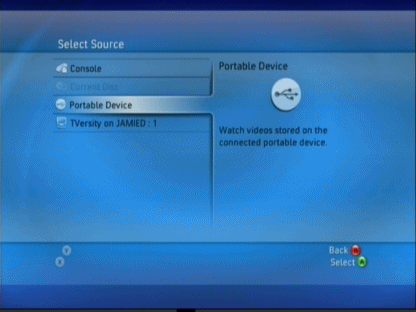 Turn on your Xbox 360 console and get to the Dashboard (if a game loads, tap the Xbox logo in the center of your controller and press Y to exit to the Dashboard, now insert the USB key into any of the three ports). With the USB device plugged in, move to the Media blade/section on the Dashboard and select Video, then press A.
Turn on your Xbox 360 console and get to the Dashboard (if a game loads, tap the Xbox logo in the center of your controller and press Y to exit to the Dashboard, now insert the USB key into any of the three ports). With the USB device plugged in, move to the Media blade/section on the Dashboard and select Video, then press A.
Most of the time you will now be asked to select the source you wish to play. If not, if the Xbox 360 picks one for you, then press X to go to the Select Source screen just so you remember this in future.
The option you are now looking for is Portable Device . Select it and press A.
Play DivX from USB
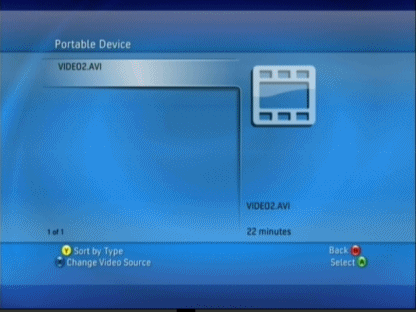 The Xbox 360 will now scan the device and let you browse through folders etc. on it. Select whatever file you wish to play and press A.
The Xbox 360 will now scan the device and let you browse through folders etc. on it. Select whatever file you wish to play and press A.Media Update Prompt?
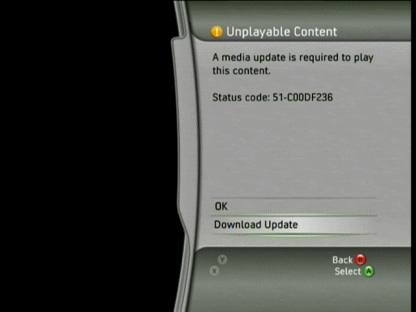 If you are now prompted to download an optional media update, then please go the Appendix A: Multimedia Fall Update 2007 part of this guide for more information. If you receive an "unsupported" error even though you are sure after checking your DMF files that they should be supported, then you might need to connect to Xbox Live to check if there are any general Dashboard updates available (you only need a free silver account to get updates).
If you are now prompted to download an optional media update, then please go the Appendix A: Multimedia Fall Update 2007 part of this guide for more information. If you receive an "unsupported" error even though you are sure after checking your DMF files that they should be supported, then you might need to connect to Xbox Live to check if there are any general Dashboard updates available (you only need a free silver account to get updates).
Written by: James Delahunty

