Play MP3 from CD or DVD media
You can play an MP3 file directly from a CD or DVD using the Xbox 360 Dashboard. Firstly however, let's take a quick look at burning a CD or DVD compatible with the Xbox 360 console. For this guide, we will use ImgBurn as it is free and easily beats most commercial competition. Download and install ImgBurn from Here -- then run the application.
ImgBurn First Run
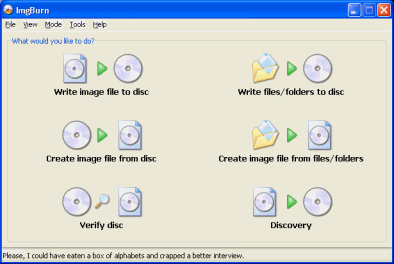 Download and install the ImgBurn utility, and then run it from a shortcut on your Desktop or in your Start Menu. You will get the welcome screen which is very easy to understand.
Download and install the ImgBurn utility, and then run it from a shortcut on your Desktop or in your Start Menu. You will get the welcome screen which is very easy to understand.
The option you must click is Write files/folders to disc.
ImgBurn Build Mode
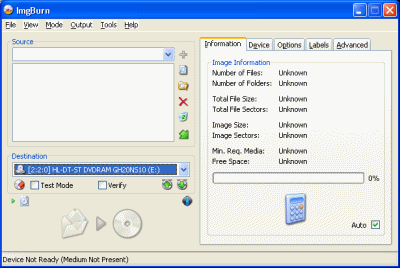 The next thing you will see is ImgBurn in build mode . You don't need to concern yourself with much of these settings, just make sure you have a blank disc in your drive with enough capacity for your MP3 files (CDs generally have 700MB capacity whereas a single-layer DVD has 4.36GB or double-layer has 8.5GB).
The next thing you will see is ImgBurn in build mode . You don't need to concern yourself with much of these settings, just make sure you have a blank disc in your drive with enough capacity for your MP3 files (CDs generally have 700MB capacity whereas a single-layer DVD has 4.36GB or double-layer has 8.5GB).
The next thing to do is to click the Open Folder button. The open folder button is one of the small six icons beside the source box. Click it and browse for the MP3 files you want to add, or any other multimedia file type you want to test.
Check Capacity
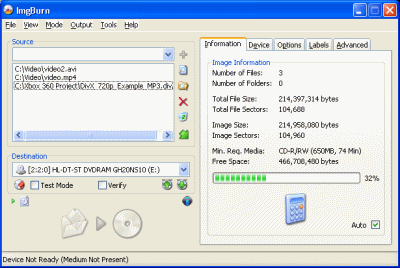 Once you have added all the files to the compilation that you would like, take a look under the information tab, above the calculator, to see how much of the disc's available space you will be using. In my example picture (click it to enlarge), my files are taking up 32% of my overall disc space (although in reality I have no disc inserted yet and ImgBurn is guessing that I will be using a 650MB blank CD)
Once you have added all the files to the compilation that you would like, take a look under the information tab, above the calculator, to see how much of the disc's available space you will be using. In my example picture (click it to enlarge), my files are taking up 32% of my overall disc space (although in reality I have no disc inserted yet and ImgBurn is guessing that I will be using a 650MB blank CD)
Once you have done this, click the Device tab beside Information.
Set Burning Speed and Burn
 Under the Device tab, you can now see technical information on the blank disc that you have inserted. Change the Write Speed to whatever you are comfortable with (and the information tells you is available for the media!).
Under the Device tab, you can now see technical information on the blank disc that you have inserted. Change the Write Speed to whatever you are comfortable with (and the information tells you is available for the media!).
When you have done that, it is time to burn this disc. Click the Burn button (the large button depicting a Folder pointing at a CD, to the bottom left of the application. You may be now asked to change the Volume Label (use anything you want) and to confirm that you are ready to burn.
The Burning Process
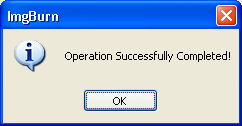 The time the burning process will take to complete depends on how much data you are burning and what Write Speed you selected. Either way, you should receive a message informing you that the operation completed successfully, as seen in the picture to the right of this text.
The time the burning process will take to complete depends on how much data you are burning and what Write Speed you selected. Either way, you should receive a message informing you that the operation completed successfully, as seen in the picture to the right of this text.
Now that you have a burned disc, it is time to attempt playing the MP3 files on it.
Play Music on Xbox 360 -- Select Source
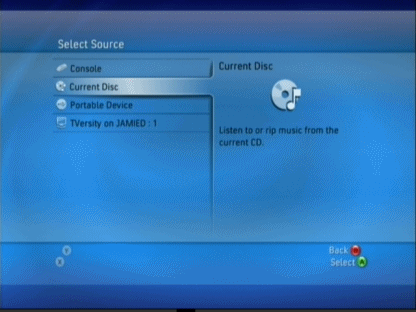 Power up your Xbox 360 console and get to the Dashboard (if a game loads, tap the Xbox logo in the center of your controller and press Y to exit to the Dashboard, then remove the disc and insert your freshly burned multimedia disc.). With the disc in the drive, move to the Media blade/section on the Dashboard and select Music, then press A.
Power up your Xbox 360 console and get to the Dashboard (if a game loads, tap the Xbox logo in the center of your controller and press Y to exit to the Dashboard, then remove the disc and insert your freshly burned multimedia disc.). With the disc in the drive, move to the Media blade/section on the Dashboard and select Music, then press A.
Most of the time you will now be asked to select the source you wish to play. If not, if the Xbox 360 picks one for you (even if it is the CD), then press X to go to the Select Source screen just so you remember this in future.
The option you are now looking for is Current Disc. Select it and press A.
Browse Music
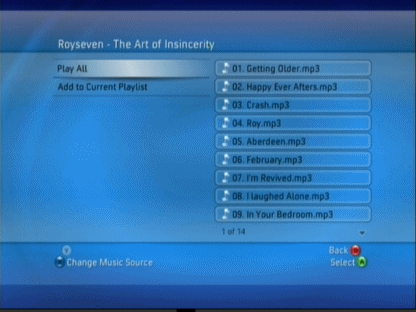 The Xbox 360 will now scan the disc and let you browse through folders etc. on it. On my disc, there are several albums of music and I have selected one in the picture. I can now choose to play any of the songs that I'd like to hear or Play All for the entire album
The Xbox 360 will now scan the disc and let you browse through folders etc. on it. On my disc, there are several albums of music and I have selected one in the picture. I can now choose to play any of the songs that I'd like to hear or Play All for the entire album Playback
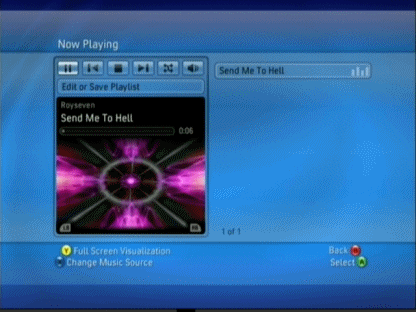 While playing you can use the remote control or a game controller to change tracks and other options. You can hit Y for a full screen visualisation effect if that is your thing, or you can go back to the dashboard by pressing B several times and load up an arcade game ot chat on Xbox Live, or whatever you want.
While playing you can use the remote control or a game controller to change tracks and other options. You can hit Y for a full screen visualisation effect if that is your thing, or you can go back to the dashboard by pressing B several times and load up an arcade game ot chat on Xbox Live, or whatever you want.
Written by: James Delahunty

