| MeGUI Installation and Configuration | You are viewing Page 3 of 3 -- Go to page 1 , 2 , 3 |
General Options
Select Settings from the Options menu at the top of the MeGUI window. This will bring up the Settings dialog, which consists of three tabs, Main, Extra config, and Program Paths. We'll look at each of them, one at a time but in reverse order (Program Paths first).
Program Paths
If you're not using the Nero AAC encoder or BeSplit (for cutting original AC-3 audio streams) you shouldn't need to worry about the conguration of Program Paths. They're setup automatically when MeGUI downloads each particular program. For the Nero encoder or BeSplit you'll need to set the path here after you've copied them to the appropriate folder (detailed on the previous page)
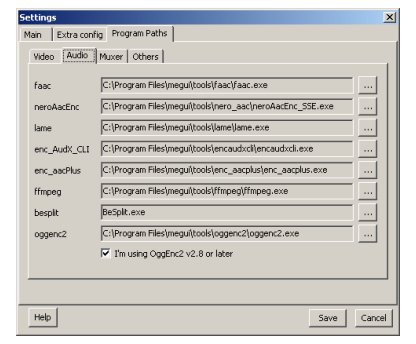
Audio
On the Program Paths tab are four more tabs. The only one we need to worry about is the Audio tab, which is where the paths for Nero's AAC encoder and BeSplit can be set. Simply click on the button to the name of each program and browse to the appropriate folder to select the required EXE file. No additional configuration is necessary once MeGUI knows where to find these programs.
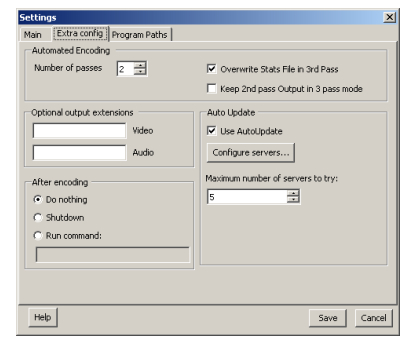
Extra Config
The only options you should have any need to set here are for Automated Encoding unless you have some program you wish to have run after encoding is finished or you wish to have MeGUI shut down your computer.
Automated Encoding
MeGUI is able to add a third pass to the standard two for multipass (ABR) encoding. If you want to enable this for either of MeGUI's automated encoding modes, AutoEncode or One-Click Encoding, you'll need to set it here. You also have the option to generate Stats (Overwrite Stats File) during the third pass and keep the encoded video from the second.
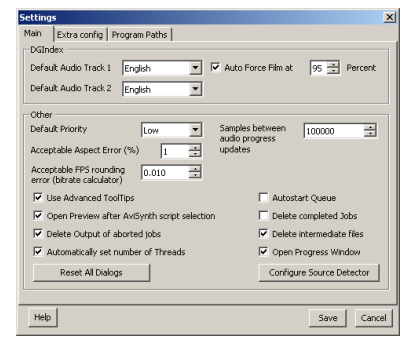
Main
The Main tab includes settings for DGIndex, which is used for reading MPEG-2 files including DVD VOBs and TS files from DTV captures. There are also a few output options, as well as general settings for how MeGUI operates.
DGIndex
Unless you have a DVD ripped with DVD Decrypter you won't have the necessary informational files to select the audio tracks automatically. If you do have the DVD Decrypter generated files you can select the default languages to keep - up to 2 streams. Force Film is used to ensure progressively encoded film which has been telecined to create a 29.97fps (NTSC framerate) stream is treated as progressive input. If you don't know what this means you should leave this setting alone. If you wish to increase or decrease the percentage of a file that must be progressive with pulldown before it's treated as film you can do that here.
Other
Most of the settings here deal with general program behavior. The Default Priority is used when MeGUI runs any job from its queue. Having it set to low ensures you have maximum use of your computer while jobs are running at the cost of an almost imperceptible speed decrease for most operations, including encoding. Samples between audio progress updates determines how often the GUI is updated while audio is being encoded. Setting this to a lower number gives you more frequent updates. Use Advanced Tooltips provides a detailed description of many checkboxes, lists, and other controls when you hold our mouse pointer over them.
Queue Options
Most tools in MeGUI create jobs that are placed in a queue where they can be run at any time. Here you can tell MeGUI to Delete jobs once they're complete, delete output files from jobs that have been aborted, and even automatically start the queue when a new job is added. Open Progress Window shows you the progress of the current job(s).
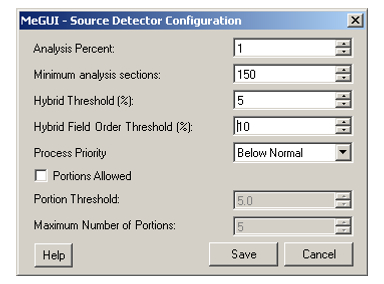
Configure Source Detector
The Source Detector analyzes video in order to determine what type of content it has, and how to best deinterlace or IVTC. The Configure Source Detector button can be used to adjust settings for this operation. Unless you experience problems with detection of film, interlaced video, or progressive video or have sources that you feel need more detailed analysis, you shouldn't change any of these settings. If you do have video that you'd like MeGUI to inspect more closely you can increase the Analysis Percent. If you know the information determined by this analysis (source type and field order) its best to set it manually at encoded time or in a profile.Return To Your GuideIf you came here from another guide, select the appropriate link below to return. Return to Customize x264 Profiles with MeGUI | |
| MeGUI Installation and Configuration | You are viewing Page 3 of 3 -- Go to page 1 , 2 , 3 |
Where to go from hereCustomize x264 Profiles with MeGUIIf you prefer to have complete control over video encoder settings you should read our guide titled Customize x264 Profiles with MeGUI. |
Version History
v1.0 Original version by Rich Fiscus
previousInstallation and Updates
Written by: Rich Fiscus

