Adjust & Normalize volume of multiple MP3 files
In this article we take a look at editing the volume of large numbers of MP3 files at once. This guide is intended for use by anybody with a large collection of MP3 files that have radically different levels of volume. If you frequently have to adjust the volume of your speakers when an MP3 is too loud, and then have to go back and do it again moments later for a quieter MP3, then this guide is for you.
Introduction & Requirements
| Software you must download and install | |
| MP3Gain | |
| Required: You need to download and install MP3Gain on your computer. Download! |
MP3Gain First Run
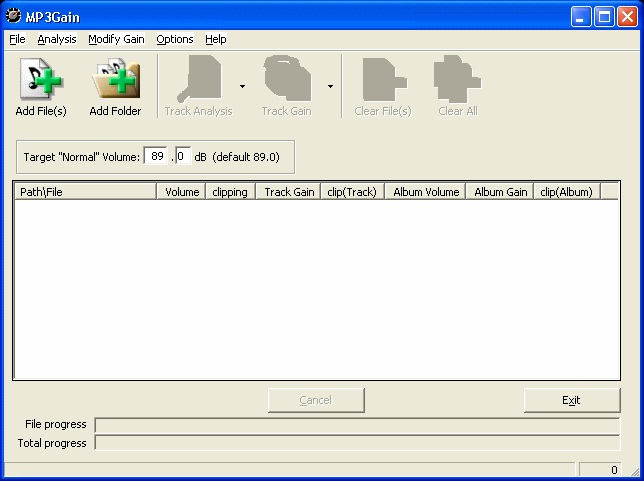
MP3Gain is not a hard program to understand at all. You simply load multiple files into it (load entire directories for best results) and you can analyze and change the volume of them easily. MP3Gain performs a deep analysis on your MP3 files to determine the volume. This ensures the best results. Firstly though you actually have to open the folder with all of your MP3 files. Click the Add Folder button, browse to the folder you want and Open it.
Open Folder
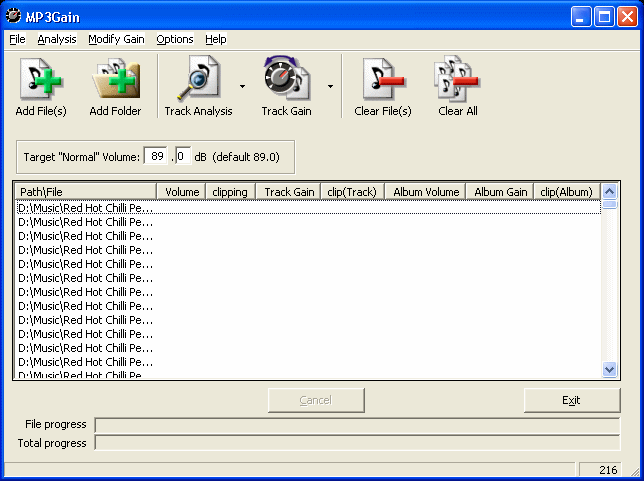
Now that the list is populated, you might see some tag information displayed. Note that the Target "Normal" Volume can be set. Usually the 89.0dB rating is fine since you can adjust the output volume of your speakers / headphones yourself anyway. The important thing is that they are all on the same volume level so that there are no "spikes" in playback.
Let's kick this process off now by running a Track Analysis.
Track Analysis
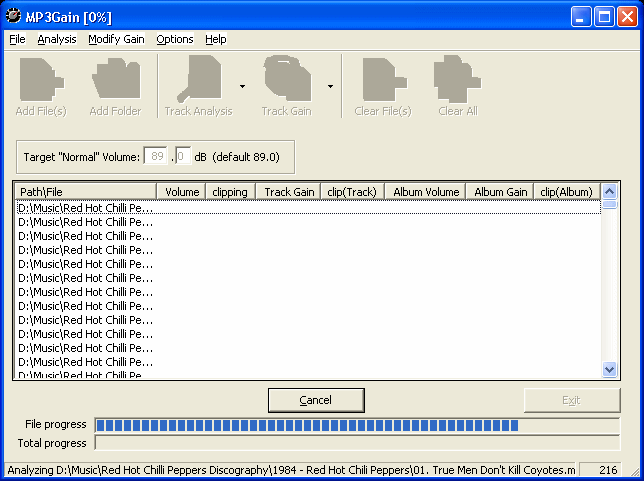
Click the Track Analysis button and MP3Gain will begin analysing all of your MP3 files, one by one. It will provide volume information, and display problematic results in red. Note that this process could take quite a while depending on the number of MP3 files you want to adjust volume for. If adjusting hundreds of songs, you might want to do this when the computer is idle. The process that actually alters the file volumes is a lot faster than the analysis.
Once the Analysis has finished, let's see the results.
Analysis Results
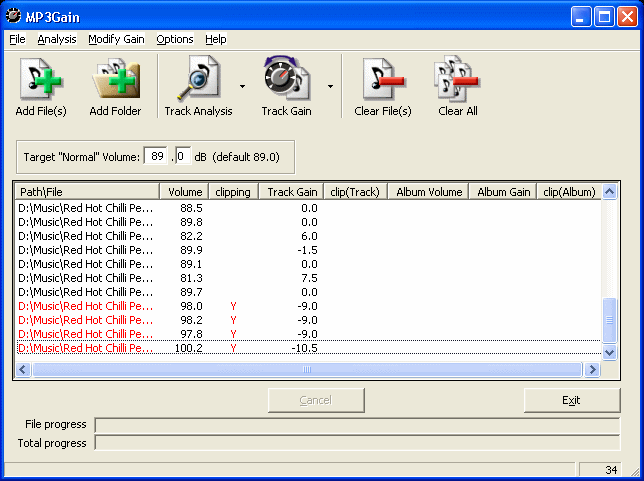
Unless you have actually used MP3Tag before of all of your files came from someone who was careful with volume normalization, you should find plenty of files marked red. This will happen especially if you have different albums made with different rippers. Some people may choose to run MP3Tag over their entire MP3 collections so that it will yield good results with MP3 player playback.
When you are ready, click Track Gain to begin.
Track Gain
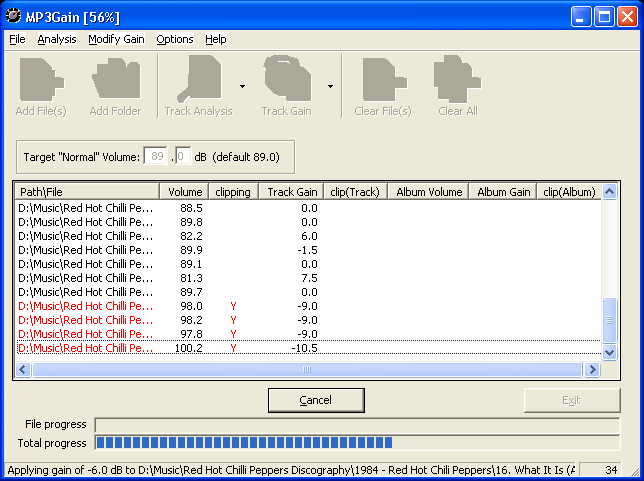
Click the Track Gain button to start the progress. One notable fact is that the process itself takes a lot less time than the actual analysis takes. This is because MP3Gain does not make any substantial changes to the data itself, only the volume. No quality is lost during this process. In fact, it may improve quality if it reduces the volume of a file that is too loud for your hardware or gadgets to handle.
Finally
This article set out to show how you can easily edit the volumes of numerous MP3 files, even an entire collection, so as to level the volume out amongst them. We hope it works out for you. If you have any problems or need further help, please visit our Discussion Forums and ask for assistance
Written by: James Delahunty

