| Stream SopCast video to Xbox 360 | Viewing Page 4 -- Go To |
Play SopCast video on Xbox 360
 On this page we will go through the steps of getting the SopCast content to play on the Xbox 360 console. Remember, you should now have SopCast running with the desired channel playing, VLC running after the stream has been setup and TVersity running also. Now switch on your Xbox 360 console and let it sit on the Dashboard.
On this page we will go through the steps of getting the SopCast content to play on the Xbox 360 console. Remember, you should now have SopCast running with the desired channel playing, VLC running after the stream has been setup and TVersity running also. Now switch on your Xbox 360 console and let it sit on the Dashboard.Xbox 360 - Dashboard
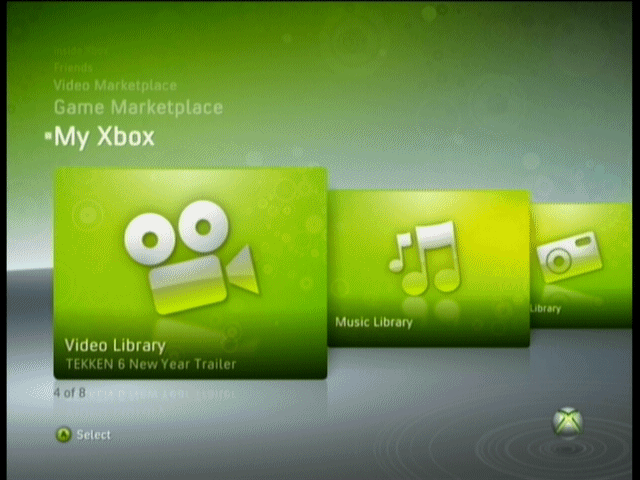
Under My Xbox on the Dashboard, navigate to Video Library. Press A on your controller or OK on your Remote.
Xbox 360 - Select Source
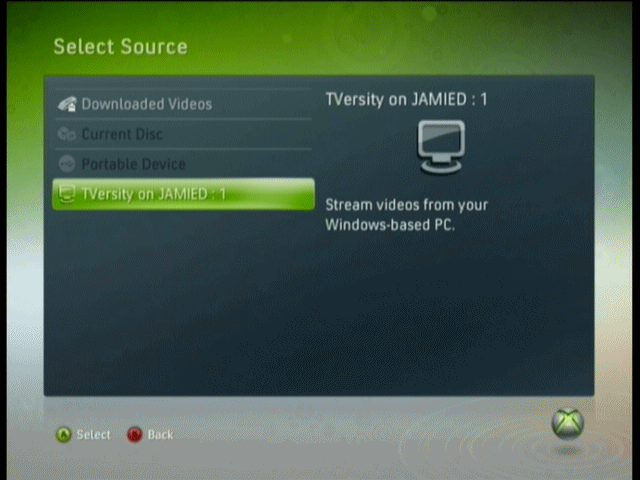
If you have played video before from CD or USB, you may now automatically see the content of an inserted CD or USB device (or indeed the Console HDD). If this is the case, then press the blue X button to get to the Select Source screen, as shown in the picture beside this text.
Form this list, if everything is OK on your network, you will now see TVersity has been detected (if it hasn't, you should probably read our full TVersity guide). Select TVersity from the list and press A.
TVersity Server
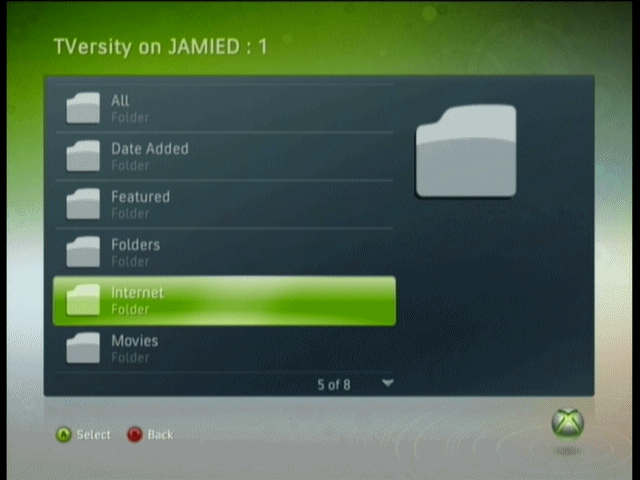
From your main options now, click Internet.
All Internet Video
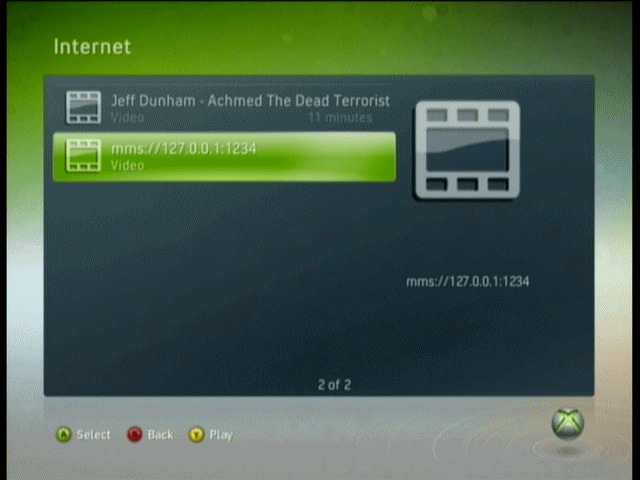
When you have loaded Internet Video, you will see the Internet streams that you have setup. Find your SopCast stream, select it and press A.
Load SopCast Feed
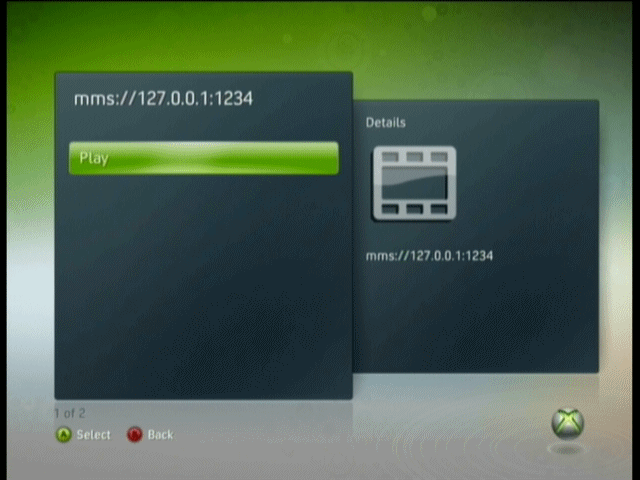
When you have found the SopCast feed and selected it, you will now have the chance to play the content.
Unplayable Content Error?
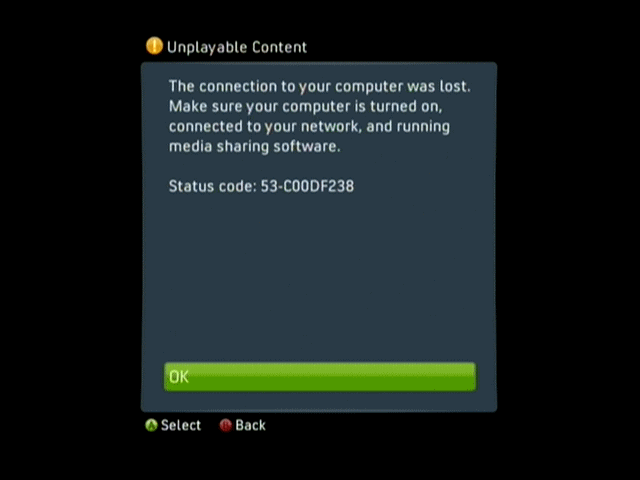
In almost 100% of cases the first thing we have been met with is an Unplayable Content message from the Xbox 360 console, and sometimes more than once. However, if everything is in fact working as it should be on your PC (VLC is not throwing out errors, SopCast still has the channel playing) then simply press the red B button to go back to the Internet feeds list and try to play the feed again.
Usually the feed works on the second attempt, and if it doesn't then give it a third attempt. If it simply won't load then you may be dealing with problems such as your computer's processing power (TVersity may be attempting to transcode the video feed for the Xbox 360 but doesn't have the resources) or you might have some heavy network traffic or out-dated equipment.
In most cases however, the buffering should begin soon.
Buffering
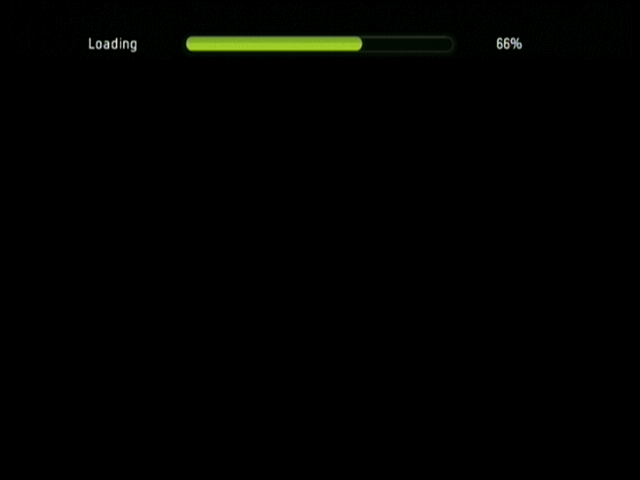
You will know your feed is about to play when you get the Buffering message. However, sometimes the buffering seems to go into some kind of infinite loop for us, which is truly annoying because in that case you will have to stop the TVersity server, clear its temporary files and start again (including starting the channel again and VLC settings).
Unfortunately this is one of those things that may take a lot of experimenting before it works properly, but after a while it becomes common knowledge.
Finally
This guide set out to help you setup SopCast, VLC and TVersity to stream TV video from the Internet to your Xbox 360 console. If you have any additional problems, please visit our Discussion Forums and ask for help.
| Stream SopCast video to Xbox 360 | Viewing Page 4 -- Go To |

