| VSO PhotoDVD Guide | Viewing Page 3 -- Go To |
VSO PhotoDVD Audio Settings
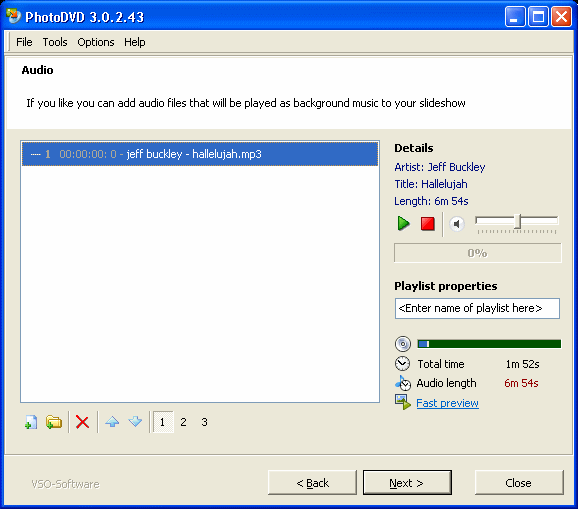
You can now add Audio files to PhotoDVD that will become background music on your DVD slideshow. PhotoDVD supports a wide variety of different audio formats. To add Audio to PhotoDVD, simply do the same as you did with the pictures earlier, use the Add Files or Add Folder buttons, or drag and drop audio files into the list.
Please also take note that you can add multiple audio tracks to the project. The "1", "2" and "3" buttons that you can see under the list represent which audio stream your audio files will be muxed into. So for example, one audio stream could be music, while another could be commentary recorded by you. Using a standard DVD remote, you can switch between these three streams.
You can also put a name on each stream that will be displayed on the Output Menu. Simply enter the title in the "
PhotoDVD Output Settings
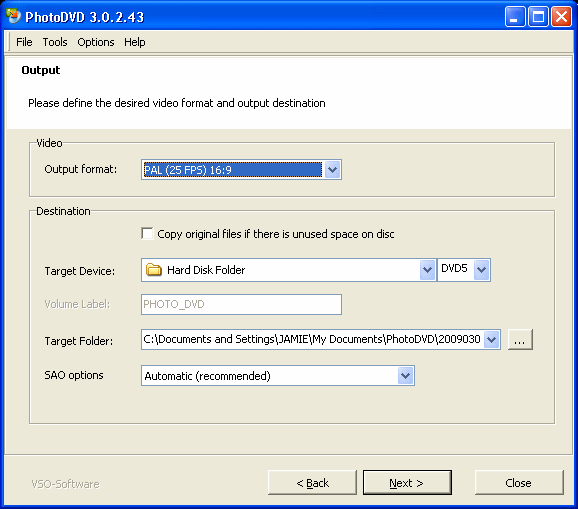
On the Output screen, the first thing you need to set is the Output Format. Choose either PAL or NTSC, and either 4:3 (fullscreen) or 16:9 (widescreen) based on where you live. PAL is generally used in Europe and Australia, whereas it is NTSC in North America and Japan for example. There is also an option to copy the original files to disc when burned if there is unused space, this is an interesting option which means you will be able to store all your photos as files on the disc too if there is enough space.
As your Target Device you can you can choose a DVD burner or a Hard Disk Folder. Choosing Hard Disk Folder is a better option to choose because you can play it on your computer before you burn it. You must also select the Target Folder, which is where your files will be saved. The SAO options is best set at Automatic unless you know the difference between the settings. Click Next when you are done.
Compiling with PhotoDVD
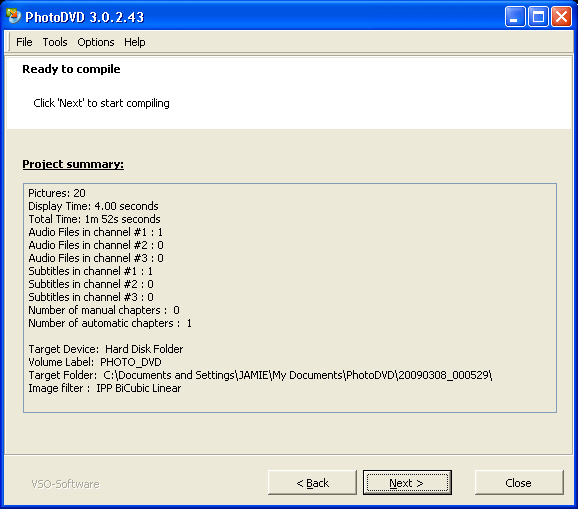
Click Next until PhotoDVD begins processing the files. It will output the DVD compilation to the folder you selected as your Target Folder earlier. The amount of time this process will take depends entirely on the amount of content you chose and the speed of your computer.
Finally
Hopefully everything will go well from here on out. If you experience any problems, you can check out our Discussion Forums to get help.
| VSO PhotoDVD Guide | Viewing Page 3 -- Go To |

