RAR playback and extraction guide
 Have you ever downloaded files with a .rar or .r1,.r2,.r3 or .001,.002 extension? This extraction and playback guide will teach you how to extract files from .rar archives, and playback what you have extracted. This guide will also teach you how to make archives from your files, and add passwords to archives.
Have you ever downloaded files with a .rar or .r1,.r2,.r3 or .001,.002 extension? This extraction and playback guide will teach you how to extract files from .rar archives, and playback what you have extracted. This guide will also teach you how to make archives from your files, and add passwords to archives.
.
Introduction & Requirements
| Software you must download and install | |
| WinRAR | |
| Required: Obviously you will need to download WinRAR for this guide if you do not already have it. Download! |
Getting Started
Be reminded that WinRAR is shareware and although it will never expire, annoying ads will pop up whenever you open it. You can always purchase a full pro version that has updates for life if you choose too.
What is a .rar?
A .rar file is a file format made for data compression and archiving which was developed by the Russian developer Eugene Roshal and whom gives the name to the format (Roshal ARchive).
.Rar are comparable to .zip and .ace which are older compression file formats that are more mainstream but not as effective or powerful.
Most people use WinRAR to split files (such as movies) into smaller pieces so they can share it more easily over the internet without worrying about having a huge file get corrupted. WinRar also gives the option to password protect an archived file which many users use as well to keep their files safe. We will get more into that later.
In the world of torrents, almost all files you download will be in split, archived .rar files. The size of the split files vary but most are either 15 MB, 50 MB or 100 MB.
Settings

If you have not done so already, please download and install the latest WinRar and then open it.
First off, we are going to go into the Settings (Ctrl + S) and tweak a bit. Hit the Integration tab and make sure all the associations are checked except for the ISO and JAR box. If it is checked, then uncheck it. You will want other programs to be charge of those.
Go down to User Defined Extensions and add .001 to the field.
Now press OK and close out of the settings.
Extracting files from your .rar archives
Let's now find where we saved our split archived file we downloaded earlier and open up the folder. If you downloaded a 700 MB file you should have 47 small archived files or 7 larger archived files. If you do not have a complete set, you will NOT be able to extract the file, and will receive error boxes.
There are a few ways to extract the file, and I will go through them in detail starting with the most simple one.
Simple Way:
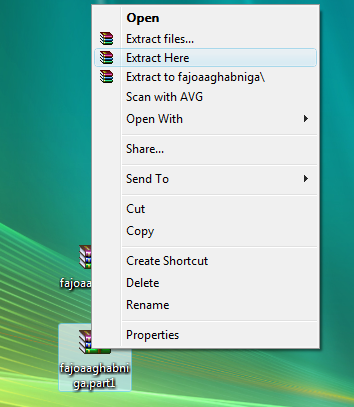
This first method is very simple and when done, will extract your file into the same folder that your split .rar files are. Navigate to your folder and go to any .rar file (should look like a three colored book) and right click and then press Extract Here and wait until it is done extracting. There you go, your file is extracted and in an easy to find folder. That is the most simple method to extracting a file from .rar archives.
Slightly more advanced method
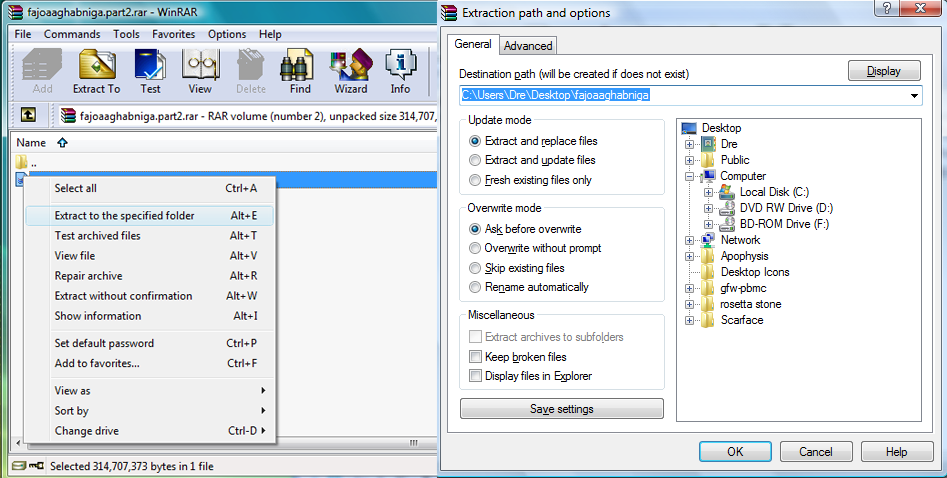
Navigate your way back to the folder with the split .rar files and double click on any of the .rar files. Right click on the file and press Extract to the specified folder or simply highlight the file and press Alt+E. Browse to where you want to file extracted to and then press Ok and let it process.
This method takes a few more mouse clicks, but allows you to save the file to a different folder.
Playing back what you have extracted
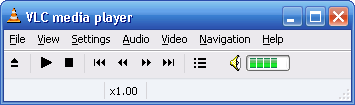
There can be all sorts of files that you are extracting but usually they are either .avi or ISO files.
For how to play .avis on your computer please read this link: How to playback AVI
If you would like to convert your .avi into a DVD compliant format which you can then burn please use the following guide:
Convert .avi to DVD using ConvertXtoDVD 3
For ISO, there are a couple of things you can do. You can either watch the ISO on your computer or burn it to watch elsewhere such as a standalone DVD player.
To be able to watch an ISO on your computer, there is a very quick solution, Download VLC Media Player.
Once you have installed and run VLC, all you need to do is drag and drop the ISO into VLC and enjoy.
If you want to burn your ISO image there are many ways to do that but here is one simple to follow guide: Burn using ImgBurn.
Other common files in RAR archives --> Videos
Here is a list of some of the common file types you will extract from RAR files that will contain video/audio content.
- AVI --> This is the most common video file extension that you will run into. The AVI container can store a variety of video and audio formats including DivX and XviD video, MP3 and AC3 audio etc.
See: How to play AVI. - MPG --> MPEG stands for Moving Picture Experts Group . This group specializes in the development of video and audio encoding standards. When you have come into possession of a file with an .MPG or .MPEG extension, you usually have either MPEG-1 or MPEG-2 video.
See: How to play MPG and MPEG files. - MKV --> Matroska (MKV) files are becoming very popular on the Internet these days, often containing high-definition video content with AC3 or DTS audio. The container is very useful as it can store almost anything.
See: How to play MKV files. - FLV --> Flash Video Files (FLV) are very common on the Internet these days as they are used with video sharing sites such as YouTube and can easily be extracted using tools with your web browser and shared in other ways on the Internet.
See: How to play FLV files. - MOV --> QuickTime (MOV) files have been very common for a long time now and are still found in abundance on the Internet.
See: How to play MOV files. - OGM --> The OGM container format builds on the work Xiph.org did on the OGG container. It is used to store many common types of video including DivX and XviD content, along with many audio formats but often the OGG Vorbis format itself. It is an excellent container used commonly with Anime content.
See: How to play OGM files. - 3GP --> These files are now that common on the Internet when it comes to sharing, but since they are common for mobile phone playback, finding them is not much of a rarity.
See: How to play 3GP files. - WMV or ASF --> This is Windows Media content and can be played back with a variety of media players, not just Microsoft's own players either.
See: How to play ASF / WMV files. - RMVB --> RealPlayer is one of the biggest used media players in the world and has been since the 1990s. For this reason, .RM and .RMVB files are quite commonplace.
See: How to play RMBV files. - MP4 --> The MP4 container is very important nowadays as it is supported by a lot of hardware as well as software players (hardware includes Xbox 360 and PlayStation 3).
See: How to play MP4 files. - .TS --> These files are Transport Stream files. They often contain MPEG or H.264 video content with AC3 or some other common type of audio. These are found widely as HDTV rips.
See: How to play .TS files. - .M2TS --> These files are used with Sony formats, namely Blu-ray Disc and AVCHD. They can be played in a variety of players.
See: How to play .M2TS files. - .divx --> These files are files created with software distributed by DivX Inc. They commonly store DivX video content and AC3 or MP3 audio, but can also have multiple audio tracks, subtitles, menus and chapters.
See: How to play .divx files.
Common Files in RAR archives - Audio
Here are some of the most common audio file types that you will find stored in RAR files.
- MP3 --> MP3 files are the most common type of audio files on the Internet by far. Windows Media Player and most other players can play MP3.
- FLAC --> FLAC, or Free Lossless Audio Codec files are very common on the Internet and noticeably larger and higher quality than their MP3 or MPC etc. lossy counterparts.
See: How to play FLAC files. - OGG --> OGG files are also very common on the Internet and technically store either Vorbis (lossy like MP3), Theora (lossless like FLAC) or Speex audio content.
See: How to play OGG files. - MPC --> MPC or Musepack audio files are lossy compression music files that are fairly common on the Internet and can easily be supported by a variety of players.
See: How to play MPC files. - AC3 --> AC3 audio is very common but not often found on its own. However, it is not unheard of to download an AC3 stream separate to video.
See: How to play AC3 files. - AAC --> AAC, or Advanced Audio Coding files are very common nowadays as they are used with many legitimate stores like iTunes. AAC files can be played with a lot of players with a little bit of work.
See: How to play AAC files. - APE --> APE, or Monkey's Audio, is a lossless audio compression format that is quite common on the Internet and may be found compressed in RAR files. Adding support for its playback to a variety of players is rather easy.
See: How to play APE files.
Common Files in RAR archives - Other
Here are a couple of other things you might find in RAR files.
- VIDEO_TS / AUDIO_TS --> If you extract from a RAR file (or bunch of RAR files) and you find that a VIDEO_TS and AUDIO_TS folder are stored, then you have a DVD-Video compilation. To play this on your computer without burning, you will need to know how to handle VOB / IFO / BUP files.
See: How to play VOB / IFO / BUP files. - BIN / CUE --> If you find that you have BIN / CUE image files, then you will need to know how to play them by either mounting them, extracting from them or burning them.
See: How to play BIN / CUE files.
Password protecting/encrypting your files
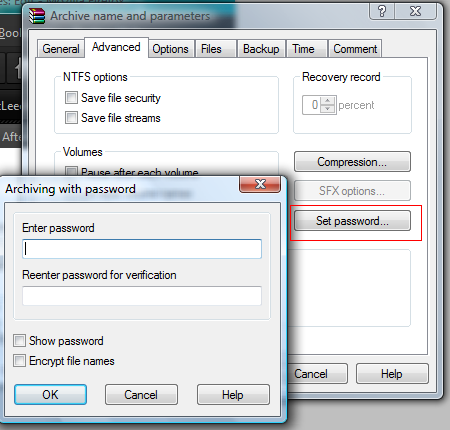
To repack files that have already been extracted while adding a password is pretty simple. Right click on the file you want to add the password to, and hit Add to Archive.... You will be greeted with Archive Name and Parameters and page. Under Archive Name, browse to where you want to save the file and finally head to Advanced and finally Set Password. Enter the password you want and verify it. You also have the option here to encrypt your files for even more security. Just check the box if you want to, but be aware that WinRAR will take longer to compress if you do. At that point, hit OK to start the packing process and let it go :)
Troubleshooting
WinRar is pretty straightforward but there is always the chance for troubles to arise. Hursty has written a very nice guide on troubleshooting WinRar and it should handle all problems that arise.
His guide is here: WinRar troubleshooting
That concludes this guide and I hope all of your .rar questions have been answered. ;-)
v2.0 -- 23rd April, 2009, Completely revised, new layout, additional info added. Password archiving. (Andre Yoskowitz (Dvdback23))
v1.0 -- 21th March, 2007, First version online (Dvdback23)
| Follow the Guide Author on Twitter: dvdback23@twitter |
Written by: Andre Yoskowitz

