Configuring Cuttermaran
In addition to some generic configuration for editing, Cuttermaran has options for use with other software. This includes the necessary configuration to use both QuEnc and ImagoMPEG-Muxer as helper applications. Select Settings from the Actions menu to access Cuttermaran's configuration. Rather than covering all settings in-depth, we'll concentrate on those that you're likely to want to customize.
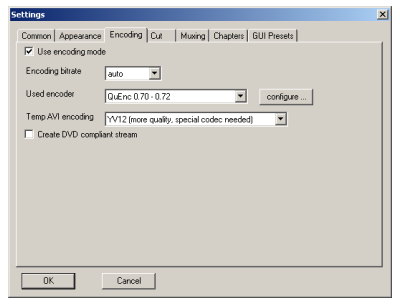
Encoding Tab
This is where you'll tell Cuttermaran to use QuEnc, as well as specifying a few encoding settings. If you want to be able to cut on any frame, instead of being limited to those that don't require any re-encoding, you'll need to visit this tab. Check the Use encoding mode box and select QuEnc 0.70 - 0.72 from the Used encoder dropdown. Click the configure button to bring up the provider settings dialog for QuEnc.
YV12 Encoding
Make sure YV12 is selected for Temp AVI encoding. Since YV12 is used for MPEG-2 video, it's better to do all processing in this colorspace. This option requires that you have some sort of software, such as an MPEG-2 or MPEG-4 decoder, installed on your computer. If you find that you have problems with this set to YV12 but not when using RGB24 you may want to try installing ffdshow1 to fix the problem.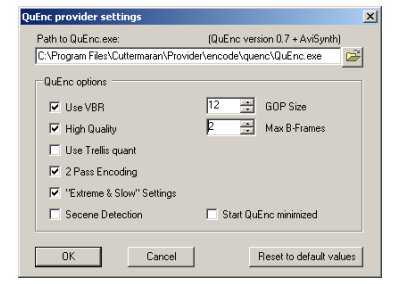
QuEnc Provider Settings
Before you can use QuEnc you'll need to let Cuttermaran know where it's located on your computer. To the right of the Path to QuEnc.exe is a folder button. Use it to select the location for QuEnc and double click on the quenc folder you created, then again on QuEnc.exe. You'll also want to consider the encoder settings before closing the provider settings dialog.Since most MPEG editing requires that only a handful of frames be re-encoded at any given cut, you should choose settings optimized for quality rather than speed. High Quality, 2 Pass Encoding and "Extreme & Slow" Settings should all be checked. If you know the GOP size of the original MPEG video you should match that here. Otherwise 12 is a good generic number. Likewise it's a good idea to match your source's B frames setting. If you don't know it you should set Max B-Frames to 2.
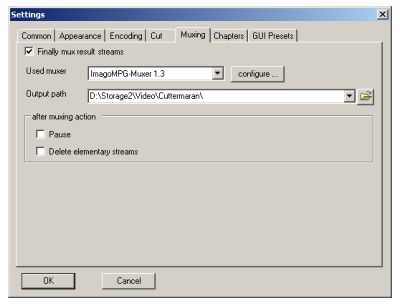
Muxing Tab
Configuration of the ImagoMPEG-Muxer is done on the Muxing tab. Check the Finally mux result streams box and select ImagoMPG-Muxer 1.3 as the Used muxer. Although this doesn't match our version number (1.1), it appears to be a typo in Cuttermaran's interface as the 1.1 version appears to be the most recent.
The Output Path is the default location to write muxed MPG files to. You can change this when you perform your edits. If you want the elementary streams discarded after the MPG file containing them is written, check the box next to Delete elementary streams. The Configure button will bring up the ImagoMPEG-Muxer Provider Settings dialog.
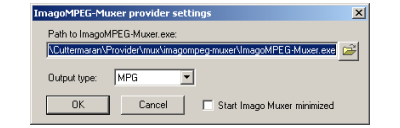
ImagoMPEG-Muxer Provider Settings
ImagoMPEG-Muxer has three slightly different output formats. The default is a simple MPG file. If you need VOB files for DVD instead you can select either VOB or VOB (splitted). The last option splits the output VOB files to be compliant with DVD-Video's maximum size of 1GB.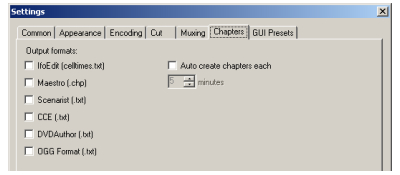
Chapters Tab
Cuttermaran can provide chapter information (text) files for a number of different programs. If you're using one of the listed programs check the corresponding box.
| Return to Removing Commercials with Cuttermaran |
1 Installing and Configuring ffdshowffdshow can be used to decode most common video and audio formats using the standard Windows DirectShow interface. It can also be used with the older VfW (Video for Windows) framework familiar to users of software like VirtualDub. (return to guide) Where to go from hereRemoving Commercials from MPEG-2 captures with Cuttermaran
|
Version History
v1.0 Original version by Rich "vurbal" Fiscus
previousInstallation
Written by: Rich Fiscus

