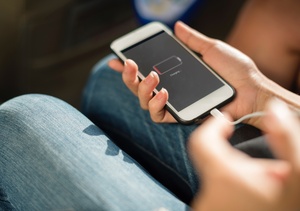 Do you feel like your phone battery is draining too quickly? The phone is relatively new, but the battery doesn't last as long as you think it should? There can be many reasons for this - and some of them have clear and easy solutions.
Do you feel like your phone battery is draining too quickly? The phone is relatively new, but the battery doesn't last as long as you think it should? There can be many reasons for this - and some of them have clear and easy solutions.
In this guide, we go through the most typical reasons for rapid battery drain with phones, and look at potential reasons or solutions.
The most battery-consuming part of your device is its display. Smartphone screens have become much larger and brighter. Therefore, the screen brightness has a huge impact on battery consumption (and how long the device will run on a single charge.)
By setting the screen brightness lower, you will save charge whenever the device is in use.
On an iPhone, the brightness is adjusted in the settings = specifically the "Display and brightness" section.
If using Android, adjusting the brightness may be available quickly by dragging your finger down from the top of the screen. The drop-down menu will then have a slider to adjust the screen brightness. Note that on some Android versions, sliding down from the top may show notifications instead, in which case you should drag down from the time a second time to see more settings and features you can manipulate. Hopefully, the brightness adjustment sldier will be visible then.
This point applies to owners to high-end devices. In today's cell phones over 500 euros, the screen refresh rate can often be adjusted dynamically - or fixed to a certain rate. If the phone has, for example, the option to change the screen refresh rate between 60Hz and 120Hz, you should try to find a place in the phone's settings where you can lock it to the 60Hz level.
Similarly, in some top phones, the screen refresh rate can be changed to dynamic, in which case the phone tends to use a very slow refresh rate when viewing, for example, pictures. You should definitely enable this setting if your phone has one.
Another similar feature, only for high-end handsets, is to change the screen resolution. For example, in certain Sony models, such as the Sony Xperia 1 III, you can change the screen resolution from the settings to either 4K resolution or FullHD (1080p) resolution. Lower resolution will prolong battery life.
If the signal of a wireless network used by the device is weak, this can cause battery drain for the device. There are a few different solutions to this that are worth trying. You should give the experiment a few days to better understand if this is exactly the problem that is draining the phone's battery:
If the mobile network signal is weak, the phone may constantly jump between the 5G network, 4G network and 3G network. The phone tries to find the best possible solution for fast data transfer from the user's point of view - even if it eats up the battery.
In such a case, the clear solution is to force the phone to use only the 4G network or the 3G network. In particular, the coverage of 5G networks is currently still so limited that searching for it consumes a significant amount of the phone's battery. Similarly, in remote areas with very weak network connections, you should try a 3G network, even if a 4G network is available. The change can be made in the phone settings. On Android, it is usually found in the settings like this:
Settings > Wi-Fi and Network > SIM card and network > Preferred network
From there, by selecting 2G/3G (automatic), the phone will no longer try to desperately search for a 4G or 5G network to use, saving battery.
Unfortunately, on Android, you can't lock only one speed category to use. Of course, there are third-party applications for this, such as this one, but we cannot fully guarantee their functionality.
Also, on the iPhone, for example, it is not possible to force a 4G network only, but the networks must be limited in the same way as on Android.
You should only try this gimmick if there are clearly areas of coverage in the mobile network, the bars indicating the strength of the network seem to be constantly on the weaker side, or the phone fluctuates between 4G and 3G.
If you have unlimited mobile data, then using Wi-Fi might not be necessary at all. By turning off the wireless LAN completely, one of the radios on your phone is turned off - saving the battery at the same time.
Wi-Fi can be turned off through the settings. On iPhone it can be found through the Control Center, on Android through Settings.
On Android, Wi-Fi must also be turned off in the background, for which our guide explains a more detailed solution.
Modern phones are computers in miniature. Sometimes the programs running in them get stuck, confused or otherwise just annoying.
As a very first trick, we recommend turning off the phone completely, i.e. turning it off completely and turning it on again. In other words, exactly the same instruction as for the vast majority of problems that occur in computers: turn off the power and see if that helps.
On Apple's iPhone, you can view the battery consumption of applications through Settings. In the settings, the Battery section reveals the applications that consume the most battery.
On Android, the same point can be found through Settings, under Settings > Battery > Show usage details.
Please note that it is likely that the applications that you use the most consume the most battery. In this case, it is pointless to blame the application in question for consuming the battery. But if an app seems to be consuming a lot of battery, even though you haven't even used it, you should consider deleting that app or limiting its battery usage through your phone's settings.
Phone batteries are chemical packages that work best at room temperature. In the cold, the batteries of practically all phones wear out at a breakneck speed. In this case, you should keep the phone in e.g. your hip pocket, so the phone will absorb heat from you, and it won't be exposed to wind and cold either.
In 2019, we did an extensive review of the battery life of phones in winter (Fi), and even though the information has already changed for individual models, the situation reflects the fact that some phones simply don't like the cold at all.
After you've tried one or more of the tricks above, it's worth waiting a while. After a couple of days of use, you will be better able to assess whether the changes made above helped anything.
In addition, you should monitor the statistics found in the phone's settings on how long the battery has lasted since the last full charge.
The iPhone cleverly displays information about the condition of your battery. The chemical structure of the batteries means that the batteries only last a certain time, no matter how you use them - longer with good and careful use. Their lifespan still ends sometimes, though.
On iPhone, go to Settings > Battery > Battery health to see the battery health in percentage. If it is 100%, that obviously means that your battery is in the same condition as when you bought it new. When the percentage of battery condition starts to approach the 60-70% level, you should consider changing the battery.
Unfortunately, Android does not have a similar feature, although somewhat similar data can be extracted with the help of third-party applications. The problem with many of them is that you would have to keep the apps in question installed for several weeks, maybe months, for them to detect a change in battery status.
The popular Android CPU-Z shows the battery condition in the Battery tab at a general level, but not very precisely (the information is at the level "Good", "Average", .).
In the end, there is the option where nothing helps but money. The battery is defective or has reached the end of its life. At that point, you should find a local phone service and replace the phone's battery with a new one.
Written by Petteri Pyyny for puhelinvertailu.com, translated by James Delahunty.
- Display brightness settings
- Display speed and accuracy
- Network problems
- A program or background process gone wild
- Monitor application's battery usage
- Cold weather
- Wait a while...
- Check condition of battery
- The battery is defective or exhausted
Screen brightness
The most battery-consuming part of your device is its display. Smartphone screens have become much larger and brighter. Therefore, the screen brightness has a huge impact on battery consumption (and how long the device will run on a single charge.)
By setting the screen brightness lower, you will save charge whenever the device is in use.
On an iPhone, the brightness is adjusted in the settings = specifically the "Display and brightness" section.
If using Android, adjusting the brightness may be available quickly by dragging your finger down from the top of the screen. The drop-down menu will then have a slider to adjust the screen brightness. Note that on some Android versions, sliding down from the top may show notifications instead, in which case you should drag down from the time a second time to see more settings and features you can manipulate. Hopefully, the brightness adjustment sldier will be visible then.
Display refresh rate, resolution, accuracy
This point applies to owners to high-end devices. In today's cell phones over 500 euros, the screen refresh rate can often be adjusted dynamically - or fixed to a certain rate. If the phone has, for example, the option to change the screen refresh rate between 60Hz and 120Hz, you should try to find a place in the phone's settings where you can lock it to the 60Hz level.
Similarly, in some top phones, the screen refresh rate can be changed to dynamic, in which case the phone tends to use a very slow refresh rate when viewing, for example, pictures. You should definitely enable this setting if your phone has one.
Another similar feature, only for high-end handsets, is to change the screen resolution. For example, in certain Sony models, such as the Sony Xperia 1 III, you can change the screen resolution from the settings to either 4K resolution or FullHD (1080p) resolution. Lower resolution will prolong battery life.
The network is bad
If the signal of a wireless network used by the device is weak, this can cause battery drain for the device. There are a few different solutions to this that are worth trying. You should give the experiment a few days to better understand if this is exactly the problem that is draining the phone's battery:
Force device to use 3G or 4G
If the mobile network signal is weak, the phone may constantly jump between the 5G network, 4G network and 3G network. The phone tries to find the best possible solution for fast data transfer from the user's point of view - even if it eats up the battery.
In such a case, the clear solution is to force the phone to use only the 4G network or the 3G network. In particular, the coverage of 5G networks is currently still so limited that searching for it consumes a significant amount of the phone's battery. Similarly, in remote areas with very weak network connections, you should try a 3G network, even if a 4G network is available. The change can be made in the phone settings. On Android, it is usually found in the settings like this:
Settings > Wi-Fi and Network > SIM card and network > Preferred network
From there, by selecting 2G/3G (automatic), the phone will no longer try to desperately search for a 4G or 5G network to use, saving battery.
Unfortunately, on Android, you can't lock only one speed category to use. Of course, there are third-party applications for this, such as this one, but we cannot fully guarantee their functionality.
Also, on the iPhone, for example, it is not possible to force a 4G network only, but the networks must be limited in the same way as on Android.
You should only try this gimmick if there are clearly areas of coverage in the mobile network, the bars indicating the strength of the network seem to be constantly on the weaker side, or the phone fluctuates between 4G and 3G.
Turn off Wi-Fi
If you have unlimited mobile data, then using Wi-Fi might not be necessary at all. By turning off the wireless LAN completely, one of the radios on your phone is turned off - saving the battery at the same time.
Wi-Fi can be turned off through the settings. On iPhone it can be found through the Control Center, on Android through Settings.
On Android, Wi-Fi must also be turned off in the background, for which our guide explains a more detailed solution.
A program or background process gone wild
Modern phones are computers in miniature. Sometimes the programs running in them get stuck, confused or otherwise just annoying.
As a very first trick, we recommend turning off the phone completely, i.e. turning it off completely and turning it on again. In other words, exactly the same instruction as for the vast majority of problems that occur in computers: turn off the power and see if that helps.
Monitor which apps are consuming battery
On Apple's iPhone, you can view the battery consumption of applications through Settings. In the settings, the Battery section reveals the applications that consume the most battery.
On Android, the same point can be found through Settings, under Settings > Battery > Show usage details.
Please note that it is likely that the applications that you use the most consume the most battery. In this case, it is pointless to blame the application in question for consuming the battery. But if an app seems to be consuming a lot of battery, even though you haven't even used it, you should consider deleting that app or limiting its battery usage through your phone's settings.
The effect of cold weather
Phone batteries are chemical packages that work best at room temperature. In the cold, the batteries of practically all phones wear out at a breakneck speed. In this case, you should keep the phone in e.g. your hip pocket, so the phone will absorb heat from you, and it won't be exposed to wind and cold either.
In 2019, we did an extensive review of the battery life of phones in winter (Fi), and even though the information has already changed for individual models, the situation reflects the fact that some phones simply don't like the cold at all.
Wait for the results!
After you've tried one or more of the tricks above, it's worth waiting a while. After a couple of days of use, you will be better able to assess whether the changes made above helped anything.
In addition, you should monitor the statistics found in the phone's settings on how long the battery has lasted since the last full charge.
Check the condition of your battery
The iPhone cleverly displays information about the condition of your battery. The chemical structure of the batteries means that the batteries only last a certain time, no matter how you use them - longer with good and careful use. Their lifespan still ends sometimes, though.
On iPhone, go to Settings > Battery > Battery health to see the battery health in percentage. If it is 100%, that obviously means that your battery is in the same condition as when you bought it new. When the percentage of battery condition starts to approach the 60-70% level, you should consider changing the battery.
Unfortunately, Android does not have a similar feature, although somewhat similar data can be extracted with the help of third-party applications. The problem with many of them is that you would have to keep the apps in question installed for several weeks, maybe months, for them to detect a change in battery status.
The popular Android CPU-Z shows the battery condition in the Battery tab at a general level, but not very precisely (the information is at the level "Good", "Average", .).
The battery is defective or exhausted
In the end, there is the option where nothing helps but money. The battery is defective or has reached the end of its life. At that point, you should find a local phone service and replace the phone's battery with a new one.
Written by Petteri Pyyny for puhelinvertailu.com, translated by James Delahunty.












