| Convert MKV to AVCHD for PS3/BD (Easiest Method) | Viewing Page 2 -- Go To |
Convert MKV to AVCHD with GOTSent
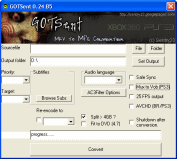 Now that you have setup GOTSent on page 1, we can move on and start the conversion process with GOTSent.
Now that you have setup GOTSent on page 1, we can move on and start the conversion process with GOTSent.Launch GOTSent Application
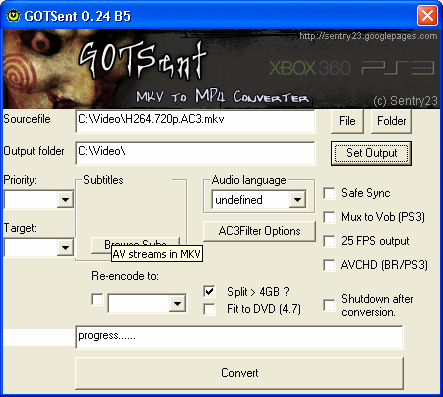
Launch GOTSent_024b5.exe (version number may be changed by time you read this). It is an easy program to understand; has two input fields, one for input MKV, one for output folder, allows you to select audio if there is multiple, browse subtitles, specify language and more.
Open MKV Sourcefile
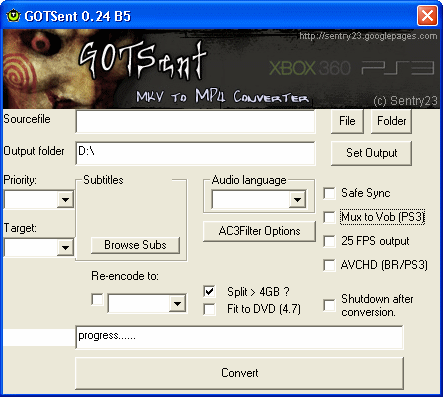
To load an MKV file into GOTSent simply click File and use the file browser that pops up to find the MKV file you want to convert. You also must set an Output folder, you can do this by clicking Set Output and locating the folder with the browser that pops up. Next check to see if there is multiple audio with the drop-down box under Audio detected and select the language you want (with one audio track you will often just see und).
Fit to DVD is your own choice. You should select AVCHD (BR/PS3).
Conversion Process
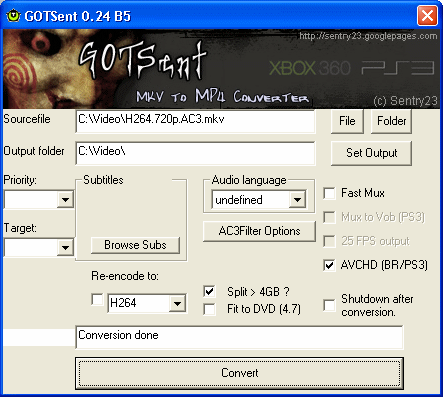
Click the Convert button to begin the conversion process. Several DOS windows will pop-up during the process, do not close these as they are important. The amount of time the process will take depends entirely on the length of the MKV file and the speed of your computer. Once you are done, you will be left with two folders, BDMV & CERTIFICATE. This is your AVCHD compilation. In order to burn AVCHD, check out our guide: How to burn AVCHD with ImgBurn.
Finally
This article set out to show you the easiest method to converting MKV to AVCHD for PlayStation 3. It is not perfect but we hope you managed to get your files converted. If you have any problems please visit our Discussion Forums for help.
| Convert MKV to AVCHD for PS3/BD (Easiest Method) | Viewing Page 2 -- Go To |

