Output Files
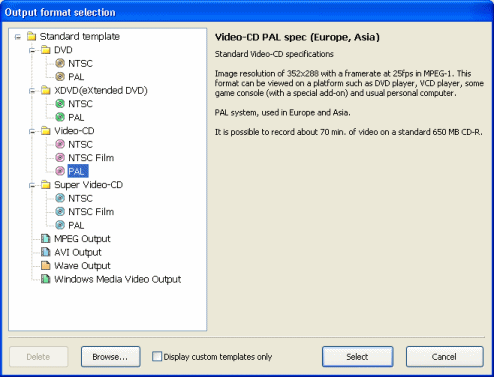 You can output files as MPEG, WMV or AVI files. Click the Set Output button. We'll start with outputting files to VCD so from the Wizard select VCD and either PAL or NTSC.
You can output files as MPEG, WMV or AVI files. Click the Set Output button. We'll start with outputting files to VCD so from the Wizard select VCD and either PAL or NTSC.Outputting as VCD
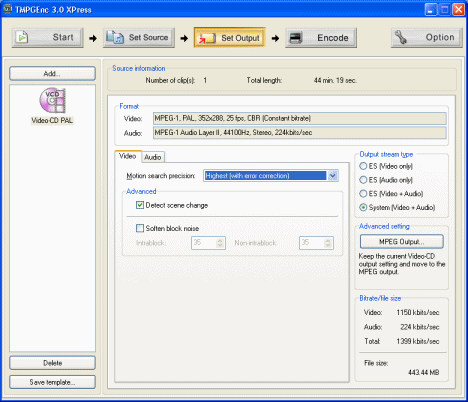 After selecting VCD with the wizard you now see some more settings you can change.As you can see you get some information on the actual video and audio that you will be getting. With VCD, the Video is always MPEG-1 1150kb/s, 352x288 25fps (PAL) or 352x240 23.97fps/29.97fps (NTSC) with 44.1khz 224kb/s MP2 audio. I recommend since this is a conversion to a low framerate and low constant birate, you should change Motion search precision to Highest (with error correction). At the side of the screen you can change the Output stream type to Elementary streams, video only, audio only or video and audio in separate files, which can be quite useful for DVD encoding. When you are ready to encode, click the Encode button.
After selecting VCD with the wizard you now see some more settings you can change.As you can see you get some information on the actual video and audio that you will be getting. With VCD, the Video is always MPEG-1 1150kb/s, 352x288 25fps (PAL) or 352x240 23.97fps/29.97fps (NTSC) with 44.1khz 224kb/s MP2 audio. I recommend since this is a conversion to a low framerate and low constant birate, you should change Motion search precision to Highest (with error correction). At the side of the screen you can change the Output stream type to Elementary streams, video only, audio only or video and audio in separate files, which can be quite useful for DVD encoding. When you are ready to encode, click the Encode button.Outputting as SVCD
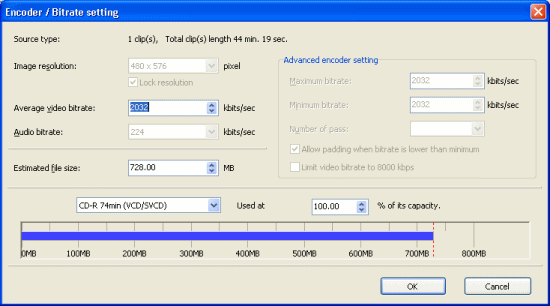 Choose an SVCD project with the project wizard. All you have to do here now is select what media that you will be using. You can mess with the birate rates if you wish. Once you're done, click OK and you will see some more settings. I recommend changing Motion Search Precision to High or Highest. It will add a long time onto the encoding, but it will help with the quality. When you are done click the Encode Tab.
Choose an SVCD project with the project wizard. All you have to do here now is select what media that you will be using. You can mess with the birate rates if you wish. Once you're done, click OK and you will see some more settings. I recommend changing Motion Search Precision to High or Highest. It will add a long time onto the encoding, but it will help with the quality. When you are done click the Encode Tab.Outputting as DVD
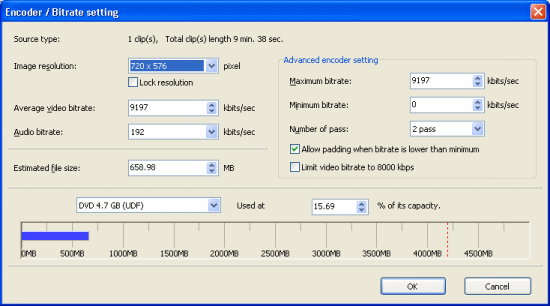 Choose a DVD project from the wizard. You should probably select an option with MPEG Audio Layer II audio instead of Linear PCM audio. You now have the encoder / birate settings. Keep the resolution it recommends as it will be a standard resolution. You can mess with the video birate rate as much as you want to make sure that you keep your Video on 1 DVD. Click the OK button when you're done. You can change the Motion Search Precision to High or Highest to improve the output quality. That will add hours on to the encoding process but the quality is worth it. When you are done, click the Encode tab.
Choose a DVD project from the wizard. You should probably select an option with MPEG Audio Layer II audio instead of Linear PCM audio. You now have the encoder / birate settings. Keep the resolution it recommends as it will be a standard resolution. You can mess with the video birate rate as much as you want to make sure that you keep your Video on 1 DVD. Click the OK button when you're done. You can change the Motion Search Precision to High or Highest to improve the output quality. That will add hours on to the encoding process but the quality is worth it. When you are done, click the Encode tab.Outputting as AVI
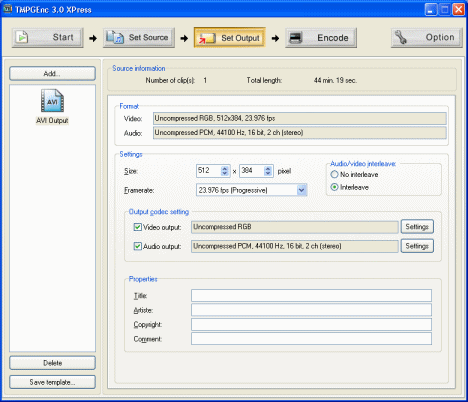 With TMPGEnc XPress you can output as AVI also. In order to output as compressed AVI you will need to go to Output codec setting and change the video codec by clicking the Settings button. You will also need to install a good audio codec like the Radium MP3 codec in order to encode MP3 audio. You can also change the resolution of the output AVI file here and the framerate if you wish.
With TMPGEnc XPress you can output as AVI also. In order to output as compressed AVI you will need to go to Output codec setting and change the video codec by clicking the Settings button. You will also need to install a good audio codec like the Radium MP3 codec in order to encode MP3 audio. You can also change the resolution of the output AVI file here and the framerate if you wish.Outputting as WMV
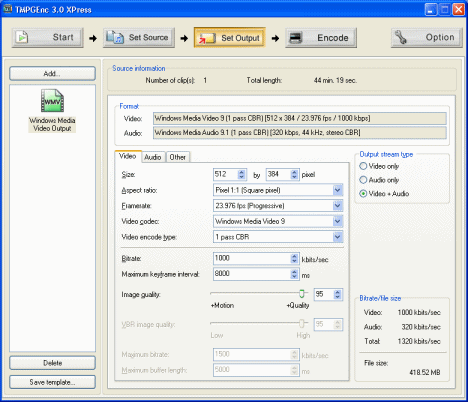 You can also output as Windows Media Video. As you can see you have the same type options as outputting to MPEG and AVI, you can change the resolution of the WMV file, the Aspect Ratio, the Framerate, Video Codec should be left at Windows Media Video 9 and the Video Encode type. The birate settings can be changed too depending on what size file you want outputted. Under the Audio tab, you can change the birate of the windows media audio that will be multiplexed with the video. When you have done with the settings you can click the Encode button.
You can also output as Windows Media Video. As you can see you have the same type options as outputting to MPEG and AVI, you can change the resolution of the WMV file, the Aspect Ratio, the Framerate, Video Codec should be left at Windows Media Video 9 and the Video Encode type. The birate settings can be changed too depending on what size file you want outputted. Under the Audio tab, you can change the birate of the windows media audio that will be multiplexed with the video. When you have done with the settings you can click the Encode button.
Written by: James Delahunty

