Using Total Video Converter
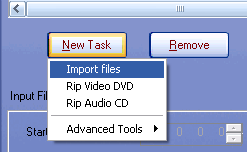
Open up the software and check out the simple interface.
The first step of this guide will be to press on New Task and then select Import Files.
Now, simply browse to the folder where you have the FLV files saved and press Open.
Note: You can select multiple files at this point, as Total Video Converter does batch jobs.
Choosing a file format to convert to
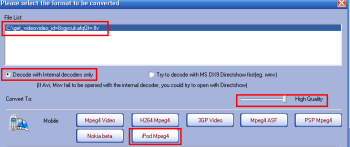
After opening your file or files, a new window should appear asking you to please select the format to be converted.
First off, make sure the correct video/s are in the File List.
Next, check Decode with internal decoders only and make sure the quality bar is all the way up at High Quality.
Finally, select iPod Mpeg4 and select iPod Mpeg4 from the subcategories.
Encoding

After choosing the format to convert to, a new window will open that will give you the option to tweak more settings as well as preview your video.
The first setting you should look at is the Default Converted Folder, which you can leave at default or replace with a folder that is more accessible to you. I personally like the desktop, but obviously the choice is yours.
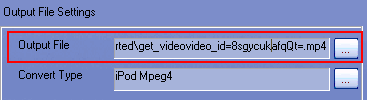
Second, you can change the Output Filename, as long as you make sure to keep the .mp4 extension.
Leave the rest of the settings at default, and you can choose to Preview the video if you like, although I personally don't see the point.
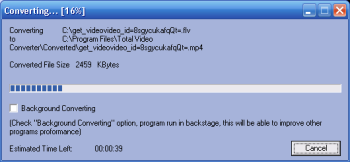
All that is left is to press Convert Now and let the program do its job. For a single file under 50 MB, the process will take 1-3 minutes, and batch jobs and larger files will take a little while longer.
Finishing up
After the program is done encoding, the converted file will appear in the folder you specified and ready to be synched to your iPod. Do so and enjoy your newly converted file from anywhere :)
If you have any questions, please visit our AfterDawn Discussion Forums
Version History
31st December 2008, Full layout revision, added pic, some text (DVDBack23) V1.1
18th July 2007, First Version Online (DVDBack23) V1.0
Written by: Andre Yoskowitz

