| DVD to AVC with MeGUI Part 3 | You are viewing Page 5 of 5 -- Go to page 1 , 2 , 3 , 4 , 5 |
Creating Your MKV or MP4 File
With your audio and video assets encoded it's now time to mux them together, along with any subtitles and chapters from previous steps, to create your final output file. This will be either a MKV (Matroska) or MP4 file. If you have any audio that's not encoded as AAC you'll need to use Matroska. For non-PC playback you'll need to stick with MP4.
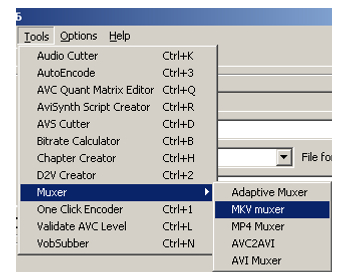
The Muxer
Regardless of whether you're creating a MKV or MP4 file the muxer's interface is the same. Select either MKV muxer or MP4 muxer from the Tools menu.
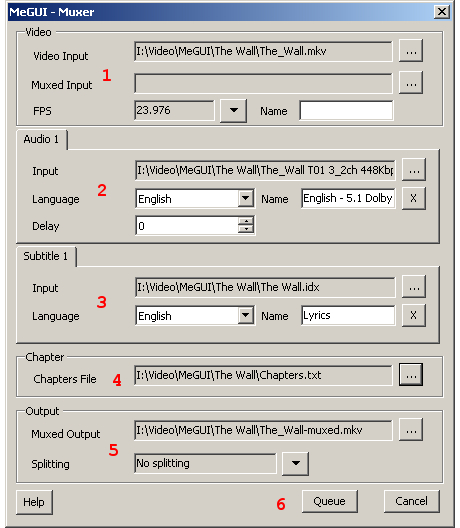 |
1. Video Input
This is where you select the video file you encoded on the previous page. You should make sure to select the correct framerate.
2. Audio Streams
Adding your audio streams works basically the same way as the video, except that you don't need to worry about setting a framerate. You also have the option to specify the language the track is in, as well as its name, which will generally be displayed by your playback software or hardware player when switching from one stream to another. By right-clicking anywhere in the Audio 1 portion of the muxer you'll also get the option to Add Track, which adds another audio stream on a separate tab. By selecting this tab you can load another audio track, along with setting the Language and Name, just like the first one.
3. Subtitles
Adding Subtitles works like adding audio streams except that you'll be selecting the IDX file created in the first guide of this series rather than audio files.
4. Chapters
In the Chapters File area of the muxer you can browse for the file Chapters.txt produced by ChapterXtractor in the first guide.
5. Output File(s)
Here you can select the folder to save your MKV or MP4 file in and give it a name. Additionally, the Splitting list lets you set MeGUI to produce files of a particular size, primarily to ensure the ability to get the files on CDs, DVDs, or any other specific media. You can also choose Select size to ensure your output fits on your preferred media, even if it has to be split into multiple pieces.
6. Queue and Mux
Finally you can queue and start the job. After its finished you'll have one or more MKV or MP4 files.
| DVD to AVC with MeGUI Part 3 | You are viewing Page 5 of 5 -- Go to page 1 , 2 , 3 , 4 , 5 |
Version History
v1.0 Original version by Rich Fiscus
previousVideo Encoding
Written by: Rich Fiscus

