VideoReDo Plus can display a lot of information about your MPEG. By default, all that's displayed is position information, in terms of timecode, editing controls, and the video itself. Some information is displayed above or below the video while you're editing. Other information opens up in a dialog, and isn't displayed during the editing process.
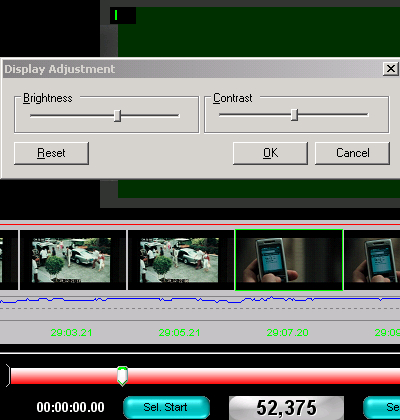 Most view options are intended to add, mask, or replace what's displayed in the video and navigation/editing pane. It's best not to display information you're not going to use as it can clutter your workspace and end up being a distraction. Starting with the View menu, Display On Screen Information shows the letter I, P, or B on the top of the video pane to show you what type of frame you're looking at. If you're trying to make sure the least video possible is re-encoded this makes it easy to find the closest I frame in case you want to consider cutting there. Change Display Properties allows you to change the Brightness and Contrast in the video pane. It won't have any affect on the output file, but can compensate for Windows display settings that aren't optimal for viewing your video. Show Frame number replaces the timestamp display in the editing controls pane to the frame number. Show Plot Mask applies your Plot Mask settings from the Options dialog to hide a portion of the video for editing before you've watched the video.
Most view options are intended to add, mask, or replace what's displayed in the video and navigation/editing pane. It's best not to display information you're not going to use as it can clutter your workspace and end up being a distraction. Starting with the View menu, Display On Screen Information shows the letter I, P, or B on the top of the video pane to show you what type of frame you're looking at. If you're trying to make sure the least video possible is re-encoded this makes it easy to find the closest I frame in case you want to consider cutting there. Change Display Properties allows you to change the Brightness and Contrast in the video pane. It won't have any affect on the output file, but can compensate for Windows display settings that aren't optimal for viewing your video. Show Frame number replaces the timestamp display in the editing controls pane to the frame number. Show Plot Mask applies your Plot Mask settings from the Options dialog to hide a portion of the video for editing before you've watched the video.
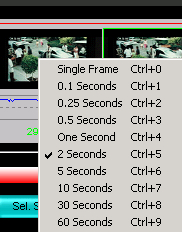 Show Thumbnails displays thumbnails taken from the video at regular intervals. Right clicking on one of the thumbnails will bring up a selection list where you can set the interval between frames from a single frame all the way up to a full minute. If the interval is set to two seconds or less you'll also see a waveform for the audio. If you want different values to select from, Thumbnail Options allows you to customize several parameters for thumbnail display, including the possible values listed for the interval. Sizes, fonts, and colors for different elements can be changed. View Program Times, on the Tools Menu, replaces the standard Time pane in the lower right corner to a Position pane showing the size of the entire program, current selection, and output after edits.
Show Thumbnails displays thumbnails taken from the video at regular intervals. Right clicking on one of the thumbnails will bring up a selection list where you can set the interval between frames from a single frame all the way up to a full minute. If the interval is set to two seconds or less you'll also see a waveform for the audio. If you want different values to select from, Thumbnail Options allows you to customize several parameters for thumbnail display, including the possible values listed for the interval. Sizes, fonts, and colors for different elements can be changed. View Program Times, on the Tools Menu, replaces the standard Time pane in the lower right corner to a Position pane showing the size of the entire program, current selection, and output after edits.
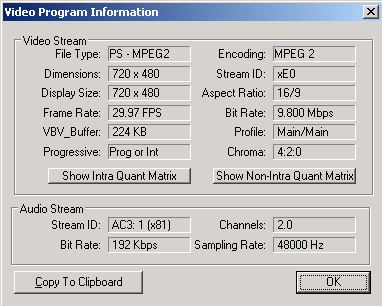 Show Video Program Info displays a dialog with a lot of information about the video stream selected and a little about the audio stream. There are two buttons to display the Quantization Matrices used for encoding. If you're going to be re-encoding after editing, and you have an encoder that supports custom matrices, you can use the same ones the original video is encoded with or some variation on it. Understand that this isn't necessarily a good idea, depending on the bitrate you're using. The bitrate displayed in this dialog isn't necessarily the one the video was encoded at. For example, DVD video often has the maximum legal for the DVD standard recorded in the header (where VideoReDo Plus looks), even though it's almost always encoded at a lower bitrate to accomodate audio streams.
Show Video Program Info displays a dialog with a lot of information about the video stream selected and a little about the audio stream. There are two buttons to display the Quantization Matrices used for encoding. If you're going to be re-encoding after editing, and you have an encoder that supports custom matrices, you can use the same ones the original video is encoded with or some variation on it. Understand that this isn't necessarily a good idea, depending on the bitrate you're using. The bitrate displayed in this dialog isn't necessarily the one the video was encoded at. For example, DVD video often has the maximum legal for the DVD standard recorded in the header (where VideoReDo Plus looks), even though it's almost always encoded at a lower bitrate to accomodate audio streams.
Setting Interface Additions
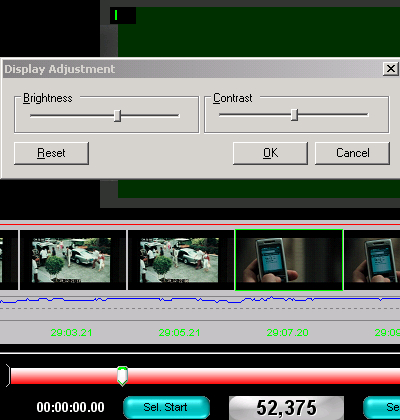 Most view options are intended to add, mask, or replace what's displayed in the video and navigation/editing pane. It's best not to display information you're not going to use as it can clutter your workspace and end up being a distraction. Starting with the View menu, Display On Screen Information shows the letter I, P, or B on the top of the video pane to show you what type of frame you're looking at. If you're trying to make sure the least video possible is re-encoded this makes it easy to find the closest I frame in case you want to consider cutting there. Change Display Properties allows you to change the Brightness and Contrast in the video pane. It won't have any affect on the output file, but can compensate for Windows display settings that aren't optimal for viewing your video. Show Frame number replaces the timestamp display in the editing controls pane to the frame number. Show Plot Mask applies your Plot Mask settings from the Options dialog to hide a portion of the video for editing before you've watched the video.
Most view options are intended to add, mask, or replace what's displayed in the video and navigation/editing pane. It's best not to display information you're not going to use as it can clutter your workspace and end up being a distraction. Starting with the View menu, Display On Screen Information shows the letter I, P, or B on the top of the video pane to show you what type of frame you're looking at. If you're trying to make sure the least video possible is re-encoded this makes it easy to find the closest I frame in case you want to consider cutting there. Change Display Properties allows you to change the Brightness and Contrast in the video pane. It won't have any affect on the output file, but can compensate for Windows display settings that aren't optimal for viewing your video. Show Frame number replaces the timestamp display in the editing controls pane to the frame number. Show Plot Mask applies your Plot Mask settings from the Options dialog to hide a portion of the video for editing before you've watched the video.Thumbnails
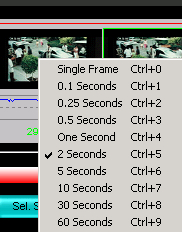 Show Thumbnails displays thumbnails taken from the video at regular intervals. Right clicking on one of the thumbnails will bring up a selection list where you can set the interval between frames from a single frame all the way up to a full minute. If the interval is set to two seconds or less you'll also see a waveform for the audio. If you want different values to select from, Thumbnail Options allows you to customize several parameters for thumbnail display, including the possible values listed for the interval. Sizes, fonts, and colors for different elements can be changed. View Program Times, on the Tools Menu, replaces the standard Time pane in the lower right corner to a Position pane showing the size of the entire program, current selection, and output after edits.
Show Thumbnails displays thumbnails taken from the video at regular intervals. Right clicking on one of the thumbnails will bring up a selection list where you can set the interval between frames from a single frame all the way up to a full minute. If the interval is set to two seconds or less you'll also see a waveform for the audio. If you want different values to select from, Thumbnail Options allows you to customize several parameters for thumbnail display, including the possible values listed for the interval. Sizes, fonts, and colors for different elements can be changed. View Program Times, on the Tools Menu, replaces the standard Time pane in the lower right corner to a Position pane showing the size of the entire program, current selection, and output after edits.Video Program Info
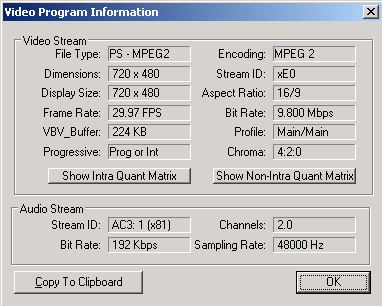 Show Video Program Info displays a dialog with a lot of information about the video stream selected and a little about the audio stream. There are two buttons to display the Quantization Matrices used for encoding. If you're going to be re-encoding after editing, and you have an encoder that supports custom matrices, you can use the same ones the original video is encoded with or some variation on it. Understand that this isn't necessarily a good idea, depending on the bitrate you're using. The bitrate displayed in this dialog isn't necessarily the one the video was encoded at. For example, DVD video often has the maximum legal for the DVD standard recorded in the header (where VideoReDo Plus looks), even though it's almost always encoded at a lower bitrate to accomodate audio streams.
Show Video Program Info displays a dialog with a lot of information about the video stream selected and a little about the audio stream. There are two buttons to display the Quantization Matrices used for encoding. If you're going to be re-encoding after editing, and you have an encoder that supports custom matrices, you can use the same ones the original video is encoded with or some variation on it. Understand that this isn't necessarily a good idea, depending on the bitrate you're using. The bitrate displayed in this dialog isn't necessarily the one the video was encoded at. For example, DVD video often has the maximum legal for the DVD standard recorded in the header (where VideoReDo Plus looks), even though it's almost always encoded at a lower bitrate to accomodate audio streams.| Return to AC3Filter Installation and Configuration |

