Burn SHN files to Audio CD with Nero
In this article, we will look at the process of burning SHN / Shorten audio files as Audio CDs using Nero Burning ROM and a plug-in available from AfterDawn. SHN audio is a bit out-dated compared to FLAC and newer lossless audio formats. However, it is still distributed and available at a lot of resources on the Internet, including several old legitimate music websites. Shorten audio doesn't have much playback support, but you can burn it to CD with Nero as a regular Audio CD.
Introduction & Requirements
Nero Burning ROM ---> Download and install the Nero Burning ROM package.
Nero SHN Plug-in ---> Download the Audio Plugin for SHN audio from this page.
WinRAR ---> You need WinRAR to open and extract the Plugin from the archive.
What is Shorten / SHN?
SHN files contain compressed audio data. Shorten is what is known as a lossless compression; where the compressed audio can be completely restored to original quality later on. Shorten is no longer under development, yet there are still plenty of SHN files around the Internet for people to download and listen to. This article exists because SHN is still in use, and there are fewer ways of playing it nowadays.
Get & Open Nero Plugin
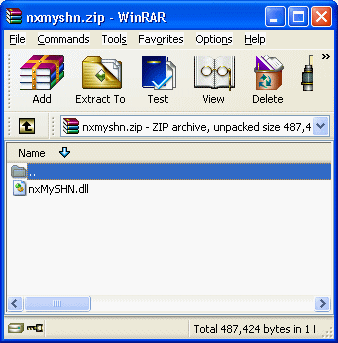 You should have installed WinRAR by now. Open the Nero SHN Plug-in with WinRAR and you will see one small nxMySHN.dll file. This file is enough to add support for Shorten to Nero.
You should have installed WinRAR by now. Open the Nero SHN Plug-in with WinRAR and you will see one small nxMySHN.dll file. This file is enough to add support for Shorten to Nero. Copy to Nero Audio Plug-in Folder
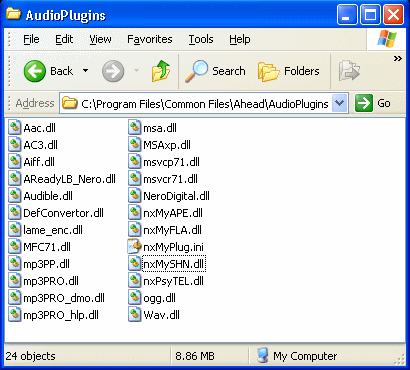 Open up Explorer or open My Computer and go to the AudioPlugins folder for Nero. This is generally located at...
Open up Explorer or open My Computer and go to the AudioPlugins folder for Nero. This is generally located at...
c:\Program Files\Common Files\Ahead\AudioPlugins
Your Windows installation may not be drive C:, so change the drive accordingly. Anyway, now simply click the nxMySHN.dll file in WinRAR and drag it over this folder and then drop it in, as shown in the picture.
Open Nero Burning ROM
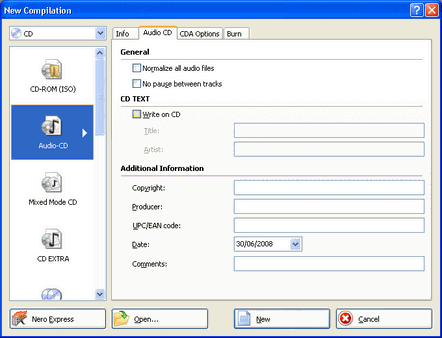 From the Start Menu, go to All Programs --> Nero --> Data --> Nero Burning ROM (depending on version, this may be different.) The New Compilation window should open up just like in the picture to the right of this text.
From the Start Menu, go to All Programs --> Nero --> Data --> Nero Burning ROM (depending on version, this may be different.) The New Compilation window should open up just like in the picture to the right of this text.
In the top left hand corner, select the CD option as opposed to DVD which would be useless for what we are trying to achieve. Select Audio-CD then and click New.
New Compilation
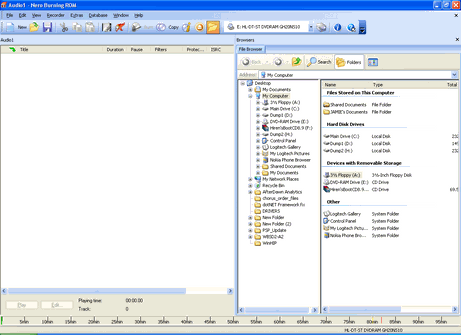 After a few moments we will see the main Nero Burning ROM compilation interface. On the left we have a blank space where we will create a list of files to burn as Audio-CD and on the right there is a file browser. You can use the File Browser just like windows explorer to navigate through your entire hard drive.
After a few moments we will see the main Nero Burning ROM compilation interface. On the left we have a blank space where we will create a list of files to burn as Audio-CD and on the right there is a file browser. You can use the File Browser just like windows explorer to navigate through your entire hard drive.Locate SHN files to Burn
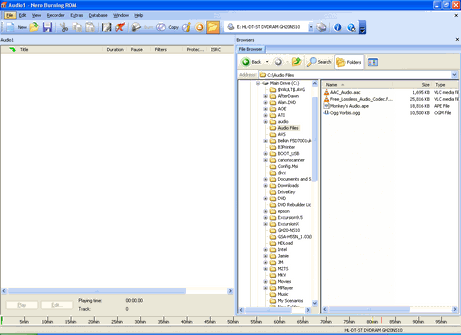 Using the File Browser on the right of the program, find the SHN files that you wish to burn to CD, as shown in the picture (click to enlarge). When you find the files it is time to add them to the compilations.
Using the File Browser on the right of the program, find the SHN files that you wish to burn to CD, as shown in the picture (click to enlarge). When you find the files it is time to add them to the compilations.Add to Compilation
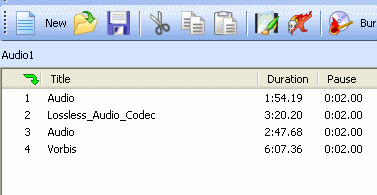 To Add Files to the Audio CD compilation simply drag and drop them from the File Browser over the blank compilation window. Alternatively you can right-click files in the File Browser and click Add To Compilation.
To Add Files to the Audio CD compilation simply drag and drop them from the File Browser over the blank compilation window. Alternatively you can right-click files in the File Browser and click Add To Compilation. Burn Compilation
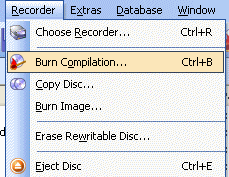 Click Recorder and select Burn Compilation to get the process going.
Click Recorder and select Burn Compilation to get the process going. Select Write Speed
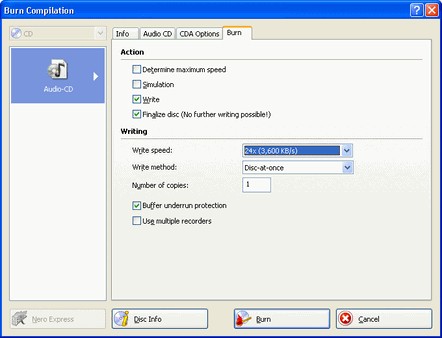 Now you can set the maximum Write Speed before we let the CD burn. Remember that it always best not to choose the highest speed that your media or drive are rated for, but to give both some breathing space by keeping it lower.
Now you can set the maximum Write Speed before we let the CD burn. Remember that it always best not to choose the highest speed that your media or drive are rated for, but to give both some breathing space by keeping it lower. Burning Process
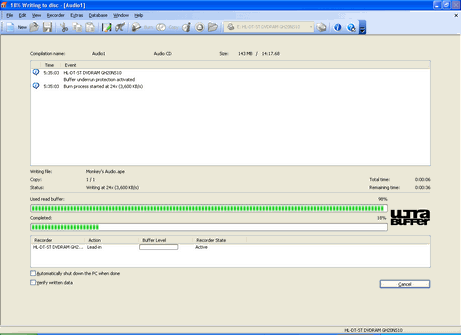 The Burning Process will now begin and the time it will take depends on the burn speed chosen and the amount of Audio Data that needs to be written to the disc.
The Burning Process will now begin and the time it will take depends on the burn speed chosen and the amount of Audio Data that needs to be written to the disc.Success?
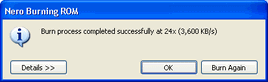 If all went well you will get a message saying "Burn process completed successfully" and the drive should open automatically.
If all went well you will get a message saying "Burn process completed successfully" and the drive should open automatically. Finally
This article set out to show you how to burn SHN files to Audio CDs with Nero Burning ROM, arguably the most popular burning software suite in the world. If you experience any problems please visit our Discussion Forums and ask for help.
Version History
v1.0 --- First Version Online -- Dela (24/07/2008)
Written by: James Delahunty

