| Convert MKV to MP4 for Xbox 360 (Easiest Method) | Viewing Page 1 -- Go To |
Convert MKV to MP4 for Xbox 360 (Easiest Method)
 This article shows how to easily convert MKV files to MP4 files fully ready for Xbox 360 playback with as little re-encoding as possible to preserve quality. GotSent will automate a process that usually involves using several applications to extract streams from MKV files, change h264 stream characteristics, encode to AAC audio, mux as MP4 etc. Basically put, this is the easiest method and it works the vast majority of the time.
This article shows how to easily convert MKV files to MP4 files fully ready for Xbox 360 playback with as little re-encoding as possible to preserve quality. GotSent will automate a process that usually involves using several applications to extract streams from MKV files, change h264 stream characteristics, encode to AAC audio, mux as MP4 etc. Basically put, this is the easiest method and it works the vast majority of the time.Introduction & Requirements
| Software you must download and install | |
| GOTSent | |
| Required: Obviously you will need to download GOTSent for this guide. Download! | |
| AC3Filter | |
| Required: You will need to install AC3Filter for audio output settings.. Download! | |
| Haali Media Splitter | |
| Required: Haali Media Splitter must be installed for proper MKV file support. Download! | |
| Nero AAC Encoders | |
| Optional: Download the Nero AAC Encoders if you want better output audio quality. Download! | |
| WinRAR | |
| Optional: GOTSent downloads as a RAR file, you can use WinRAR to extract it. Download! |
The Xbox 360 supports the MP4 container and several video and audio streams inside. The most important support is for H.264/AVC which is what most MKV files today contain. It supports AAC audio but not multi-channel. It does support XviD and DivX video inside the MP4 container also. Because MKV files often have AVC or XviD video streams, re-encoding is not always needed and so the process of converting MKV to MP4 can actually be very fast when armed with a tool like GOTSent. You will require the optional Media Update released with Fall 2007 Dashboard update for this guide.
Download and Extract GOTSent Files
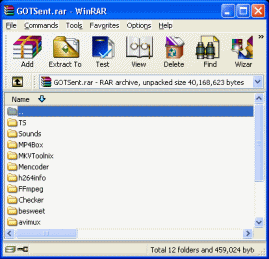 | 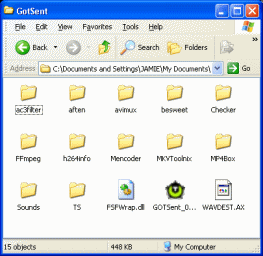 |
The first thing you need to do is open the GOTSent RAR file in WinRAR. If you have never used WinRAR before just install it and then .RAR files will automatically be associated with it. You will see that inside the archive is a bunch of files and folders. What you must do now is go somewhere, anywhere on your HDD and create a folder called GOTSent.
Now using WinRAR, drag and drop the files and folders (CTRL + A to select all) into the GOTSent folder you just created so that it looks similar to the photo supplied with this text. Remember where you have put this folder for later use. It is good to keep all tools of this sort in the same directories so that you can easily find them when needed.
Download and Extract Nero AAC Encoder Files (optional)
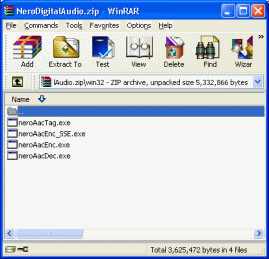 | 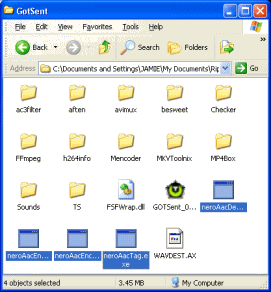 |
Now download the Nero AAC files if you want to have the highest possible quality audio output. The ZIP file that you download from Nero's site will open in WinRAR, and it has four files in it, neroAacTag.exe, neroAacEnc_SSE.exe, neroAacEnc.exe and neroAacDec.exe. The neroAacEnc_SEE.exe file is specifically for computers that have processors that support SEE2. If your Intel or AMD64 chip does support SEE2, then that's the file we are looking for. If not (or if unsure), then neroAacEnc.exe is what we are looking for.
Using WinRAR again, drag and drop the encoder files from the ZIP archive into the same folder that you put your GOTSent files.
What Next?
We have completed all the necessary setup processes. Now you must move to Page 2 to start the conversion.
Page 2 - Convert MKV to MP4 with GOTSent --> Move ahead to page 2 to begin the conversion
| Convert MKV to MP4 for Xbox 360 (Easiest Method) | Viewing Page 1 -- Go To |
Written by: James Delahunty

