Get MP3 album info and art from Amazon automatically
In this article we will take a look at using a piece of software called MP3Tag in order to extract information from Amazon.com and use it to embed ID3 tag information in our MP3 files. In this scenario, you would have a bunch of files that are named something generic like Track 01.mp3, Track 02.mp3, Track 03.mp3 etc. In addition, the files appear to have no ID3 tags of any kind, and simply show up in software and hardware players with their generic filenames. Why not get all that info from Amazon automatically?
Introduction & Requirements
| Software you must download and install | |
| MP3Tag | |
| Required: You need to download and install MP3Tag on your computer. Download! |
Download MP3Tag and run the installer on your computer. An icon should be automatically created on the Desktop. When the download is completely finished, run MP3Tag from the icon on your Desktop or your Windows Start Menu.
MP3Tag First Run
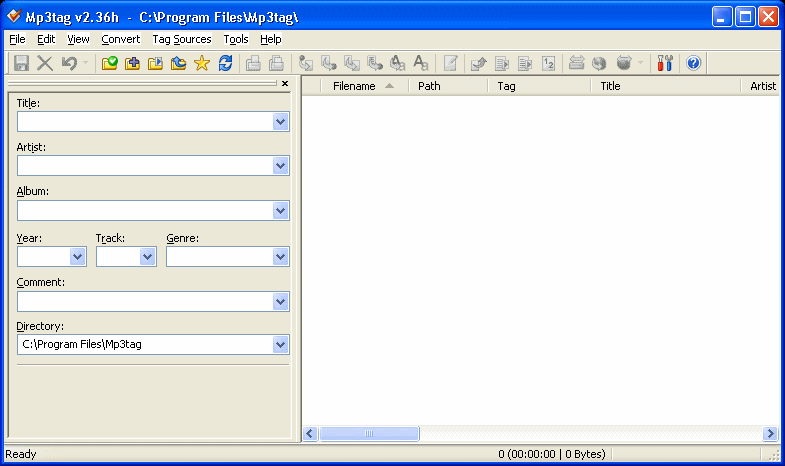
MP3Tag is a very easy program to understand, as you can see almost immediately when you first run the program. Basically, you load your music files into the program and they appear in the white space to the right, and then you can edit the Tag information on the left. It could not be anymore easy really. Now add a directory that has files you want to change the filenames of by clicking Files --> Add Directory. Navigate to the folder you want and open it.
Load MP3 Files
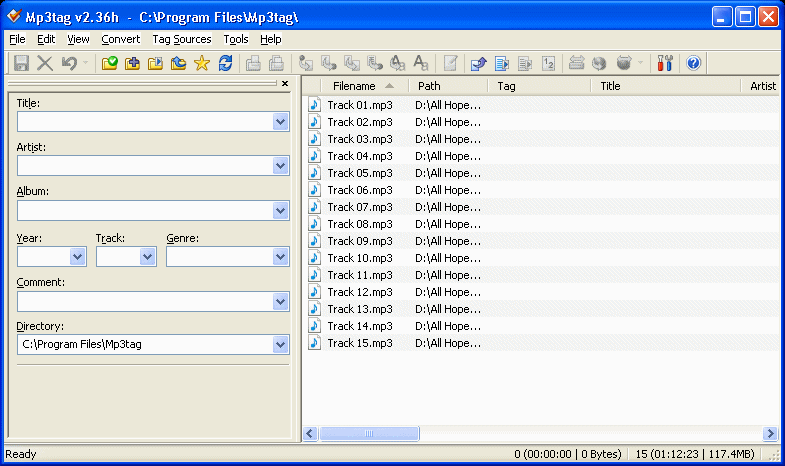
Now that your MP3 files are loaded, you will be able to see their file names and any other Tag information that might have been added to them previously (some ripping software will add its own advertisements). In this scenario, we want to extract the information from the tags of the MP3 files themselves, and use them to automatically rename the MP3 files themselves appropriately.
Select Files and prepare to Convert
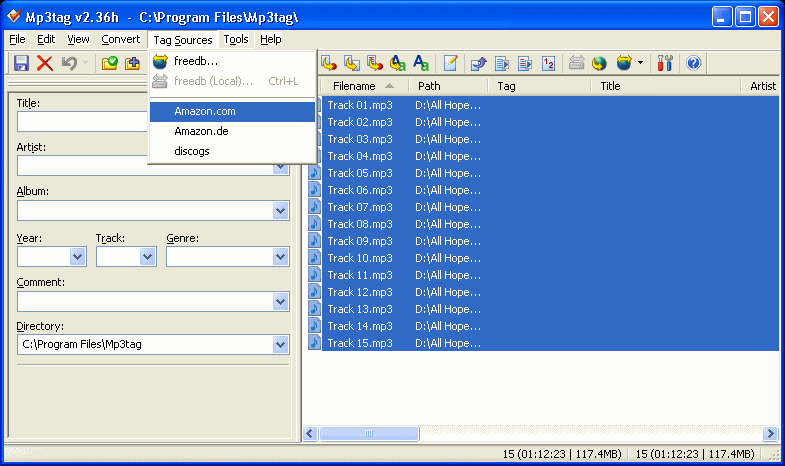
Select all of the MP3 files that you want to edit the filename for (CTRL + A will select all if you have one selected). When they are all selected as shown in the picture above, click Tag Sources and choose Amazon.com (note that if you have an album put out in Europe, then you might get a better shot of finding it on Amazon.de). A search box will now load up, enter your artist and album information into the box and search.
Amazon search results
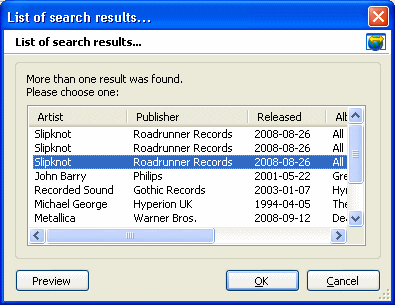
Hopefully you will be lucky enough to find your CD on Amazon.com. If not, it is kind of hard luck at this point, finding album information this way with Amazon is a bit of a hit and miss really. Select the CD if you find it (there may be multiple versions that have small changes within the track lists, or come bundled with DVDs) and click OK.
Get tags and cover art
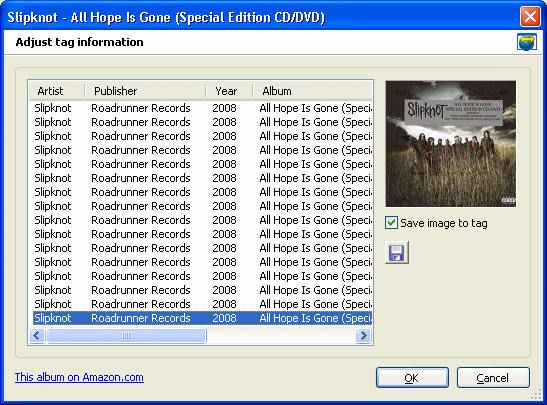
You should now see a screen something like the one above. You can edit any of the tag information by simply clicking over it. If you want the cover art to be saved to the MP3 file than make sure "Save image to tag" is selected now. Click OK when done.
Verify / Change information
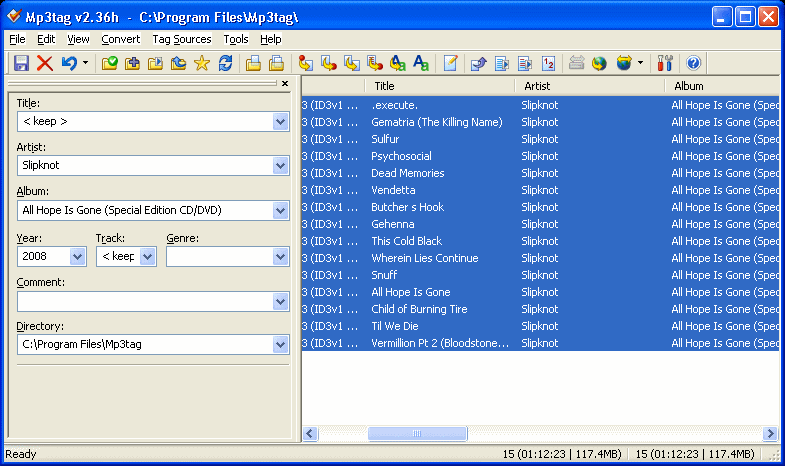
You will now be able to edit information for any of the tracks listed on the right side of the program. Just select whatever track you want and change the info on the left. You can compare your tag information from Amazon against track listings online and just make sure you fully got your tags.
Finally
This article set out to show how you can easily retrieve album information and artwork from Amazon to embed into your MP3 files. We hope it works out for you. If you have any problems or need further help, please visit our Discussion Forums and ask for assistance
Written by: James Delahunty

