How to play .TS content on PlayStation 3 (PS3) (M2TS)
 This guide shows you how to quickly create M2TS files from transport stream (.TS) rips for PlayStation 3 (PS3) playback using the TsMuxer software.
This guide shows you how to quickly create M2TS files from transport stream (.TS) rips for PlayStation 3 (PS3) playback using the TsMuxer software.Introduction & Requirements
TsMuxer - Download TsMuxer from the link and extract all the files to a folder using WinRAR.
This guide assumes that the video and audio of your transport stream files are H.264 / AVC and AC3 audio.
Open TsMuxerGUI.exe
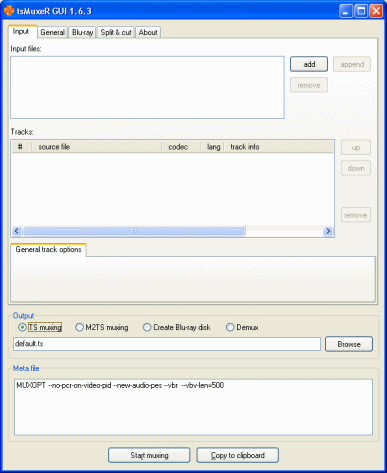 After you have extracted all the files from WinRAR to a folder, run the TsMuxerGUI.exe file. This program is not very complicated at all but what it achieves is ground breaking for PS3 video. This process used to take quite a while, but TsMuxer automates nearly the entire process now.
After you have extracted all the files from WinRAR to a folder, run the TsMuxerGUI.exe file. This program is not very complicated at all but what it achieves is ground breaking for PS3 video. This process used to take quite a while, but TsMuxer automates nearly the entire process now.
Anyway, let's get on with it. Make sure you are in the Input tab. Look at the blank Input files field, click the Add button beside this.
Open TS file
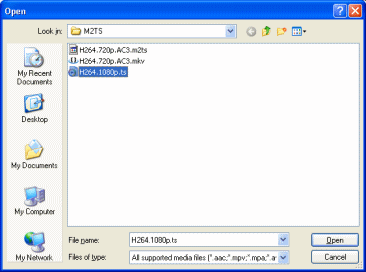 Browse through your Hard Disk Drive for the folder that contains the TS file that you want to play on the PlayStation 3 (PS3) console. Double-click it when you find it.
Browse through your Hard Disk Drive for the folder that contains the TS file that you want to play on the PlayStation 3 (PS3) console. Double-click it when you find it.
TsMuxer will now take a moment to analyze the file before it shows you any streams.
Check Stream Information
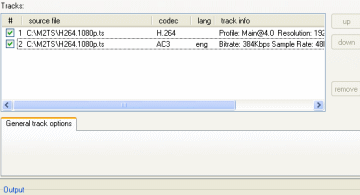 If the TS file was opened successfully, you should now be able to see the type of streams that you have in it. In mine, I have H.264 / AVC video (1920 x 1080) running at 25.00fps (click to enlarge picture) and AC3 6CH audio, very nice.
If the TS file was opened successfully, you should now be able to see the type of streams that you have in it. In mine, I have H.264 / AVC video (1920 x 1080) running at 25.00fps (click to enlarge picture) and AC3 6CH audio, very nice.
Look closely at the track info for my video. It says..
Profile: Main@4.0
This is fine for the PS3, but if you have more than 4.1, like High@5.1, then you need to follow the next step to make sure your output video is compatible with the PS3.
Change AVC video to Level 4.1 if needed
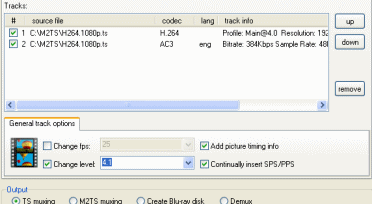 Select the AVC stream that is set to a level higher than 4.1 (if you have 4.1 or lower, skip this step) and you will see the options before the Tracks list changes (check my picture, click to enlarge).
Select the AVC stream that is set to a level higher than 4.1 (if you have 4.1 or lower, skip this step) and you will see the options before the Tracks list changes (check my picture, click to enlarge).
Beside the Change Level option is a box. Click it and a green tick will appear. Now click the drop-down box and select 4.1 from the list. This should ensure that the video will play correctly.
Set to M2TS Muxing
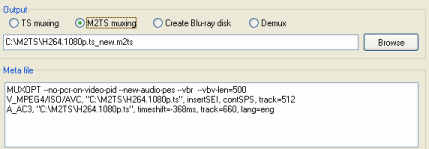 By default, tsMuxer is set to TS Muxing, which won't work for this process. Simply select the M2TS muxing option as I have done in my picture (click to enlarge). The option is located under Output.
By default, tsMuxer is set to TS Muxing, which won't work for this process. Simply select the M2TS muxing option as I have done in my picture (click to enlarge). The option is located under Output.
You also can now choose where to save the new M2TS file if you wish, although the default will be the same folder and filename as the original TS, but with a .m2ts extension. This is usually fine.
When you have done all of the above, click the Start Muxing button.
The Process
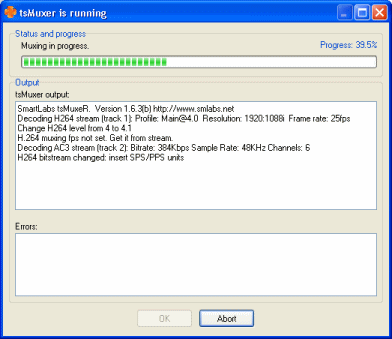 How long this process will take depends on the length of the original TS file, and of course, it's file size. Hope that there will be no errors!
How long this process will take depends on the length of the original TS file, and of course, it's file size. Hope that there will be no errors!Finally
We hope this short article will bring some new multimedia life to your PlayStation 3 (PS3) console. If you have any problems, please visit our PS3 Discussion forums.
Version History
v1.0 -- First version online by Dela (26/03/2008)
Written by: James Delahunty

