Installing new Harddrive with Evolution X dashboard boot-CD
 This guide explains how to 'manually' install/upgrade harddrives in the xbox. Some quick notes:
This guide explains how to 'manually' install/upgrade harddrives in the xbox. Some quick notes:
Make sure harddrive jumpers are set to Master/Primary
Requirements:
- Evolution X dashboard installed on xbox hd and general concept of FTPing
- ability to ftp into evolution x dashboard (ideally using flashfxp)
Backing up the your factory hard drive onto your PC
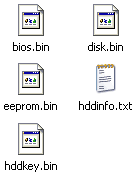 First we will want to do a backup with the Evolution X dashboard. Go into the System Utils Folder, then choose Backup.
First we will want to do a backup with the Evolution X dashboard. Go into the System Utils Folder, then choose Backup.
This will create a new folder, Backup, in the C: folder of the Xbox. Make sure there are these files there. There should be 5 files in there (see pic):
- bios.bin
- disk.bin
- eeprom.bin
- hddinfo.txt
- hddkey.bin
Now we want to make sure we do a full backup of the factory xbox's harddrive. We want to copy the C folder and the E folder on the XBOX. FTP into your xbox with FlashFXP and copy those two folders to your PC's hard drive.
Creating HD install CD-RW
 Once you finish copying the files. We can create a custom HD install CD. I made a evox.ini file to do this: Just rename it to: evox.ini and adjust the network settings to what you had setup before
Once you finish copying the files. We can create a custom HD install CD. I made a evox.ini file to do this: Just rename it to: evox.ini and adjust the network settings to what you had setup before
(an example evox.ini):
[Misc]
AutoLaunchGames = No
AutoLaunchDVD = Yes
DVDPlayer = "e:\Applications\DVDx - DVD Player\default.xbe"
AutoLaunchAudio = Yes
#AudioPlayer = "c:\msxboxdash.xbe"
MSDashBoard = "c:\msxboxdash.xbe"
UseFDrive = Yes
SkinName = evox
IGR = Yes
[Network]
SetupNetwork = Yes
StaticIP = No
Ip = 192.168.0.3
Subnetmask = 255.255.255.0
Defaultgateway = 192.168.0.1
DNS1 = 0.0.0.0
DNS2 = 0.0.0.0
[Clock]
JumpToMsDash = No
JumpIfNoLink = Yes
Use24 = Yes
SNTP_Server = 216.244.192.3
SwapDate = No
[FTP]
Enable = Yes
Password = xbox
IGR = Yes
[RDTOOLS]
Enable = Yes
Name = EvoX
IGR = Yes
[BIOS]
#
ROM = "EvoX 2.0",0x76fd88337b8d8c1f116f85f3984b98b6
ROM = "EvoX 2.1",0x99487615bb30670cb65993388fcf2a63
ROM = "EvoX 2.2",0x220ade778785cfc3c98bb5ea8bbd8608
ROM = "EvoX 2.3",0xd79bc87c2caa1a50dcc7016adf2ccc0a
ROM = "EvoX 2.4",0xe3ce66b99957a92fdac40af951c3f1fd
ROM = "EvoX 2.6",0xdd3de3542bff7b36cdb0dbe078c27fbe
ROM = "EvoX 3.6",0xcb73b4914bb6c70b66e21377989726a0
ROM = "EvoX 3.6ef",0xf754767b388ce7a08bf57304e24c9ae9
ROM = "EvoX D.6",0xc349c2b047a3d6c2de2e1c10185ecf86
ROM = "EvoX D.6ef",0x74c6235497f474bf88b54b3fc52a20b2
#
Flash = 0x01d5,"AMD - Am29F080B",0x100000
Flash = 0x04d5,"FUJITSU - MBM29F080A",0x100000
Flash = 0xadd5,"Hynix - HY29F080",0x100000
Flash = 0x20f1,"ST - M29F080A",0x100000
Flash = 0xbf61,"SST - 49LF020",0x40000
#Flash = 0x378c,"AMIC - A29002",0x40000
Current = 0x74c6235497f474bf88b54b3fc52a20b2
[Skin_Original]
Text = 30,37,0.5,0x000000,0,"
Then Copy the Evolution X Dashboard file (default.xbe) we made the boot cd from and paste it to a new folder. Copy the new evox.ini file that contains the HD Format commands and also the Backup folder from the xbox's C: folder into that same folder. So we'll have a folder that looks like this (see pic)
Then create an xbox image file using gdfmaker, isomaker, xiso or your favorite xbox image creating program.
Then burn this image on a CD-RW.
Booting from the HD boot-CD and installing the Hard Drive through Evolution X dashboard
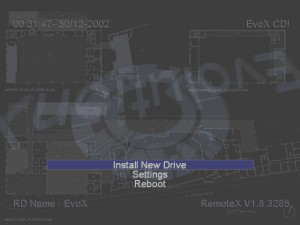 After you get your Xbox together boot up the new CD-RW we made. It should bring up the Evolution X dashboard and look like this (if you used the .ini file i made and posted, see pic)
After you get your Xbox together boot up the new CD-RW we made. It should bring up the Evolution X dashboard and look like this (if you used the .ini file i made and posted, see pic)
Click on Install New Drive and let your xbox do its thing.
Once it finishes boot your original evolution x dashboard CD-RW you made. We'll just need to reinstall the c and e folders we backed up.
Reinstalling the C and E folders to the new xbox hard drive
Open FlashFXP and connect to your Xbox. Once you get connected, we'll want to copy the C folder and the E folder we backed up earlier. Once you finish copying the files we'll talk about the new F: Folder we can use!
We'll need to edit your evolution x dashboard settings or the evox.ini file on the xbox so it uses the F Drive.
USE F Drive = YES
The F Drive is the largest drive on your Xbox. Its the best place to save your games and programs and music to. Its very same method as you did with the factory drive, except we put the folders on the F: Folder on the Xbox. Just point your links to the F: instead of the E:
We need to have the evox.ini autoadd items from the F:\Games and F:\Apps. You can then just use the F: Drive to save your games and other stuff to. Just delete the Apps and Games folder in the E Folder on the Xbox (leave the other folders alone). Then copy the backup Apps and Games folder into the F: Folder on the xbox.
Depending on the size of your new hard drive you can now store tens of gigabytes of material on your Xbox -- anything from game backups and "homebrew" games to music and movies.
Please visit our Xbox forums if you have any comments or questions regarding this guide.
Version history
1.0 - Initial version online (JK, 2004-02-09)
Written by: jimmy s

