How to connect to the AfterDawn IRC Channel
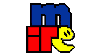 What is IRC?? IRC (Internet Relay Chat) is a virtual meeting place where people from all over the world can meet and talk; you'll find the whole diversity of human interests, ideas, and issues here, and you'll be able to participate in group discussions on one of the many thousands of IRC channels, on hundreds of IRC networks, or just talk in private to family or friends, wherever they are in the world. Once you have gone through this guide, you can have a talk to some of us in ad_buddies.
What is IRC?? IRC (Internet Relay Chat) is a virtual meeting place where people from all over the world can meet and talk; you'll find the whole diversity of human interests, ideas, and issues here, and you'll be able to participate in group discussions on one of the many thousands of IRC channels, on hundreds of IRC networks, or just talk in private to family or friends, wherever they are in the world. Once you have gone through this guide, you can have a talk to some of us in ad_buddies.What you will need
You will need to download mIRC 6.16- This can be downloaded from - http://www.filepedia.com/network_software/messaging/mirc.cfm
Installing mIRC
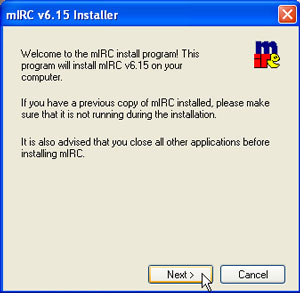 After you have downloaded mIRC 6.16, its now time to install it, and set it up ready to chat and/or download.Double click on the file you have downloaded (mIRC616.exe).You will then see the screenshot to the right. Click on next. A License agreement will then be shown. Read through this and if you agree, click yes. Now it will ask where you want to install mIRC. By default it is C:\Program Files\mIRC. Leave it as this directory and click Install. Once it has installed, Installation of mIRC was successful will then appear. Now click the Finish Button. mIRC is now installed. Now it is time to configure.
After you have downloaded mIRC 6.16, its now time to install it, and set it up ready to chat and/or download.Double click on the file you have downloaded (mIRC616.exe).You will then see the screenshot to the right. Click on next. A License agreement will then be shown. Read through this and if you agree, click yes. Now it will ask where you want to install mIRC. By default it is C:\Program Files\mIRC. Leave it as this directory and click Install. Once it has installed, Installation of mIRC was successful will then appear. Now click the Finish Button. mIRC is now installed. Now it is time to configure.Setting Up mIRC
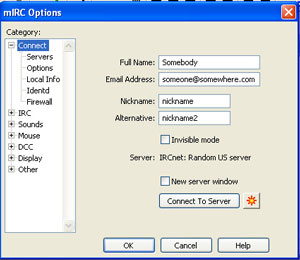 Now it's time to enter some details. Full Name: Put anything, doesn’t have to be your name. Email Address: You do not need to enter a real email address here if you don't wish to. Nickname: Choose a nickname that you will use to chat as. Remember most of the common names will already be taken. Alternative: This is incase the chosen nickname is taken. Try thinking of a second option.
Now it's time to enter some details. Full Name: Put anything, doesn’t have to be your name. Email Address: You do not need to enter a real email address here if you don't wish to. Nickname: Choose a nickname that you will use to chat as. Remember most of the common names will already be taken. Alternative: This is incase the chosen nickname is taken. Try thinking of a second option.Connecting to a Server and Channel
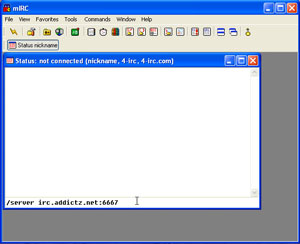 Down the bottom of the screen, in the box, type /server irc.stormchat.org:6667. This will connect you to the Stormchat Network, where #afterdawn is located.
Down the bottom of the screen, in the box, type /server irc.stormchat.org:6667. This will connect you to the Stormchat Network, where #afterdawn is located. mIRC will then connect to the Stormchat server; you should then see a similar screen to the one on the right. Now it's time to join the #afterdawn channel. You do this by typing /join #afterdawn. Then Press Enter. Now you should be in the AfterDawn help channel.
mIRC will then connect to the Stormchat server; you should then see a similar screen to the one on the right. Now it's time to join the #afterdawn channel. You do this by typing /join #afterdawn. Then Press Enter. Now you should be in the AfterDawn help channel.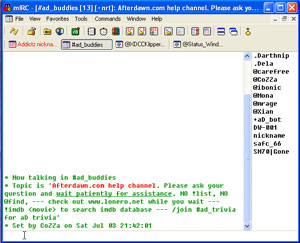 Now type your message in the bottom box. Your message will then be shown above in the like this -
Now type your message in the bottom box. Your message will then be shown above in the like this - Registering Your Nickname
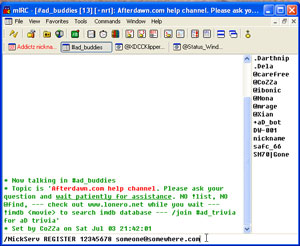 Ok, now its time to register your nickname so nobody else can take it. This can be done by typing /NickServ REGISTER PASSWORD EMAIL. Password, being a password that you will remember. Email, Please use a valid email address, otherwise you will not be able to retrieve your password if you forget it, or some servers require email activation.
Ok, now its time to register your nickname so nobody else can take it. This can be done by typing /NickServ REGISTER PASSWORD EMAIL. Password, being a password that you will remember. Email, Please use a valid email address, otherwise you will not be able to retrieve your password if you forget it, or some servers require email activation.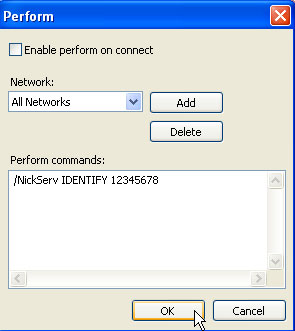 Now, we will add it to Auto Identify, so that everytime you connect you don’t have to type it. This can be done by clicking Tools -> Options -> then find Connect, then under Connect, click Options, then select perform. You should now see the picture on the right. Now type in /NickServ IDENTIFY PASSWORD. The password will be the password that you used while registering the nick.
Now, we will add it to Auto Identify, so that everytime you connect you don’t have to type it. This can be done by clicking Tools -> Options -> then find Connect, then under Connect, click Options, then select perform. You should now see the picture on the right. Now type in /NickServ IDENTIFY PASSWORD. The password will be the password that you used while registering the nick.Now you should be connected to #afterdawn on the Stormchat network. Type your message in the box at the bottom of the screen, and wait for a reply. Just remember, that people arent in there all the time. So just sit back and wait for a reply.
Version history
v1.0 -- 31st August, 2004, First version online (CoZZa)
v1.1 -- 24th December, 2005, Changed some text due to network change (Dela)
-
Written by: Corey Barker

