Convert AAC / M4A to MP3
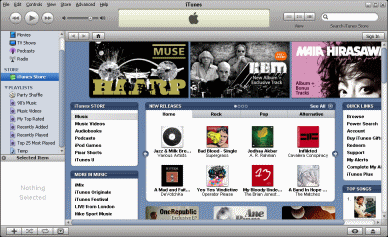 In this article, we will follow steps to convert AAC / M4A into MP3 audio. AAC / M4A audio is increasingly popular online because of its use with the iTunes music store and iPod line of MP3 hardware. It generally provides better quality than MP3 at lower bitrates. However, some people simply prefer the MP3 format out of habit and would prefer to have a collection of MP3 than AAC.
In this article, we will follow steps to convert AAC / M4A into MP3 audio. AAC / M4A audio is increasingly popular online because of its use with the iTunes music store and iPod line of MP3 hardware. It generally provides better quality than MP3 at lower bitrates. However, some people simply prefer the MP3 format out of habit and would prefer to have a collection of MP3 than AAC. Introduction & Requirements
LAME MP3 Encoder ---> You must download the LAME MP3 encoder.
Foobar 2000 ---> This is the central application that will be used for the conversion.
WinRAR ---> You will need WinRAR to extract the LAME MP3 Encoder, as explained below.
Note: You may experience difficulty with this method when using AAC audio not stored in the M4A container.
What is AAC / M4A?
AAC, or Advanced Audio Coding, is often considered to be the successor of the MP3 format. This may be true in the market for legal downloads, but not really for music file sharing. However, the AAC format is also used with video (used with MP4 & 3GP container) and it does provide better audio quality than MP3, keeping the bitrate lower. This makes AAC a suitable audio format for portable players like iPods. Apple's iTunes uses AAC audio in the M4A container.
Lame MP3 Encoder
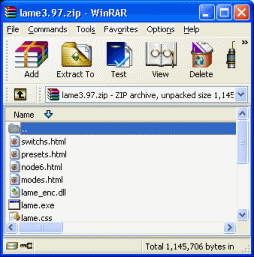 The first thing you need to do is download the LAME MP3 encoder. Open it with WinRAR and you will see the files contained within. Create a new folder somewhere on your hard drive and give it a title "LAME". The best place for a folder like this is inside the Program Files folder.
The first thing you need to do is download the LAME MP3 encoder. Open it with WinRAR and you will see the files contained within. Create a new folder somewhere on your hard drive and give it a title "LAME". The best place for a folder like this is inside the Program Files folder. Extract LAME MP3 Encoder
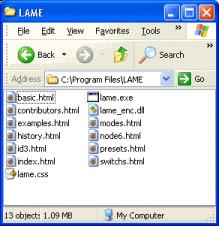 Now have both your newly created folder (LAME) and your WinRAR open, and simply drag and drop the files from WinRAR into the LAME folder. If you need to select all the files in the WinRAR program, select one and then hit CTRL + A and all the rest will be highlighted.
Now have both your newly created folder (LAME) and your WinRAR open, and simply drag and drop the files from WinRAR into the LAME folder. If you need to select all the files in the WinRAR program, select one and then hit CTRL + A and all the rest will be highlighted.Open AAC / M4A files in Foobar 2000
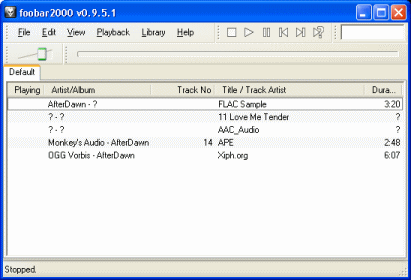 Foobar 2000 supports the AAC format natively. Simply drag and drop any AAC files you wish to play or convert into the Foobar 2000 program.
Foobar 2000 supports the AAC format natively. Simply drag and drop any AAC files you wish to play or convert into the Foobar 2000 program. Convert To...
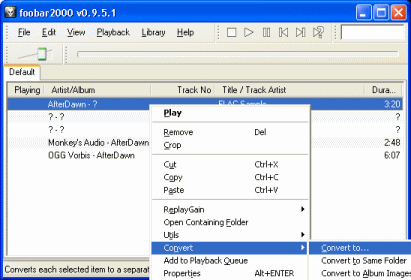 Right click on any file and move the mouse over Convert, then select Convert To. A new window will now pop-up where we need to input some settings.
Right click on any file and move the mouse over Convert, then select Convert To. A new window will now pop-up where we need to input some settings. Converter Setup
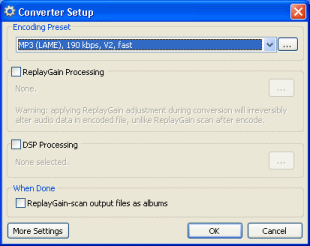 You now need to set the LAME MP3 encoder for the conversion process. Select the MP3 (LAME) option under Encoding Preset. Now click the button beside this option with the dots in it and another window will pop-up.
You now need to set the LAME MP3 encoder for the conversion process. Select the MP3 (LAME) option under Encoding Preset. Now click the button beside this option with the dots in it and another window will pop-up. Bitrate Settings
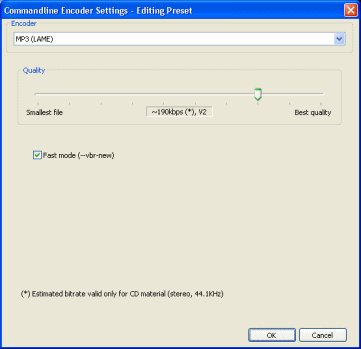 This window is very easy to understand. Move the slider to the left for lesser quality but smaller file size, and to the right for higher quality but larger file size. When done, click OK and then click OK again to begin the conversion.
This window is very easy to understand. Move the slider to the left for lesser quality but smaller file size, and to the right for higher quality but larger file size. When done, click OK and then click OK again to begin the conversion. Please Locate Lame.EXE
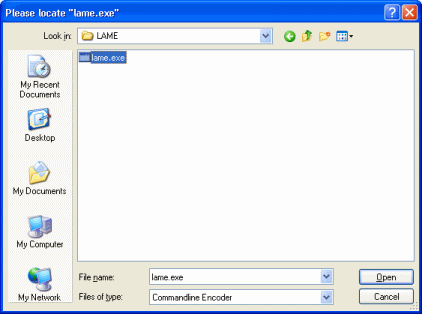 If this is your first conversion of this kind with Foobar 2000 it will need you to point out Lame.exe to it. Remember where you extracted the LAME encoder files to the New Folder? Navigate to this folder using the browse, select lame.exe and click Open.
If this is your first conversion of this kind with Foobar 2000 it will need you to point out Lame.exe to it. Remember where you extracted the LAME encoder files to the New Folder? Navigate to this folder using the browse, select lame.exe and click Open. Save As..
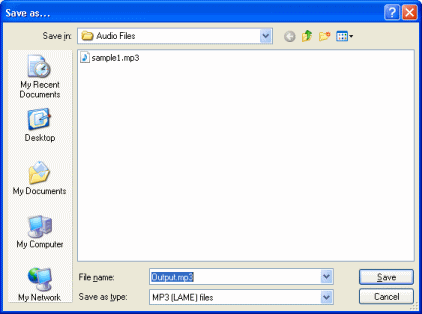 You can now finally choose the filename and directory of the MP3 file to be created. The filename and its save located is totally up to you.
You can now finally choose the filename and directory of the MP3 file to be created. The filename and its save located is totally up to you. Conversion Process
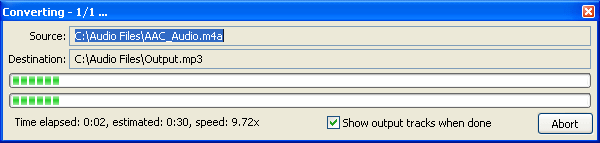 Hopefully the process will only take a matter of seconds as per usual.
Hopefully the process will only take a matter of seconds as per usual. Finally
This article set out to explain how to easily convert AAC / M4A files to MP3 to save space and for better hardware compatibility with your audio collection. Hopefully the process went perfectly fine for you, but if you do run into problems, please visit our Discussion Forums for help.
Version History
v1.0 --- First Version Online -- Dela (24/07/2008)
Written by: James Delahunty

