| Convert MKV to MP4 for PS3 (Easiest Method) | Viewing Page 2 -- Go To |
Convert MKV to MP4 with GOTSent
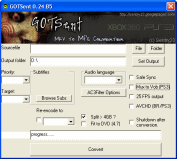 Now that you have setup GOTSent and the Nero AAC Encoders (or not) on page 1, we can move on and start the conversion process with GOTSent.
Now that you have setup GOTSent and the Nero AAC Encoders (or not) on page 1, we can move on and start the conversion process with GOTSent.Launch GOTSent Application
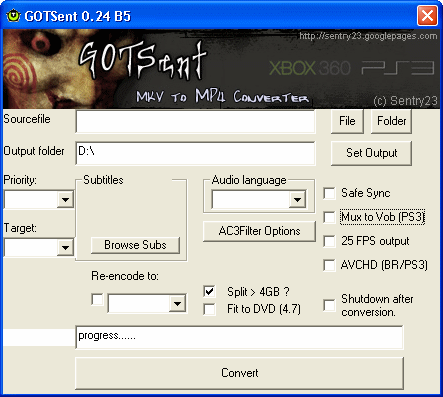
Launch GOTSent_024b5.exe (version number may be changed by time you read this). It is an easy program to understand; has two input fields, one for input MKV, one for output folder (for MP4 file), allows you to select audio if there is multiple, browse subtitles, specify language and more.
Open MKV Sourcefile
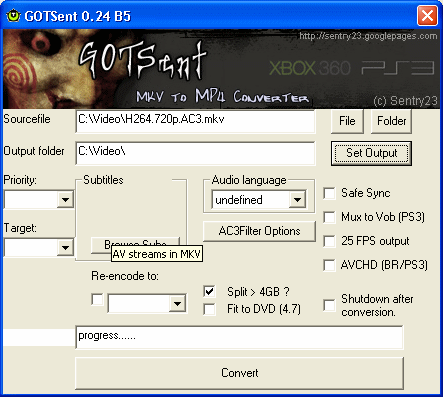
To load an MKV file into GOTSent simply click File and use the file browser that pops up to find the MKV file you want to convert. You also must set an Output folder, you can do this by clicking Set Output and locating the folder with the browser that pops up. Next check to see if there is multiple audio with the drop-down box under Audio detected and select the language you want (with one audio track you will often just see und). Make sure to select Split > 4GB if your PS3 console has firmware lower then v2.10.
Fit to DVD is your choice. Mux to VOB (PS3) will give a VOB output instead of MP4 which will still work, but for compatibility reasons, try MP4 first. Now to set whether to have multi-channel 5.1 audio or stereo 2.0 audio, click AC3Filter Options.
Configure AC3Filter Options
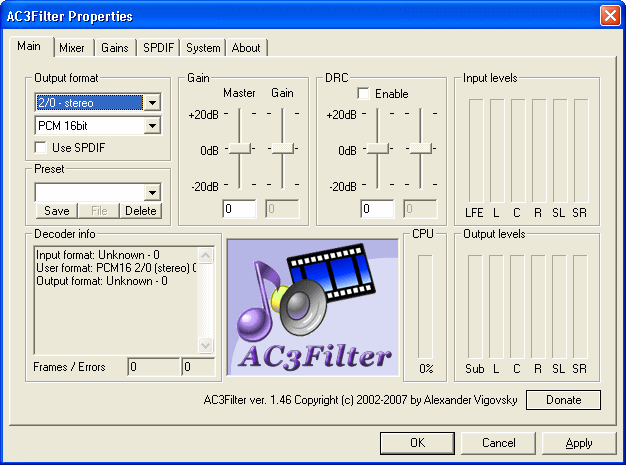
Do you have multi-channel 5.1 audio in the source MKV file (either AC3 or DTS)? If you know that you do, then it's possible that you need to change some AC3Filter settings in order to get a multi-channel output. Based on the settings you put into AC3Filter, the conversion process will either create two-channel or multi-channel audio. If you know you have multi-channel audio, change Output Format to 3/2+SW 5.1 channels.
If you don't know, don't care or won't benefit from multi-channel (if you are watching on a normal TV without surround sound), then save time by changing it to 2/0 - stereo. When you are done, click Apply and click OK.
Conversion Process
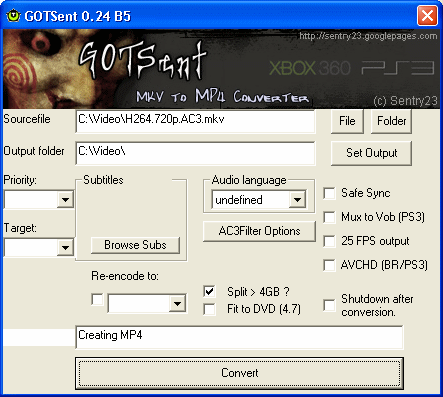
Click the Convert button to begin the conversion process. Several DOS windows will pop-up during the process, do not close these as they are important. The amount of time the process will take depends entirely on the length of the MKV file and the speed of your computer.
Finally
This article set out to show you the easiest method to converting MKV to MP4 for PlayStation 3. It is not perfect but we hope you managed to get your files converted. If you have any problems please visit our Discussion Forums for help.
| Convert MKV to MP4 for PS3 (Easiest Method) | Viewing Page 2 -- Go To |

