Convert OGG to MP3
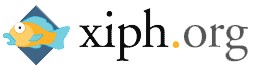 In this article, we will follow steps to convert OGG Vorbis into MP3 audio. OGG Vorbis is very popular because it generally provides better quality than MP3 at lower bitrates. This guide is intended for use with OGG Vorbis specifically. Despite OGG's advantages over MP3, many people still simply prefer to have their music collections in the MP3 format.
In this article, we will follow steps to convert OGG Vorbis into MP3 audio. OGG Vorbis is very popular because it generally provides better quality than MP3 at lower bitrates. This guide is intended for use with OGG Vorbis specifically. Despite OGG's advantages over MP3, many people still simply prefer to have their music collections in the MP3 format. Introduction & Requirements
LAME MP3 Encoder ---> You must download the LAME MP3 encoder.
Foobar 2000 ---> This is the central application that will be used for the conversion.
WinRAR ---> You will need WinRAR to extract the LAME MP3 Encoder, as explained below.
This process should not take too long and is relatively easy to carry out.
What is OGG?
OGG is a multimedia container format that can store video (usually would have OGM extension), audio and lots of other multimedia content. A file with an .OGG extension generally contains audio. Xiph.org maintains the OGG multimedia container as well as several types of OGG audio that you can use including.
Vorbis
Similar to MP3, the OGG Vorbis audio compression format offers excellent audio quality at decent bitrates. OGG audio is often found accompanying XviD etc. video content in an OGM container, and is abundant on the Internet for decent quality audio recordings, usually from CDs. Vorbis is a lossy compression, meaning that audio data is physically removed from the stream and cannot be recovered afterwards, the same type of compression used by MP3.
Lame MP3 Encoder
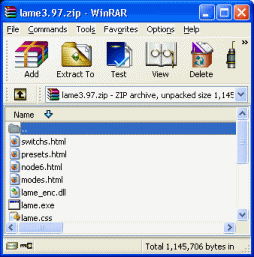 You must download the LAME MP3 Encoder and open the file with WinRAR. These files must be extracted somewhere. Create a new folder somewhere on your hard drive (preferably in C:\Program Files) and give it a title "LAME".
You must download the LAME MP3 Encoder and open the file with WinRAR. These files must be extracted somewhere. Create a new folder somewhere on your hard drive (preferably in C:\Program Files) and give it a title "LAME". Extract LAME MP3 Encoder
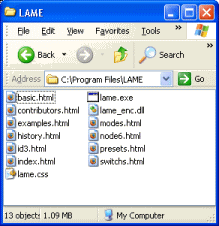 Drag and drop files from WinRAR into this new folder, as shown in the picture. Remember you can select all the files by selecting one of them in WinRAR and holding down CTRL and A.
Drag and drop files from WinRAR into this new folder, as shown in the picture. Remember you can select all the files by selecting one of them in WinRAR and holding down CTRL and A. Open Files in Foobar 2000
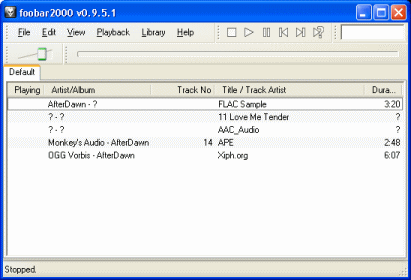 Foobar 2000 supports the OGG container and Vorbis format natively. Simply drag and drop any OGG files you wish to play or convert into the Foobar 2000 program.
Foobar 2000 supports the OGG container and Vorbis format natively. Simply drag and drop any OGG files you wish to play or convert into the Foobar 2000 program. Convert To...
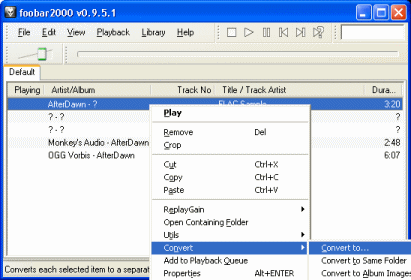 Right click on the OGG file and move the mouse down to Convert. From the extra options that pop-up, click "Convert To..." and a new window will pop up.
Right click on the OGG file and move the mouse down to Convert. From the extra options that pop-up, click "Convert To..." and a new window will pop up.Converter Setup
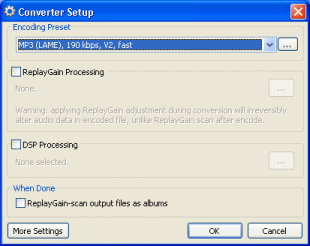 Here is where you need to set the LAME MP3 encoder for the conversion process. Select the MP3 (LAME) option under Encoding Preset. Now click the button beside this option with the dots in it and another window will pop-up.
Here is where you need to set the LAME MP3 encoder for the conversion process. Select the MP3 (LAME) option under Encoding Preset. Now click the button beside this option with the dots in it and another window will pop-up. Bitrate Settings
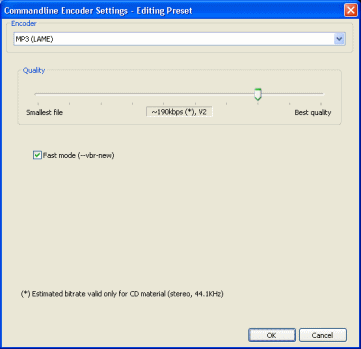 This window is very easy to understand. Move the slider to the left for lesser quality but smaller file size, and to the right for higher quality but larger file size. When done, click OK and then click OK again to begin the conversion.
This window is very easy to understand. Move the slider to the left for lesser quality but smaller file size, and to the right for higher quality but larger file size. When done, click OK and then click OK again to begin the conversion. Please Locate Lame.EXE
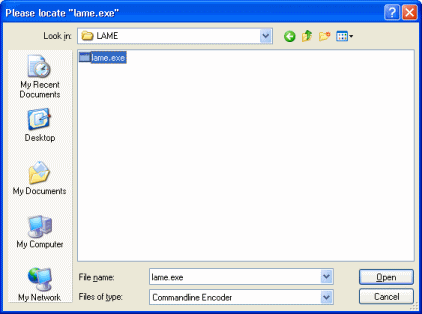 You will now be prompted to find the LAME.EXE file. I hope you remember where you extracted the LAME MP3 encoder to. Use the file browser to locate the LAME.EXE file. Select the file and click Open.
You will now be prompted to find the LAME.EXE file. I hope you remember where you extracted the LAME MP3 encoder to. Use the file browser to locate the LAME.EXE file. Select the file and click Open. Save As..
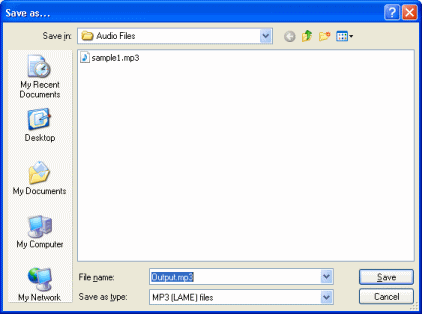 You can now finally choose the filename and directory of the MP3 file to be created. You can name it whatever you want and save it wherever you want.
You can now finally choose the filename and directory of the MP3 file to be created. You can name it whatever you want and save it wherever you want.Conversion Process
 Converting from OGG Vorbis to MP3 should not take a long time, usually only a matter of seconds depending on a number of factors.
Converting from OGG Vorbis to MP3 should not take a long time, usually only a matter of seconds depending on a number of factors. Finally
This article set out to explain how to easily convert OGG files to MP3 to save space and for better hardware compatibility with your audio collection. Hopefully the process went perfectly fine for you, but if you do run into problems, please visit our Discussion Forums for help.
Version History
v1.0 --- First Version Online -- Dela (24/07/2008)
Written by: James Delahunty

