| Extract MP3 Audio from YouTube | Viewing Page 1 -- Go To |
Extract MP3 audio from YouTube
 This guide shows how to extract MP3 audio from YouTube videos, and also shows how to cut out parts of the audio you don't want, so your MP3 files will only have the content you intended to get from the videos. The guide is very basic and should be easy to follow for most users.
This guide shows how to extract MP3 audio from YouTube videos, and also shows how to cut out parts of the audio you don't want, so your MP3 files will only have the content you intended to get from the videos. The guide is very basic and should be easy to follow for most users. Introduction & Requirements
| Software you must download and install | |
| save2pc Light | |
| Required: Save2PC Light is a freeware application that can extract the FLV files from any YouTube link you provide to it. Download and install the application. Download! | |
| FLV Extract | |
| Required: FLV Extract will allow you to extract the MP3 audio directly from FLV files. You will need WinRAR to extract the FLV Extract file. Download! | |
| mp3DirectCut | |
| Optional: mp3DirectCut allows you to edit MP3 audio without having to re-encode it and lose audio quality. It is freeware software. Download! |
Install save2PC Light on your computer and download FLV Extract. You will need something like WinRAR to extract the executable FLV Extract file, and you will need to have the .NET Framework v2.0 installed. If you think you will need to do some cut/editing of the MP3 audio, then download and install mp3DirectCut also. Even if you do not plan to cut the MP3 audio right now, it is still a very useful program to have installed if you have a lot of MP3 audio.
save2pc Light
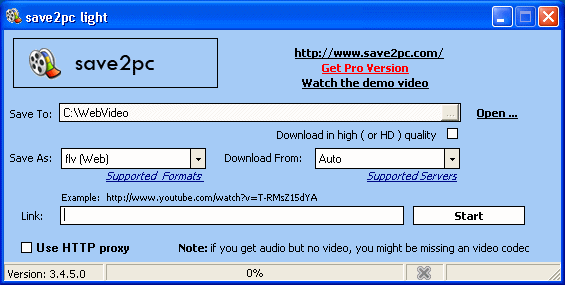
Run save2pc Light from the shortcut on your Desktop or your Start Menu. It has a "Save To:" option that allows you to choose where your downloaded videos will go. You can type out a location, or click on the "..." button (beside open) to select a folder from an Explorer window. "Save As:" lets you choose what format you want to save to. Leave this at flv as the other options are reserved for the Pro (not free) version of the software, and FLV means there will be no encoding done to degrade quality any further - besides we are just after the audio anyway.
"Download from:" has a list of supported sites, though you need the Pro version to go beyond YouTube. There is an option to use a HTTP proxy if your Internet connection requires it (if it don't know, then it most likely doesn't). Finally there is the "Link:" area, this is where you paste in the video URL.
Add Video URL
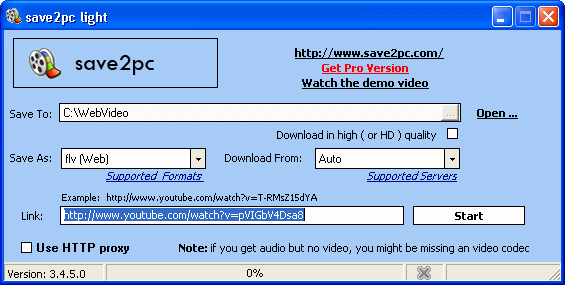
Copy the URL of the video you want to download (that you just watched on YouTube or some other site in your browser). Now paste the link into the "Link:" field as shown in the picture above (to copy, select the YouTube link in your web browser so it is all highlighted, and press CTRL + C, then to paste it into save2pc Light, click inside the Link field and press CTRL + V).
The Downloading Process
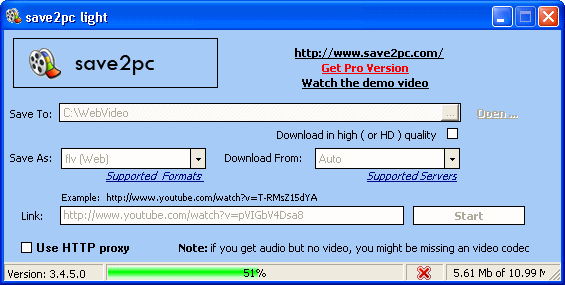
Press the Start button and the video will begin downloading. You can see the progress bar light up as more of the video gets downloaded, and to the right of the progress bar is information on how much data has been downloaded so far. Clicking the red X will cancel the download any time.
Download Complete?
When the download has been completed, you will be able to find it as an FLV file in the "Save To" folder that you selected. If you want to play the file to check it, read our How to play FLV files article.
Extract MP3 - Move to Page 2On the next page, we take a look at extracting MP3 audio from the FLV file that you just downloaded from YouTube.This page also includes instructions to Cut/Edit the MP3 audio quickly and easily if required. Page 2 - Extract MP3 from FLV video & Edit |
| Extract MP3 Audio from YouTube | Viewing Page 1 -- Go To |
Written by: James Delahunty

