How to play MKV content on PlayStation 3 (PS3) (M2TS)
 This guide shows you how to quickly create M2TS files from MKV files for PlayStation 3 (PS3) playback using the TsMuxer software.
This guide shows you how to quickly create M2TS files from MKV files for PlayStation 3 (PS3) playback using the TsMuxer software.
Introduction & Requirements
TsMuxer - Download TsMuxer from the link and extract all the files to a folder using WinRAR.
The PlayStation 3 (PS3) console does not support the MKV / Matroska container, but it will support much of the audio and video that can be stored in the MKV container. This guide assumes that the video and audio of your MKV file are H.264 / AVC and AC3 audio. For the record, DTS audio does not work with this process, you need the MKV2VOB method for that.
| Follow the Guide Author on Twitter: jamesdela@twitter |
Open TsMuxerGUI.exe
| tsMuxer Interface | |
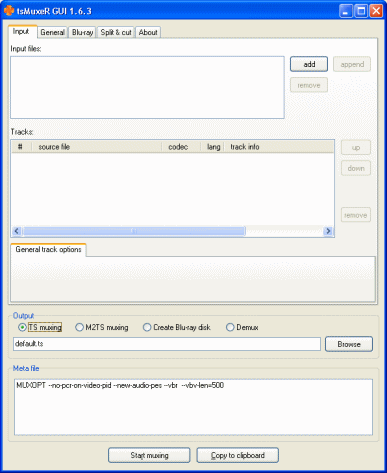 | |
| Download tsMuxer | Click To Enlarge |
Anyway, let's get on with it. Make sure you are in the Input tab. Look at the blank Input files field, click the Add button beside this.
Open MKV file
| Open MKV File | |
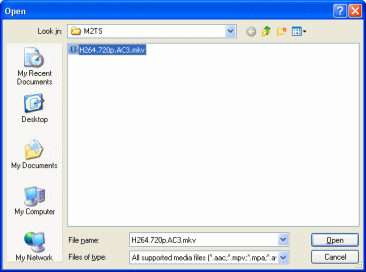 | |
| Download tsMuxer | Click To Enlarge |
TsMuxer will now take a moment to analyze the file before it shows you any streams.
Check Stream Information
| MKV stream information | |
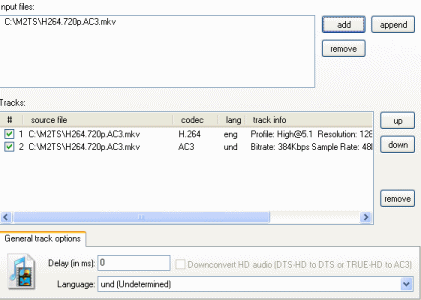 | |
| Download tsMuxer | Click To Enlarge |
However, there is a problem. Look closely at the track info for my video. It says..
Profile: High@5.1
This is not good because the PS3 only supports up to Level 4.1, not 5.1. However, the fix for this is easy and built right into the tsMuxer program.
Change AVC video to Level 4.1
| AVC Level 4.1 | |
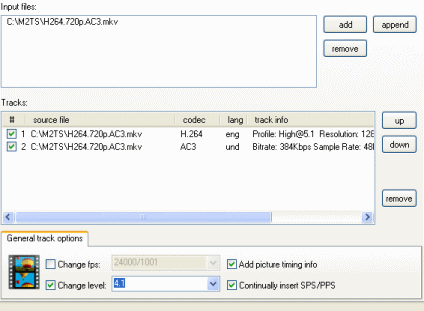 | |
| Download tsMuxer | Click To Enlarge |
Beside the Change Level option is a box. Click it and a green tick will appear. Now click the drop-down box and select 4.1 from the list. This should ensure that the video will play correctly.
Set to M2TS Muxing
| Output = m2TS Muxing | |
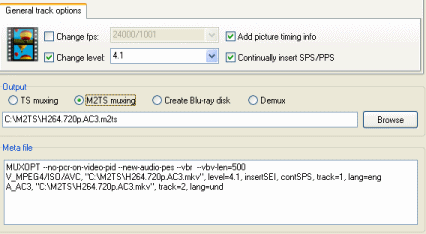 | |
| Download tsMuxer | Click To Enlarge |
You also can now choose where to save the new M2TS file if you wish, although the default will be the same folder and filename as the original MKV, but with a .m2ts extension. This is usually fine.
When you have done all of the above, click the Start Muxing button.
The Process
| Processing | |
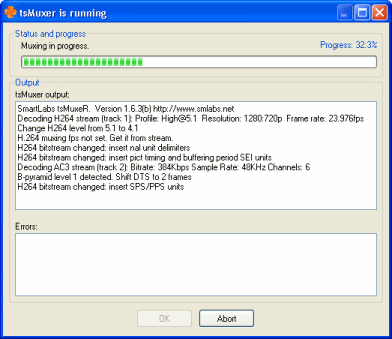 | |
| Download tsMuxer | Click To Enlarge |
Finally
We hope this short article will bring some new multimedia life to your PlayStation 3 (PS3) console. If you have any problems, please visit our PS3 Discussion forums.
Version History
v1.0 -- First version online by Dela (26/03/2008)
Written by: James Delahunty

