How to play OGG files
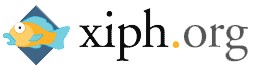 This guide shows methods to play OGG audio files (with a .ogg extension) in a variety of media players, including adding support to Windows Media Player (WMP) and other DirectShow-based players. It also shows how to add support for informative tags embedded in some OGG container files.
This guide shows methods to play OGG audio files (with a .ogg extension) in a variety of media players, including adding support to Windows Media Player (WMP) and other DirectShow-based players. It also shows how to add support for informative tags embedded in some OGG container files.What is OGG?
OGG is a multimedia container format that can store video (usually would have OGM extension), audio and lots of other multimedia content. A file with an .OGG extension generally contains audio. Xiph.org maintains the OGG multimedia container as well as several types of OGG audio that you can use including..
Vorbis
Similar to MP3, the OGG Vorbis audio compression format offers excellent audio quality at decent bitrates. OGG audio is often found accompanying XviD etc. video content in an OGM container, and is abundant on the Internet for decent quality audio recordings, usually from CDs. Vorbis is a lossy compression, meaning that audio data is physically removed from the stream and cannot be recovered afterwards, the same type of compression used by MP3.
Theora
The OGG Theora audio compression format provides some of the highest quality audio recordings you can possibly obtain. Theora is a lossless audio compression, meaning that while the audio data is in fact compressed, it is completely recoverable in its original state. Think of it as a ZIP file, only with much better compression as it is designed specifically for audio. Of course, Theora recordings, and any lossless compression format, will result in files much larger than OGG Vorbis or MP3.
Speex
Speex is a very handy lossless audio compression that is designed to offer incredible levels of compression while maintaining quality of speech. This makes Speex very popular for podcasting and other recordings of the human voice. Recordings that use Speex are generally very small in size compared to their MP3 counterparts.
How do I play OGG files?
Here are a variety of methods in which you can enjoy audio in the OGG container.
Easiest Method -- VLC Media Player
The VideoLAN client player does not only support the OGG multimedia container, but it also supports the Vorbis, Theora and Speex formats, meaning that right from installation is is able to play the vast majority of OGG files you will obtain.
 The player directly supports OGG without the need for DirectShow filters or special codecs to be installed. If you are looking for a quick solution then this is certainly it, but if you want to look at other examples of these players or learn to play with Windows Media Player and store it in your Media Library, then read on.
The player directly supports OGG without the need for DirectShow filters or special codecs to be installed. If you are looking for a quick solution then this is certainly it, but if you want to look at other examples of these players or learn to play with Windows Media Player and store it in your Media Library, then read on.
You can get VLC for Windows from this URL.
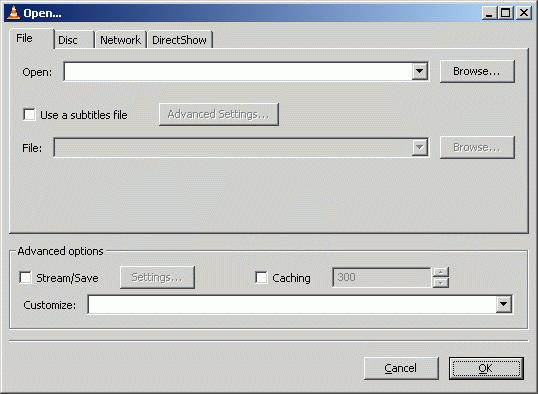 Click File and click the Open File option.
Click File and click the Open File option.Now, click the Browse button next to the first white line at the top of the window with title "Open.." and navigate through your harddrive for the OGG file you wish to listen to and select it. After you have selected the file, click OK and VLC will start playing the OGG audio you chose.
For other Operating Systems...
Mac: http://www.afterdawn.com/software/alternative_platforms/mac_software/vlc_for_mac.cfm
Linux: http://www.afterdawn.com/software/video_software/video_players/vlc_linux.cfm
Another Player with Direct Support for OGG - Foobar 2000
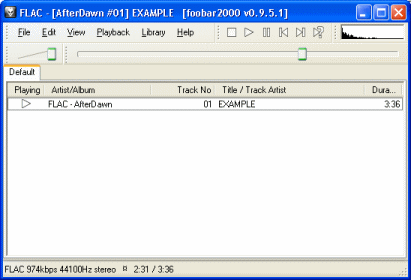 One of the most excellent audio players and converters available is Foobar 2000. It is available as a free download from AfterDawn and it natively supports OGG format. It also will allow you to easily convert it to another format or edit the tag information.
One of the most excellent audio players and converters available is Foobar 2000. It is available as a free download from AfterDawn and it natively supports OGG format. It also will allow you to easily convert it to another format or edit the tag information.Download Foobar 2000 from AfterDawn at: http://www.afterdawn.com/software/audio_software/audio_players/foobar2000.cfm
Play OGG in Windows Media Player and other DirectShow players?
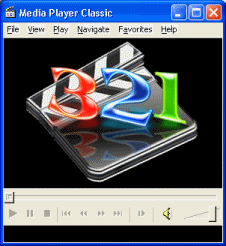 It is totally possible to play OGG files in Windows Media Player and technically any DirectShow-based player. Before we look at Windows Media Player directly, let's take a look at Media Player Classic because with Windows Media Player we will also need to install a plug-in to read the OGG tags correctly.
It is totally possible to play OGG files in Windows Media Player and technically any DirectShow-based player. Before we look at Windows Media Player directly, let's take a look at Media Player Classic because with Windows Media Player we will also need to install a plug-in to read the OGG tags correctly.
The first thing we need is a DirectShow filter. For OGG, you can download the Illiminable OGG Directshow Filter that adds support to DirectShow-based players for OGG.
Download it from:
http://www.afterdawn.com/software/video_software/codecs_and_filters/oggcodecs.cfm
Download Media Player Classic from:
http://www.afterdawn.com/software/video_software/video_players/media_player_classic.cfm
Install Illiminable OGG Directshow Filter
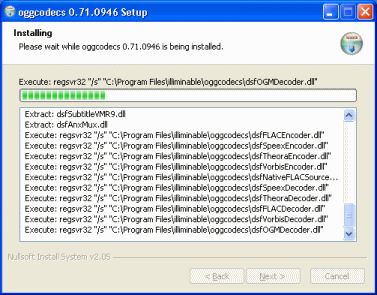 Once you have downloaded the DirectShow filter you will have to install it. The install process is very easy, just accept the license agreement and click Next until it is complete. There is nothing to configure now but if everything went correctly you should be able to play OGG in DirectShow-based players like Media Player Classic and Windows Media Player (see below for further instructions).
Once you have downloaded the DirectShow filter you will have to install it. The install process is very easy, just accept the license agreement and click Next until it is complete. There is nothing to configure now but if everything went correctly you should be able to play OGG in DirectShow-based players like Media Player Classic and Windows Media Player (see below for further instructions).
With Windows Media Player however, while you can now play the files, the tag information (album info, artist info etc.) that is useful for the Media Library won't actually work. However you can fix that with WMP Tag Support Extender.
Download WMP Tag Support Extender from:
http://wmptagext.sourceforge.net/
Install WMP Tag Support Extender
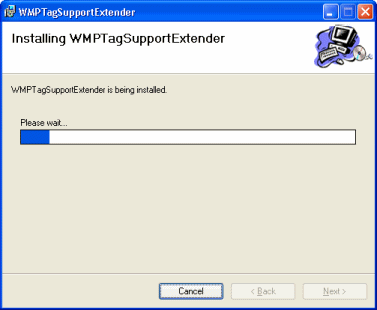 When you have downloaded WMP Tag Support Extender, run the installer. It is just a basic install and requires you to just clicking Next until it is complete, at which time, you can click Close.
When you have downloaded WMP Tag Support Extender, run the installer. It is just a basic install and requires you to just clicking Next until it is complete, at which time, you can click Close.
Now we must configure Windows Media Player to use this add-on.
Configure Windows Media Player for WMP Tag Support Extender - 1
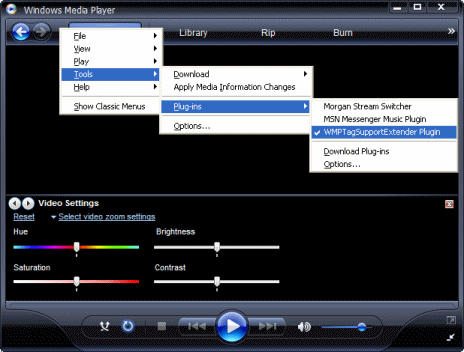 Open Windows Media Player. If you do not have the latest Windows Media Player, this might not work.
Open Windows Media Player. If you do not have the latest Windows Media Player, this might not work.
Download Windows Media Player by clicking here.
Now open Windows Media Player and you should see something similar to the picture located to the right of this text (clicking will enlarge). Right-click somewhere on the top bar (I have right-clicked beside the Now Playing button) and scroll your pointer down to Tools --> Plug-ins --> WMPTagSupportExtender Plugin. This usually is already selected.
Make sure that there is a tick beside this plug-in or else Windows Media Player won't use it while playing OGG audio. Now there is another bit of configuring to do. Again, right click in the same spot, navigate to Tools --> Plug-ins --> Options and left-click on Options. This will open Windows Media Player Options in the Plug-in tab.
Configure Windows Media Player for WMP Tag Support Extender - 2
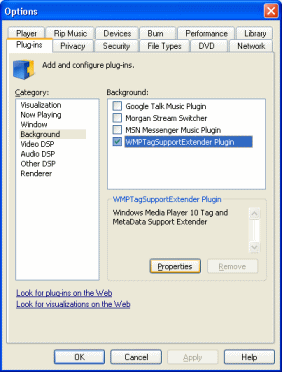 In the Plug-in tab in options you will see a list underneath Category. As you can see in my picture (click to enlarge) you need to click Background. Now from the list that appears on the right, click on WMPTagSupportExtender (don't untick the box, click the text) and then move the mouse below to the Properties button and click it. This will now open a new window.
In the Plug-in tab in options you will see a list underneath Category. As you can see in my picture (click to enlarge) you need to click Background. Now from the list that appears on the right, click on WMPTagSupportExtender (don't untick the box, click the text) and then move the mouse below to the Properties button and click it. This will now open a new window.Configure Windows Media Player for WMP Tag Support Extender - 3
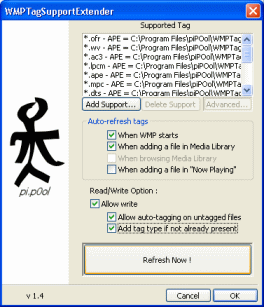 Now as you can see in my picture (click to enlarge), a new Window will pop-up with settings for WMP Tag Support Extender. From here you can change some of the Read/Write options for tags. I recommend selecting "Allow Write" and then selecting both the options available to you below it.
Now as you can see in my picture (click to enlarge), a new Window will pop-up with settings for WMP Tag Support Extender. From here you can change some of the Read/Write options for tags. I recommend selecting "Allow Write" and then selecting both the options available to you below it.
Once you are done, click "Refresh Now" to refresh your library, then click OK. This should now work.
Note: We have had trouble getting tags to work with the latest version of Windows Media Player 11, even trying the register DLL workaround. Hopefully an update will fix this.
Finally
This guide set out to help you play your OGG files, we hope we have accomplished that on this guide. If you have any questions or need help, please visit our Discussion Forums for assistance.
Version History
v1.0 - First published by Dela (14/04/2008)
Written by: James Delahunty

