How to play RMVB files
RMVB is a RealMedia Variable Bitrate file. RMVB is one of the newest file formats created by Real Networks and it has grown a pretty large following since its introduction due to its smaller file sizes yet still comparable quality when compared to other formats such as Xvid and DivX. This guide will show you how to play RMVB files on your computer using several players not including Real Network's own RealPlayer.
What will we be using?
For this guide we will be trying two different pieces of software, both free, which can play back your RMVB files with flawless quality. If you are uncertain that your file is an RMVB, check its properties and make sure it has a .rmvb extension.
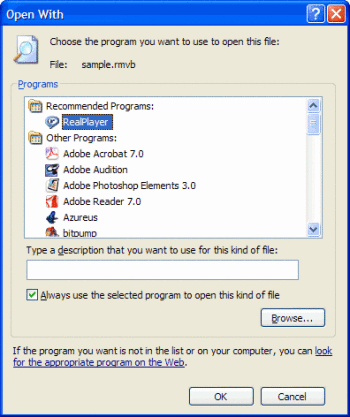
The easiest and recommended solution
Real Alternative - This "alternative" to the bloated Real Player, will allow you to play RealMedia file without having to install the official players. Also supported by the program are RealAudio (.ra .rpm), RealMedia (.rm .ram .rmvb .rpx .smi .smil), RealText (.rt) and ReadPix (.rp). It can also read RM content that is embedded in web pages.
Once you have installed the program, RMVB files should automatically open with the program but if they do not, you can right click on the file, then select Open With... and choose Real Player. (As pictured).
Downloading Real Alternative will also allow you to play RMVB on all DirectShow enabled players such as Windows Media Player and Media Player Classic .
Another option
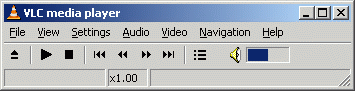 Download and install the VLC player. The VLC package already includes decoders for RMVB files.
Download and install the VLC player. The VLC package already includes decoders for RMVB files.
You can get VLC for Windows from this URL.
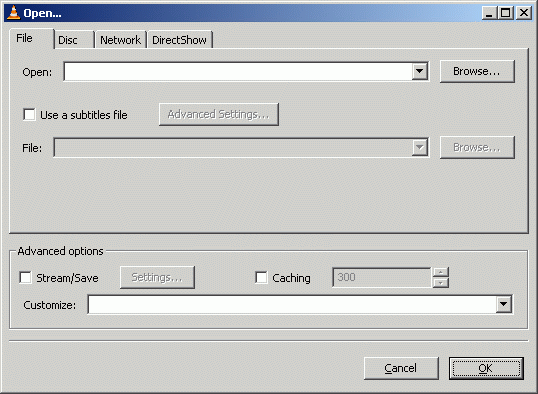 Click File and click the Open File option.
Click File and click the Open File option.Now, click the Browse button next to the first white line at the top of the window with title "Open.." and navigate through your harddrive for the video you wish to watch and select it. After you have selected the video, click OK and VLC will start playing the video you chose.
If you are not a Windows user, you can download Mac and Linux versions at the following links.
Mac: http://www.afterdawn.com/software/alternative_platforms/mac_software/vlc_for_mac.cfm
Linux: http://www.afterdawn.com/software/video_software/video_players/vlc_linux.cfm
Using a codec pack
Codec packs are large collections of video codecs and decoders that many swear by. They can however, cause playback problems with certain programs so use them at your own risk. I myself use K-Lite and never experience problems.
Here are a few of the best codec packs available:
K-Lite Codec Pack [full]
XP Codec Pack
Cole2k Media Codec Pack Advanced
X Codec Pack
Troubleshooting and useful links
If you want to dive into the world of digital video, but want to first learn even the most common lingo, here are some good links for you:
· Glossary definition for RMVB
· What is a codec?
· What does "encoding" mean?
· AfterDawn.com: Video term glossary
· AfterDawn Forums: Playback problems
Additionally, if you prefer to use a solution where you use a separate video player software and a separate set of codecs, you might want to try out different video players as well. We have a good selection of freeware players available on our site, but here are some of our favorite ones:
Media Player Classic (Note: This comes bundled with Real Alternative)
Zoom Player
It should be noted that sometimes, despite all the efforts, analysis and trial&error you've applied in order to get a video to play, it just wont. Quite often in those cases, even when none of the file analytics programs (such as AVIcodec or VideoInspector) seem to help, you can come to a conclusion that the file is corrupted. If that is the case, you're pretty much out of luck and might want to try to re-download the file in order to see whether the problem was with the download process itself.
Version History
v1.0 - 23rd of August, 2007 by DVDBack23
Special thanks to staff member Dela, as his other playback guides were the basis for this guide
Written by: Andre Yoskowitz

