How to play DTS-WAV files

In this guide we will teach you how to playback DTS-WAV files that could have come from DTS CDs or enhanced audio CDs. Many softwares have issues playing these files back, but luckily there are a few that make it very easy.
Introduction
What exactly is a DTS file? DTS is a multi-channel, usually 5.1 or 7.1, home theater lossy encoded audio format created by Digital Theater Systems. DTS is available on DVDs, but not lossleess, and for this guide we will be playing back DTS-WAV files which have come from enhanced audio-CDs or from concert DVDs or DTS CDs.
For this guide I will be using a test file from Kelly Industries which specializes in high-end audio.
The file I am using is available here: The Other Side, DTS-WAV, 44.1 KHz
Before getting into the methods, I found it is important to have AC3Filter installed. AC3Filter is an open source AC3 decoding filter that allows you to watch videos with AC3-encoded surround audio.
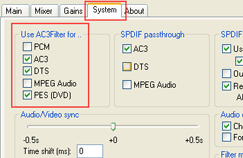
After you install the filter, all video players, including Microsoft's Windows Media Player, that use DirectShow, should be able to play AC3 and DTS audio correctly. Filter also supports ProLogicII audio as well.
After you have installed AC3Filter, open AC3Filter Config. (Start->All Programs->AC3Filter->AC3 Filter Config) and head to System. Then make sure DTS is selected.
The easiest method
The easiest method to playback the DTS CD is using VLC.
 VLC player, along with AC3Filter, will play back DTS-WAV without a hitch.
VLC player, along with AC3Filter, will play back DTS-WAV without a hitch.
You can get VLC for Windows from this URL.
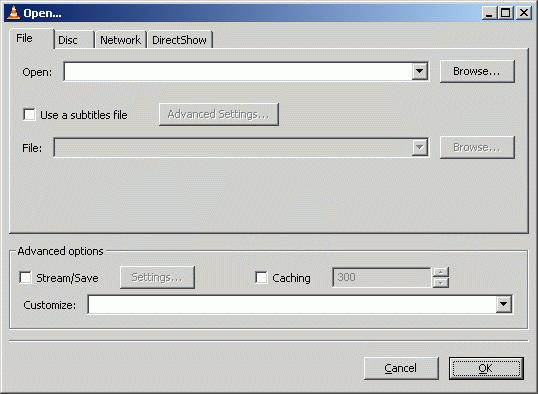 Click File and click the Open File option.
Click File and click the Open File option.Now, click the Browse button next to the first white line at the top of the window with title "Open.." and navigate through your harddrive for the DTS-WAV you wish to listen to and select it. After you have selected the track, click OK and VLC will start playing the track you chose.
For other Operating Systems...
Mac: http://www.afterdawn.com/software/alternative_platforms/mac_software/vlc_for_mac.cfm
Linux: http://www.afterdawn.com/software/video_software/video_players/vlc_linux.cfm
You also have the option to right click on the file itself and select Open With... and select VLC as the player to open it with.
Other methods
If you would prefer to use a Direct Show based player, such as Windows Media Player, then there is another quick method to follow to playback your DTS-CD or DTS-WAV files.
Configuring FFDSHOW
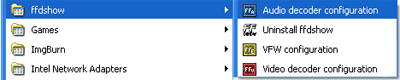
FFDShow- Download FFDSHOW here at AfterDawn.. Install it with defaults and then move on to the next step.
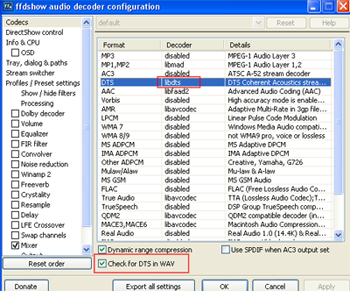
Navigate to the FFDSHOW folder and select Audio Decoder Configuration. Find DTS in the codecs list and select libdts for the decoder.
Make sure that Check for DTS in WAV is also selected, as this is the most important option.
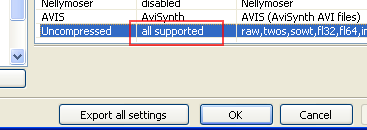
Scroll down on the codecs page until you find Uncompressed. Change the decoder to All Supported. In the bottom right, hit Apply and finally OK to exit the configuration.
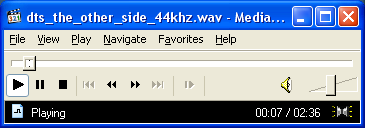
With those settings completed, you will now be able to play the DTS-WAV files in Windows Media Player or Media Player Classic.
Finishing Up
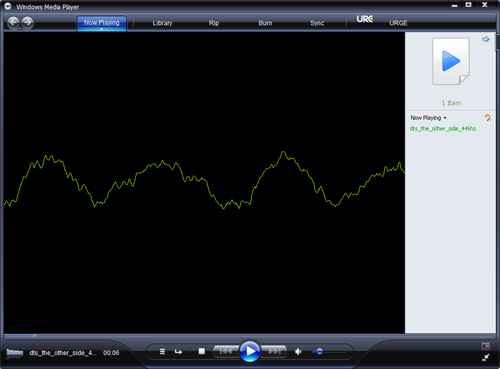
I hope this guide has been informative and will help you playback DTS CDs, SACDs, or DTS-WAV tracks.
If you have any questions or concerns, please post them in our Discussion Forums.
Version History
v1.0 -- First Version Published-- by DVDBack23 (27/10/2008)
Written by: Andre Yoskowitz

