Settings
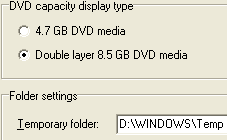 First thing to do is change some settings. Click Options --> Environmental Settings. First thing to note is temporary folder. I have set mine to the Windows default of D:\Windows\Temp. It does not matter where you choose your temporary folder to be, as soon as processing is finished temporary files will be removed from the folder. DVD capacity display type does not mean that if you set it to Dual Layer you have to burn to Dual Layer media. This is only an option for the capacity bar. If you select 4.7 GB DVD media, then the Capacity bar will only show up to 4.7GB and no further. I suggest you leave it on Double Layer 8.5 GB DVD media as it will make no difference to your compilation anyway, just make sure that if you are really working with Single Layer DVD that you don't accidentally go over the Capacity of 4.7GB (really 4.36GB).
First thing to do is change some settings. Click Options --> Environmental Settings. First thing to note is temporary folder. I have set mine to the Windows default of D:\Windows\Temp. It does not matter where you choose your temporary folder to be, as soon as processing is finished temporary files will be removed from the folder. DVD capacity display type does not mean that if you set it to Dual Layer you have to burn to Dual Layer media. This is only an option for the capacity bar. If you select 4.7 GB DVD media, then the Capacity bar will only show up to 4.7GB and no further. I suggest you leave it on Double Layer 8.5 GB DVD media as it will make no difference to your compilation anyway, just make sure that if you are really working with Single Layer DVD that you don't accidentally go over the Capacity of 4.7GB (really 4.36GB).Create a new project
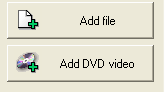 Now that you have changed a couple of settings, you are ready to start a new Project. Click the Create New Project button. This will bring you along to the source setup. This is where you choose your input Video and Audio files. Click the Add file button and look for your Video and Audio source. You can choose an already multiplexed file if you wish, but remember your audio must be 48khz or it will need to be transcoded. After you have put in a valid Video and Audio source, you can click the Chapter cut edit button.
Now that you have changed a couple of settings, you are ready to start a new Project. Click the Create New Project button. This will bring you along to the source setup. This is where you choose your input Video and Audio files. Click the Add file button and look for your Video and Audio source. You can choose an already multiplexed file if you wish, but remember your audio must be 48khz or it will need to be transcoded. After you have put in a valid Video and Audio source, you can click the Chapter cut edit button.Setting Chapters
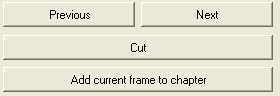 After you have clicked the Chapter cut edit button, you will be able to see frames from your movie file that you can skip through. Here is where you select certain frames to be set as chapter points for easier DVD navigation. To add a chapter simply select a frame that suits and click the Add current frame to chapter button. You will then see a small picture of the chapter appear in the chapter list on the right of the program. If you accidentally add a chapter or decide to add one in a different place, select the chapter in the list and click the Delete button. Chapters are vital to DVD playback. Fast forwarding through DVD's can often be time consuming, and some believe it's bad for the DVD player. The accuracy on which your chapters will play back depends on your DVD player.
After you have clicked the Chapter cut edit button, you will be able to see frames from your movie file that you can skip through. Here is where you select certain frames to be set as chapter points for easier DVD navigation. To add a chapter simply select a frame that suits and click the Add current frame to chapter button. You will then see a small picture of the chapter appear in the chapter list on the right of the program. If you accidentally add a chapter or decide to add one in a different place, select the chapter in the list and click the Delete button. Chapters are vital to DVD playback. Fast forwarding through DVD's can often be time consuming, and some believe it's bad for the DVD player. The accuracy on which your chapters will play back depends on your DVD player.Switching Off Menu
When you have added your movie in properly (Video and Audio), click the Create Menu button. Click the drop down box and select No Menu.
Written by: James Delahunty

