Output Options include not only options for the video and audio streams, but also DVD chapter information and metadata for dvr-ms files. Most output options should be left at their default state. Others, like DVD chapter file format, need to be customized for whatever application will be working with the MPEG files after editing.
The bottom of the Stream Parameters option window has many output settings, most of which should be left alone unless you know of a specific reason to change them. Even then, make sure to note how each setting you change starts out so you can reverse your changes if you run into problems.
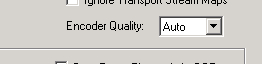 With very few exceptions, when you make a cut at least one or two frames have to be re-encoded. The Encoder Quality setting controls the bitrate used for those short encodes. Occasionally encoding one or two frames at a significantly higher bitrate than the rest of the frames in the GOP can cause playback problems. Setting it to Auto will keep the bitrate for those frames consistent with the rest of the GOP they belong to. Since the bitrate is based on the headers it may may actually report a higher bitrate than was actually used to encode the frames. If you have problems with edit points from VideoReDo Plus, you may want to try setting this to either Medium or Low to keep the bitrate well below what the headers for the rest of the GOP say.
With very few exceptions, when you make a cut at least one or two frames have to be re-encoded. The Encoder Quality setting controls the bitrate used for those short encodes. Occasionally encoding one or two frames at a significantly higher bitrate than the rest of the frames in the GOP can cause playback problems. Setting it to Auto will keep the bitrate for those frames consistent with the rest of the GOP they belong to. Since the bitrate is based on the headers it may may actually report a higher bitrate than was actually used to encode the frames. If you have problems with edit points from VideoReDo Plus, you may want to try setting this to either Medium or Low to keep the bitrate well below what the headers for the rest of the GOP say.
 Output Packet Length for MPEG-1 only has one option - VCD. MPEG-2 packet length can either be set to 2028 - DVD or 2304 - SVCD. Unless you're going to be creating an SVCD from VideoReDo Plus's output you should always leave this set to DVD. Unlike newer disc formats, SVCD lacks file system level error checking, which is why the packet size is bigger than DVD, which reserves additional space for file system error correction along with each packet - standard for any modern file system. If you're playing back VideoReDo Plus output with the DigiTV player make sure Aligh Packet Data To Word Boundary is checked.
Output Packet Length for MPEG-1 only has one option - VCD. MPEG-2 packet length can either be set to 2028 - DVD or 2304 - SVCD. Unless you're going to be creating an SVCD from VideoReDo Plus's output you should always leave this set to DVD. Unlike newer disc formats, SVCD lacks file system level error checking, which is why the packet size is bigger than DVD, which reserves additional space for file system error correction along with each packet - standard for any modern file system. If you're playing back VideoReDo Plus output with the DigiTV player make sure Aligh Packet Data To Word Boundary is checked.
This is where options for standard VideoReDo Plus (MPEG) files. Generally the options here should always be left at their default values unless you understand them thoroughly. If you need to read a guide like this to find out what they do, you pretty definitely don't want to change them except on the instructions of someone who knows a lot about them.
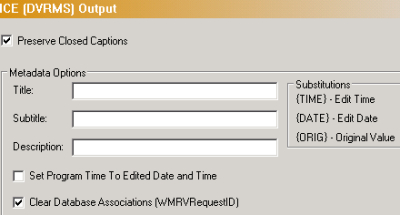 Every Windows Media Center Edition creates files in a format called DVR-MS, which is essentially a variation on Microsoft's ASF container. VideoReDo Plus can read and write these files, and can even change the Title, Subtitle, and Description metadata contained in the container. If you leave any of those fields blank the metadata from the original file will be used. Clear Database Associations prevents MCE from seeing the new edited file as a copy of the original file. Preserve Closed Captions simply ensures that closed captions are transferred correctly between container (file) formats.
Every Windows Media Center Edition creates files in a format called DVR-MS, which is essentially a variation on Microsoft's ASF container. VideoReDo Plus can read and write these files, and can even change the Title, Subtitle, and Description metadata contained in the container. If you leave any of those fields blank the metadata from the original file will be used. Clear Database Associations prevents MCE from seeing the new edited file as a copy of the original file. Preserve Closed Captions simply ensures that closed captions are transferred correctly between container (file) formats.
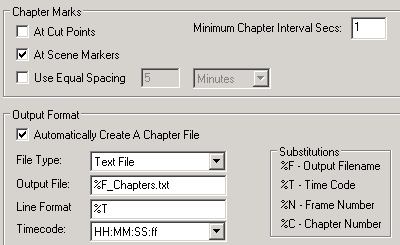 In addition to your edited MPEG file, you can get a chapter file for importing chapter information into authoring software. Like almost everything in VideoReDo Plus, it's extremely customizable. At the top of the window are options for where the chapters should be defined. Check the box for At Cut Points to create chapters at the end of each cut. At Scene Points puts them at the beginning of each scene in your project. Equal spacing puts them at regular intervals. Chapters always start on I frames (the beginning of a Group Of Pictures). The beginning of each scene, or the frame after each cut, should always be an I frame.
In addition to your edited MPEG file, you can get a chapter file for importing chapter information into authoring software. Like almost everything in VideoReDo Plus, it's extremely customizable. At the top of the window are options for where the chapters should be defined. Check the box for At Cut Points to create chapters at the end of each cut. At Scene Points puts them at the beginning of each scene in your project. Equal spacing puts them at regular intervals. Chapters always start on I frames (the beginning of a Group Of Pictures). The beginning of each scene, or the frame after each cut, should always be an I frame.
Since DVD authoring programs tend to be very picky about the format of chapter files, VideoReDo Plus allows you to format each chapter entry in a variety of ways, based on variable values. Any of the variable values can be used in either of the text boxes (Output File and Line Format), but realistically %F is the only one that will normally be used in for the filename, The other variables - %T for Time Code, %N for Frame Number, and %C for Chapter Number. The format for the timecode can even be changed. Check the documentation or help file for your authoring software to find the requirements for chapter files.
Stream Parameters
The bottom of the Stream Parameters option window has many output settings, most of which should be left alone unless you know of a specific reason to change them. Even then, make sure to note how each setting you change starts out so you can reverse your changes if you run into problems.
Encoder Quality
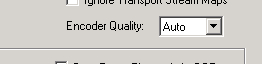 With very few exceptions, when you make a cut at least one or two frames have to be re-encoded. The Encoder Quality setting controls the bitrate used for those short encodes. Occasionally encoding one or two frames at a significantly higher bitrate than the rest of the frames in the GOP can cause playback problems. Setting it to Auto will keep the bitrate for those frames consistent with the rest of the GOP they belong to. Since the bitrate is based on the headers it may may actually report a higher bitrate than was actually used to encode the frames. If you have problems with edit points from VideoReDo Plus, you may want to try setting this to either Medium or Low to keep the bitrate well below what the headers for the rest of the GOP say.
With very few exceptions, when you make a cut at least one or two frames have to be re-encoded. The Encoder Quality setting controls the bitrate used for those short encodes. Occasionally encoding one or two frames at a significantly higher bitrate than the rest of the frames in the GOP can cause playback problems. Setting it to Auto will keep the bitrate for those frames consistent with the rest of the GOP they belong to. Since the bitrate is based on the headers it may may actually report a higher bitrate than was actually used to encode the frames. If you have problems with edit points from VideoReDo Plus, you may want to try setting this to either Medium or Low to keep the bitrate well below what the headers for the rest of the GOP say.Packet Options
 Output Packet Length for MPEG-1 only has one option - VCD. MPEG-2 packet length can either be set to 2028 - DVD or 2304 - SVCD. Unless you're going to be creating an SVCD from VideoReDo Plus's output you should always leave this set to DVD. Unlike newer disc formats, SVCD lacks file system level error checking, which is why the packet size is bigger than DVD, which reserves additional space for file system error correction along with each packet - standard for any modern file system. If you're playing back VideoReDo Plus output with the DigiTV player make sure Aligh Packet Data To Word Boundary is checked.
Output Packet Length for MPEG-1 only has one option - VCD. MPEG-2 packet length can either be set to 2028 - DVD or 2304 - SVCD. Unless you're going to be creating an SVCD from VideoReDo Plus's output you should always leave this set to DVD. Unlike newer disc formats, SVCD lacks file system level error checking, which is why the packet size is bigger than DVD, which reserves additional space for file system error correction along with each packet - standard for any modern file system. If you're playing back VideoReDo Plus output with the DigiTV player make sure Aligh Packet Data To Word Boundary is checked.Transport Stream Output
This is where options for standard VideoReDo Plus (MPEG) files. Generally the options here should always be left at their default values unless you understand them thoroughly. If you need to read a guide like this to find out what they do, you pretty definitely don't want to change them except on the instructions of someone who knows a lot about them.
MCE (DVRMS) Output
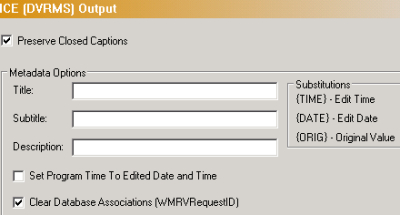 Every Windows Media Center Edition creates files in a format called DVR-MS, which is essentially a variation on Microsoft's ASF container. VideoReDo Plus can read and write these files, and can even change the Title, Subtitle, and Description metadata contained in the container. If you leave any of those fields blank the metadata from the original file will be used. Clear Database Associations prevents MCE from seeing the new edited file as a copy of the original file. Preserve Closed Captions simply ensures that closed captions are transferred correctly between container (file) formats.
Every Windows Media Center Edition creates files in a format called DVR-MS, which is essentially a variation on Microsoft's ASF container. VideoReDo Plus can read and write these files, and can even change the Title, Subtitle, and Description metadata contained in the container. If you leave any of those fields blank the metadata from the original file will be used. Clear Database Associations prevents MCE from seeing the new edited file as a copy of the original file. Preserve Closed Captions simply ensures that closed captions are transferred correctly between container (file) formats.Chapter Marks
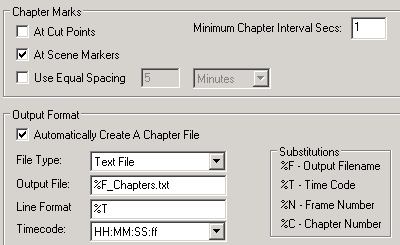 In addition to your edited MPEG file, you can get a chapter file for importing chapter information into authoring software. Like almost everything in VideoReDo Plus, it's extremely customizable. At the top of the window are options for where the chapters should be defined. Check the box for At Cut Points to create chapters at the end of each cut. At Scene Points puts them at the beginning of each scene in your project. Equal spacing puts them at regular intervals. Chapters always start on I frames (the beginning of a Group Of Pictures). The beginning of each scene, or the frame after each cut, should always be an I frame.
In addition to your edited MPEG file, you can get a chapter file for importing chapter information into authoring software. Like almost everything in VideoReDo Plus, it's extremely customizable. At the top of the window are options for where the chapters should be defined. Check the box for At Cut Points to create chapters at the end of each cut. At Scene Points puts them at the beginning of each scene in your project. Equal spacing puts them at regular intervals. Chapters always start on I frames (the beginning of a Group Of Pictures). The beginning of each scene, or the frame after each cut, should always be an I frame.Since DVD authoring programs tend to be very picky about the format of chapter files, VideoReDo Plus allows you to format each chapter entry in a variety of ways, based on variable values. Any of the variable values can be used in either of the text boxes (Output File and Line Format), but realistically %F is the only one that will normally be used in for the filename, The other variables - %T for Time Code, %N for Frame Number, and %C for Chapter Number. The format for the timecode can even be changed. Check the documentation or help file for your authoring software to find the requirements for chapter files.
Written by: Rich Fiscus

