Prepare MKV streams for PS3 with VirtualDubMod
This second page, which will probably not be used by many of you, is for muxing MKV streams that don't have H.264/AVC video but instead are packed with DivX or XviD.
VirtualDubMod Method Step 1 - Prepare VirtualDubMod |
Setup VirtualDubMod
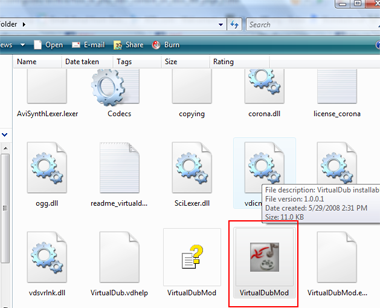
Download VirtualDubMod. The download comes in a ZIP file. Create a new folder anywhere on your hard disk drive and extract all the files from this ZIP archive into it using WinRAR. When you are finished open up VirtualDubMod.exe and navigate your way through the user agreements and prompts until you get to the main window.
Main Window
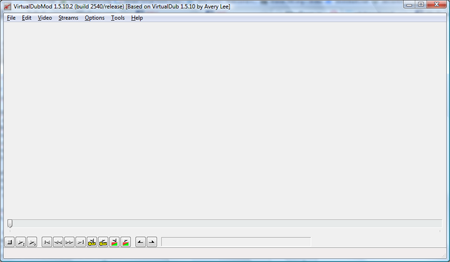
The main window of VirtualDubMod is pretty much blank, not representing the amazing amount of tasks you can achieve with the software at all.
This version of VirtualDUB, unlike others, doesn't just support opening and saving AVI files, it also supports MKV files and OGM files, making it perfect for this article.
We will now use it to open an MKV file and save it as an AVI, it should be a much simpler and straight-forward task than everything that is involved if you are working with AVC.
VirtualDubMod Method Step 2 - Check Audio and Save |
Check Audio Streams
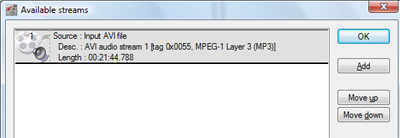
In VirtualDubMod, click Streams --> Streams List. In my picture there is only one audio stream. It is MP3 and that's typically what you will find (or AC3) in MKV files. If you have multiple audio streams then you will need to check them all. Selecting a stream and clicking Comments may provide you with language info.
Another option is to select a stream and click Demux, then play the AC3 or MP3 file you get. Do this for all streams until you have found the correct stream, then disable all the streams in the list except for the language you need to be present on the resulting file. When you are done, click OK.
Once you are back at the VirtualDubMod main window, click File --> Save As.
Save as AVI
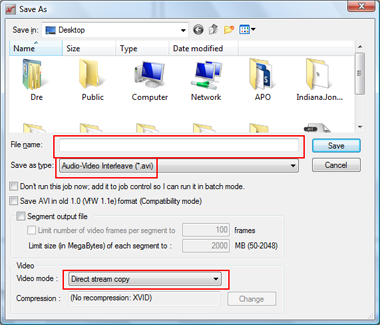
There are two very important things here.
Firstly, you must make sure that Save as type is set to Audio-Video Interleave (AVI) and not either of the other options.
Secondly, you must make sure to set Video Mode to Direct Stream Copy. If you do not do this, the resulting file will be absolutely gigantic on your hard disk (if it even fits), as the default will be no compression.
Once you have done that, choose a location to save and an appropriate filename and click Save. The saving process should not take long at all as there is no re-encoding involved.
That concludes the instructions for saving streams from an MKV file into the AVI container for PS3 compatibility. If you should encounter any problems, please visit our Discussion Forums for help.
previousPut video and audio in MP4 container (if AVC)
|
nextH.264 High Profile L5.1 workaround -- H264Info
Written by: Andre Yoskowitz

