Quantization Matrices
You can think of the values in Intrablock and Nonintrabock quantization matrices as helping to determine how precisely picture elements are reproduced. Some people prefer to use different matrices depending on the type of material, bitrate used for encoding, or even the matrix used for the same material on a commercial DVD. The details of exactly what the numbers mean are beyond the scope of this guide or the knowledge of the author.
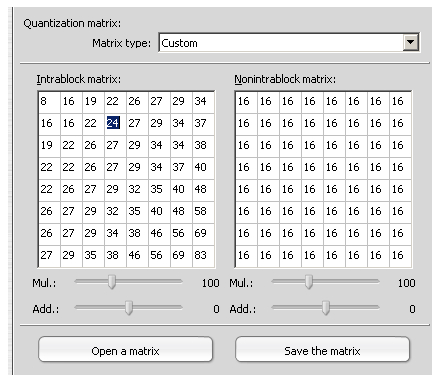
Matrix Type
To use the standard MPEG matrices select MPEG Standard in the Matrix Type dropdown list. As the name suggests, CG/Animation is intended to be used for either hand drawn or computer generated animation. Selecting Custom switches the interface to allow matrix editing. Although custom numbers can be entered directly here, it's easier to put the matrices you want to use in a text file with an extension of .MAT, using the following format:[Intra]
matrix0=8 16 19 22 26 27 29 34
matrix1=16 16 22 24 27 29 34 37
matrix2=19 22 26 27 29 34 34 38
matrix3=22 22 26 27 29 34 37 40
matrix4=22 26 27 29 32 35 40 48
matrix5=26 27 29 32 35 40 48 58
matrix6=26 27 29 34 38 46 56 69
matrix7=27 29 35 38 46 56 69 83
[NonIntra]
matrix0=16 17 18 19 20 21 22 23
matrix1=17 18 19 20 21 22 23 24
matrix2=18 19 20 21 22 23 24 25
matrix3=19 20 21 22 23 24 26 27
matrix4=20 21 22 23 25 26 27 28
matrix5=21 22 23 24 26 27 28 30
matrix6=22 23 24 26 27 28 30 31
matrix7=23 24 25 27 28 30 31 33
The numbers on each line correspond to a row in either the Intraframe or Non-Intraframe matrix. The example uses the numbers from the MPEG Standard matrices. There are many custom MPEG encoding matrices available on the internet, some already in text files ready for you to import into TMPGEnc.
Sliders
The sliders below the matrices can be used to change all the values in a matrix, either by adding a value or multiplying by one. They can only be used on the built in Standard and Animation selections, although the same effect can be achieved by editing a copy of a custom matrix.Opening and Saving
You can use the Open A Matrix and Save The Matrix buttons to work with custom matrices. If you have a matrix in an MAT file it can be opened here. If you want to save a profile you've manually entered, or even one of the built in selections to start from, you can do that here as well. Opening a matrix automatically puts the interface into editing mode and changes the selection to custom.
Written by: Rich Fiscus

