What codecs to use? The AVIcodec guide
If you have received a video files, such as an AVI file, but cannot play it, it may be because you do not have the appropriate codecs installed on your computer. The video and audio tracks in a file have been "encoded" or "coded", and in order to play the file back you need to "decode" it. This is where a Codec comes in to play (Coder / Decoder). A media player, such as WMP (Windows Media Player) may require you install a codec in order to play a video file and in this guide you will see how to check a video file with AviCodec to determine what you need to play it (and more useful information).
Introduction & Requirements
AviCodec - Download and install this freeware.
AviCodec will allow us to open several file types, which it will analyze to determine what codecs are needed for the video and audio streams and other information about them such as aspect ratio, resolution, bitrate, sampling frequency, framerate & the number of channels of audio in the source.
AviCodec Interface
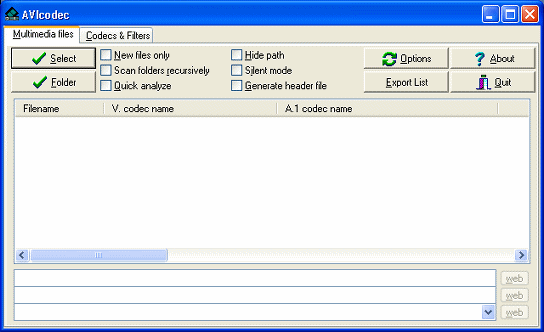 AviCodec is a very simply program to understand, yet it is so useful. There are two main tabs, Multimedia files and Codecs & Filters. Under Multimedia files, you can open and analyze video and audio files.
AviCodec is a very simply program to understand, yet it is so useful. There are two main tabs, Multimedia files and Codecs & Filters. Under Multimedia files, you can open and analyze video and audio files.
Under codecs and filters you can view a list of video and audio codecs and Directshow filters installed on your computer. However, for our task we just need the Multimedia files tab open.
In the middle of the program there is a blank list; this is the file list. Once you add something to it, you can select it and below this list, information will appear in the three blank white lines about your video.
Open a video file
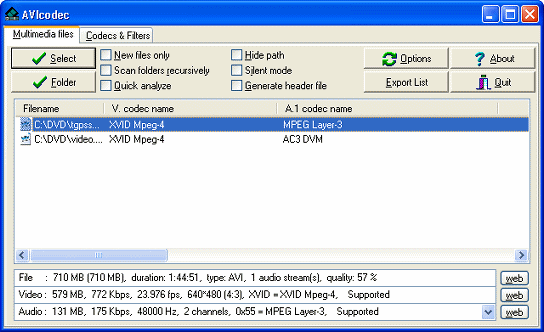 There three options to open a video file in AviCodec. Firstly you can click Select and a file browser will open for you to select the file. If you click Folder, you will be able to select a folder that contains multiple files you are having trouble playing, you can then select them individually from the list. The easiest of all opening methods is to simply drag and drop the file into the file list.
There three options to open a video file in AviCodec. Firstly you can click Select and a file browser will open for you to select the file. If you click Folder, you will be able to select a folder that contains multiple files you are having trouble playing, you can then select them individually from the list. The easiest of all opening methods is to simply drag and drop the file into the file list.
As the files appear in the file list, without having to look at the information below, you will see the codec required to play the files. In the pic you will see both files need the XVID MPEG-4 codec to play the video, but there are different results for the audio, MPEG Layer-3 and AC3 DVM.
Analyzing the information from AviCodec
 The gold mine of information on our files is included in three bars at the end of the program; File, Video and Audio. The File information will only provide you with the duration (length) of the video, the video type (in this case, AVI) and the number of audio streams
The gold mine of information on our files is included in three bars at the end of the program; File, Video and Audio. The File information will only provide you with the duration (length) of the video, the video type (in this case, AVI) and the number of audio streams
Video
The Video information gives you the actual size of the video stream (in this case, 579MB of the 710MB AVI file is Video), the bitrate, framerate, resolution, aspect ratio and the codec used to code the video (this is what we need). Beside this information, AviCodec will even tell you whether or not this is supported under the current codecs and filters you have installed. In this case, XVID = XVID Mpeg-4 is supported because I have Koepi's XviD codec installed.
Audio
The audio information gives you the actual size of the audio stream (in this case, 131MB of the 710MB AVI file is Audio), the bitrate, sampling frequency, number of channels, and the codec used to code the audio (this is what we need). Beside this information you an read whether or not the audio is supported under the current codecs and filters you have installed. In this case, 0x55 = MPEG Layer-3 is supported because I have the FFDShow DirectShow filters installed.
What you will commonly find
AVI files are probably the most downloaded file type, so the most common codecs required are DivX (download here) and XviD (download here). You can also install the FFDShow filters; it's a much quicker solution and will help you to playback most of the files you download in your favorite media players.
Sometimes video playback will work, but there is no sound. Analyze the results from AviCodec and it will tell you what codec was used to code the audio in the file. Commonly its MP3 audio, but sometimes it can also be AC3 or other. If it's AC3 audio, then installing the AC3Filter will allow you to play the audio in software media players like WMP.
For more on how to play AVI files, check out this guide.
Finally
Hopefully this guide will have shown you how to get the codec information required to watch a video file with your favorite media player. If you need further assistance, please visit our Discussion Forums and ask your questions there.
Recommended Media Players
Everyone should have the following media players.
Media Player Classic
Zoom Player
VLC Media Player
We have a good selection of freeware players available on our site.
Version History
v1.0 - 8th of May, 2006 by Dela
Written by: James Delahunty

