Setting up an AfterDawn profile
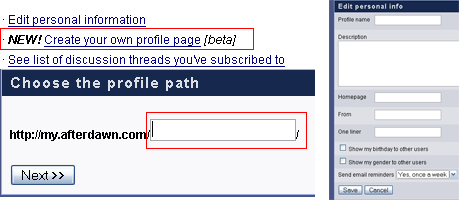
Now, it is time to set up your personal profile which can be used as a blog, a way to chat with other Afterdawn users, post pictures, or post other helpful links.
First off, under Functions you want to hit NEW! Create your own profile which will take you to the next page in which you get to choose the Profile path of your profile. This means, whatever you choose will be forever the URL for your profile. Choose whatever you want (cursing will get you banned) but be reminded that the path http://my.afterdawn.com/*whateveryouchoose* is set in stone :)
Once you select that, you will be taken to a personal info page where you can choose to fill out whatever you want. The options are as follows:
Description is the field shown at top of your profile homepage, just underneath your nickname. You can enter whatever you want here or simply leave it empty. Most users use it as a short introduction to your profile pages.
Homepage is a field that allows you to add a link to your own homepage (if you have one outside AfterDawn.com -- obviously, don't use your AfterDawn profile page URL here :-) which will be shown in your personal details box on your profile homepage. Again, you can leave this field blank if you want to.
From field is used to describe where you live. Some people put simply their home country here, but obviously you can enter there whatever you want -- maybe name of your home town or something. As with most of the other fields on this page, this field can be left blank as well.
One liner is a field with your personal "motto", like "I'll be back".. This field is not mandatory.
Show my birthday to other users does exactly what it says. If you select this box, your birthday will be shown on your profile homepage.
Show my gender to other users is equal to the birthday field. If selected, your homepage will indicate whether you're male or female, according to your AfterDawn.com account settings.
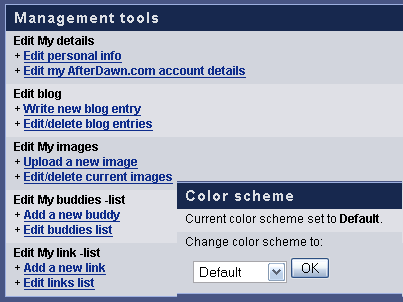
Email reminders are basically a summary, sent out a weekly, of how many comments and votes and shouts other people have added to your pages during the last seven days. Furthermore, it will also list all of your buddies' profile pages that have been updated during that period (new blog entries, new images, etc).
From this point on, your username will be clickable whenever you post, allowing others to visit your profile. You can also Edit your profile by selecting that option in the black box on the top right of your page. This will lead you to a Management tools page where you can add a new blog, upload new pictures, add new links, or change the color scheme of your page.
Now your profile and account details are set up, lets move onto the Forum rules and forum etiquette.
Written by: Andre Yoskowitz

