| Stream SopCast video to Nintendo Wii | Viewing Page 4 -- Go To |
Play SopCast video on Nintendo Wii
 On this page we will go through the steps of getting the SopCast content to play on the Nintendo Wii console. We need to do only a little bit of discovery first to find out the IP Address of your computer on your wireless network. You also will need the Internet Channel installed on the Wii console for this to work properly (if you don't know how to do this, check the link below).
On this page we will go through the steps of getting the SopCast content to play on the Nintendo Wii console. We need to do only a little bit of discovery first to find out the IP Address of your computer on your wireless network. You also will need the Internet Channel installed on the Wii console for this to work properly (if you don't know how to do this, check the link below).Get your IP Address
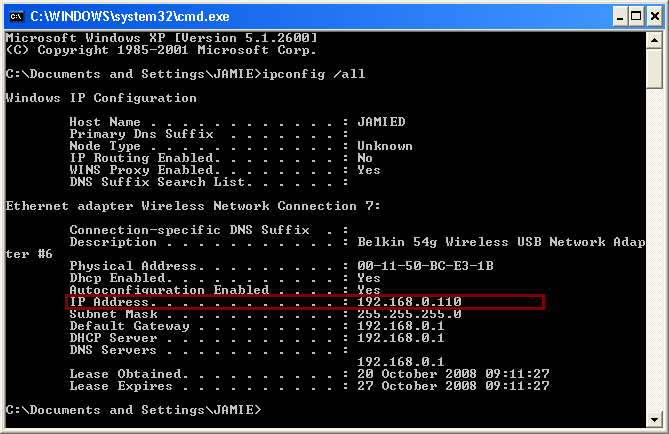
To get your IP address, like shown above, please do the following steps.
- Click Start.
- Click Run (Windows XP) or move to the next step in Vista.
- In the Run box type CMD and hit Enter. In Vista use the small Search Box in the Start Menu to type CMD, then select the Command Prompt that will automatically appear above and run it.
- At the prompt, type ipconfig /all
- Skim through the results for your Wireless Connection and find IP Address.
- If your IP Address starts with something other than 192.168 then you may have configured your router to act as an Access Point, this will be a problem and you will need to change this. Refer to your manual.
- Note down your IP Address and move on.
Keep a note of your IP Address as you will need it in a moment. Fire up your Wii console and let it sit at the main menu.
Open Internet Browser
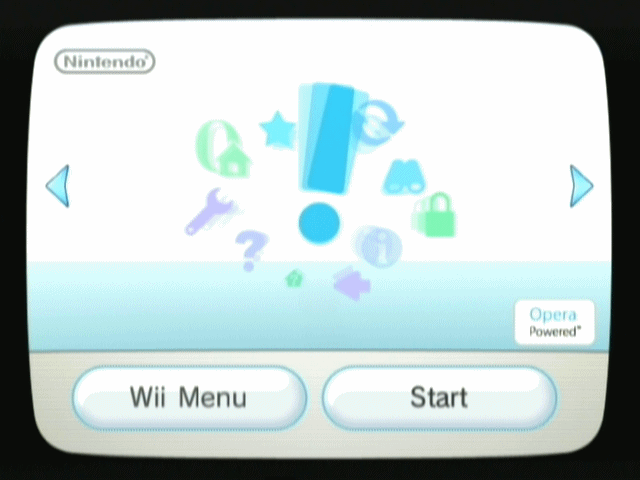
Turn on the Wii and from the Menu use the Internet Browser. Point the controller towards Start and press A. If you have not yet gotten the Internet Channel on your Wii console, then check this link to find out how.
Start Page
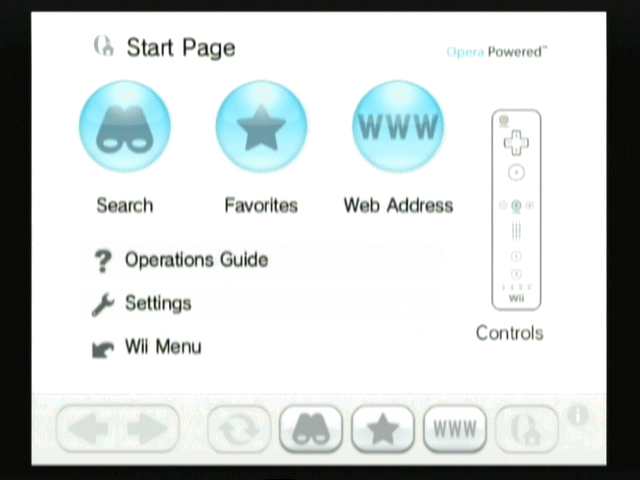
When the Web Browser loads, you will get to a Start Page. On this Start Page you must select Web Address.
Enter Address
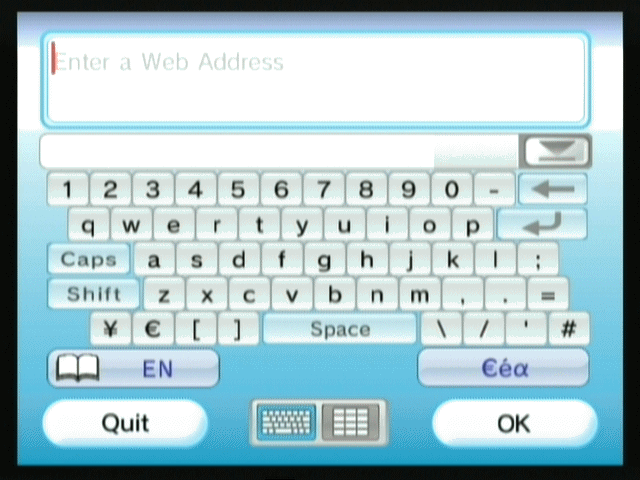
The tool to enter Web Addresses is actually a lot more efficient than it looks, although pointing the Wii controller steadily could be a problem for somebody with shaky hands. Nevertheless, when you type with it the Wii will attempt to guess words. If you click these words then, it will automatically paste them into the address bar above.
Enter TVersity URL
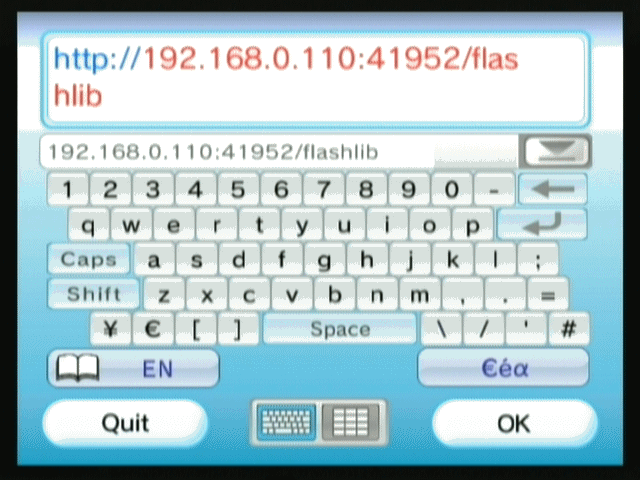
In order to use TVersity you have to enter a URL to the server. Earlier in this page I told you to find your IP address on your network and take a note of it. The basic layout of the URL you must now enter is this..
http://ipaddresshere:41952/flashlib
So replace ipaddresshere with the IP address of the computer running TVersity. So in my case it will be..
http://192.168.0.110:41952/flashlib
Do this and then click OK.
TVersity Media Server
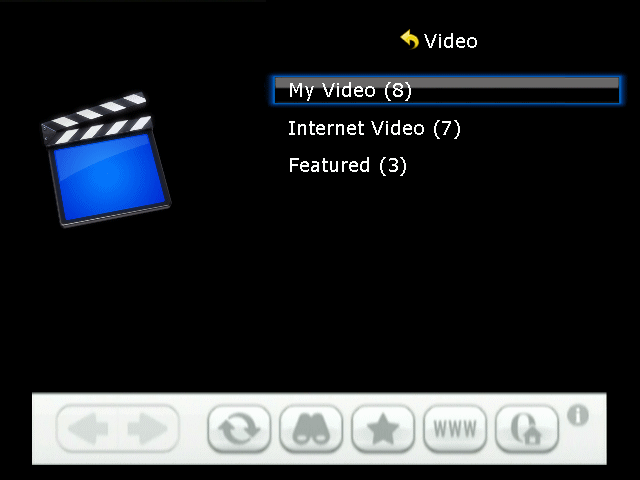
When you see the option to view Audio, Photos and Video. Select Video. This will now give you an option of My Video, Internet Video and Featured. Select Internet Video with the controller.
Internet Video

In Internet Video now you have several ways to filter through your library of web feeds. The easiest way in this case is to go to Video URLs and have a look there.
Locate and play SopCast stream
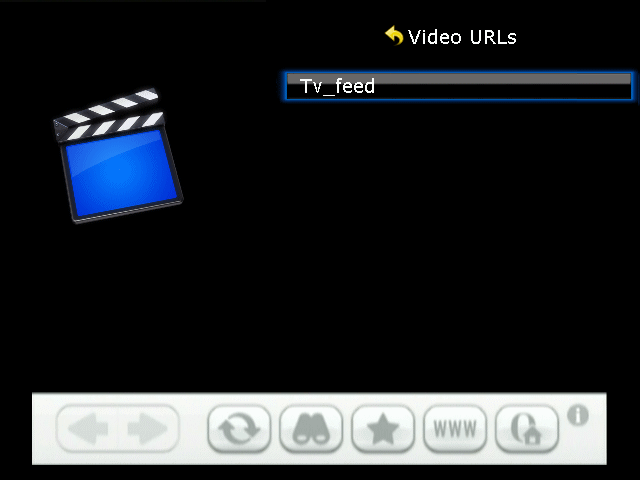
In Video URLs, find the feed you shared with TVersity, select it and play. Within a few seconds it should begin playing back.
Finally
This guide set out to help you setup SopCast, VLC and TVersity to stream TV video from the Internet to your Nintendo Wii console. If you have any additional problems, please visit our Discussion Forums and ask for help.
| Stream SopCast video to Nintendo Wii | Viewing Page 4 -- Go To |

