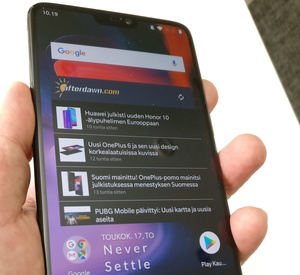 Taking a screenshot is a good way to share stuff you encounter when browsing the net or social media. But every phone tends have different method for taking screenshots. In this guide, we'll explain how to take a screenshot with OnePlus 6 phone.
Taking a screenshot is a good way to share stuff you encounter when browsing the net or social media. But every phone tends have different method for taking screenshots. In this guide, we'll explain how to take a screenshot with OnePlus 6 phone.
OnePlus 6 has two build-in methods for taking screenshots. We'll go through both of those methods here:
Probably the most common way to take a screenshot is to use phone's physical buttons. Here's how it works:
OnePlus's latest models also include a support for so-called three-finger gesture for taking screenshots. Using this method should be available (however, if not, you can check the gesture's status in phone's settings).
Here's how to use the gesture:
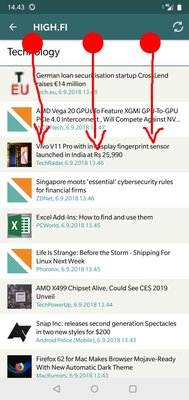
above you see the how the three-finger gesture should be done
After taking a screenshot successfully, the screenshot, with variety of options will appear for short time, looking like this:
Here you can see the share button below the screenshot. If you miss this phase, don't worry, the screenshot is already saved to your phone's photo gallery.
Screenshot using OnePlus 6's buttons
Probably the most common way to take a screenshot is to use phone's physical buttons. Here's how it works:
- Ensure that all the content you want to capture, is visible in the phone's screen
- Now, press both, the power button and the volume down button pressed for couple of seconds. The power button is located at the right side of the phone and the volume buttons are located on the device's left side.
- Your phone's screen will now flash and the screenshot you took appears for short period in middle of the screen.
- When the screenshot is visible on the screen, below it, there's the sharing symbol visible. By clicking that, you can directly share the taken screenshot to your contacts.
- Taken screenshot will also be available in your phone's Photo Gallery, even if you didnät manage to share it at the time of taking the screenshot.
Three-finger gesture
OnePlus's latest models also include a support for so-called three-finger gesture for taking screenshots. Using this method should be available (however, if not, you can check the gesture's status in phone's settings).
Here's how to use the gesture:
- Ensure that all the content you want to capture, is visible in the phone's screen
- Now, place three fingers at the top of the screen, aligned side by side.
- Now, in quick motion, pull all three fingers towards the bottom of the screen.
- Now, if gesture was performed properly, your screen will flash and the screenshot you just took, will appear in middle of the phone screen.
- When the screenshot is visible in the screen, it has a sharing symbol visible below it. By tapping this, you can directly share the screenshot to your contacts.
- If you missed the short period when screenshot is visible, don't worry, you don't need to take a new screenshot. Instead, the taken screenshot will be availble in your phone's Photo Gallery where you can edit it further - and also share it.
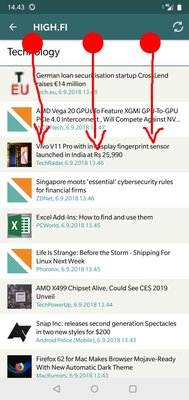
above you see the how the three-finger gesture should be done
Screenshot completed
After taking a screenshot successfully, the screenshot, with variety of options will appear for short time, looking like this:
Here you can see the share button below the screenshot. If you miss this phase, don't worry, the screenshot is already saved to your phone's photo gallery.










