| Catalog Your Movie Collection | Viewing Page 4 of 5 -- Go To |
Movie Collector
Movie Collector is one of several cataloging programs from Collectorz.com. Their other programs catalog Music, games, books, pictures, and even comic books. All the Collectorz.com programs share a similar interface. Some, like Movie Collector, come in both Mac OS X and Windows versions, as well as offering the option to export your catalog to an iPhone App (purchased separately).
| Read our guide for cataloging your music with Music Collector |
| Catalog Your Music With Music Collector |
You can add movies by either a UPC code or title search
Required Software | |
 | Movie Collector for WindowsMovie Collector is a program for cataloging your movie collection. You can enter information automatically using barcode or title information or do it manually. Movie Collector comes in two versions. Movie Collector Pro offers additional report printing and data exporting options, including HTML and XML output, as well export to certain portable devices. An iPhone app is also available for use with the Pro version. |
| Or | |
 | Movie Collector for OS XMovie Collector is a program for cataloging your movie collection. You can enter information automatically using barcode or title information or do it manually. Movie Collector comes in two versions. Movie Collector Pro offers additional report printing and data exporting options, including HTML and XML output, as well export to certain portable devices. An iPhone app is also available for use with the Pro version. |
Movie Collector's main window shows you an overview of your disc collection, including basic information like running time and release date for each one. In addition a summary of the currently selected disc is in the bottom-right corner.
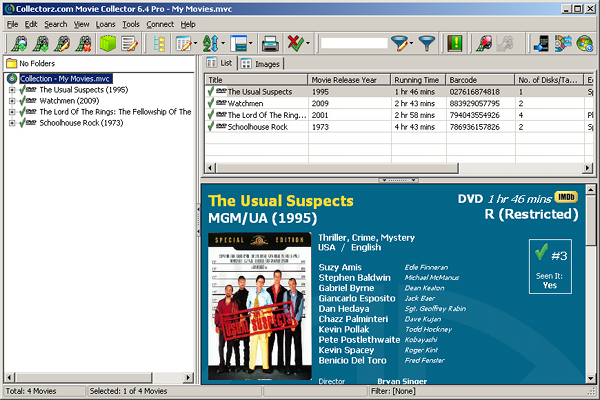
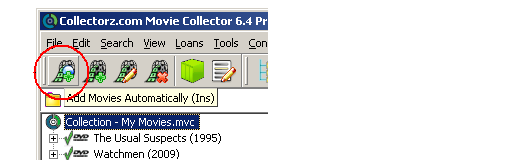
Adding Discs to Your Collection
Adding discs can be done manually, which requires you to enter all the information yourself, or automatically using the Add Movies Automatically button on the toolbar. We'll concentrate on automated entry as that will be most useful in most situations.
In the Add Movies Automatically dialog you can enter either the title or UPC for your disc. The Add to Queue button puts your search criteria into a list to be looked up as a batch. The Search All button sends Movie Collector to the internet to search for your title. The Add All and Add Checked buttons add one or more titles found from your search into your collection.
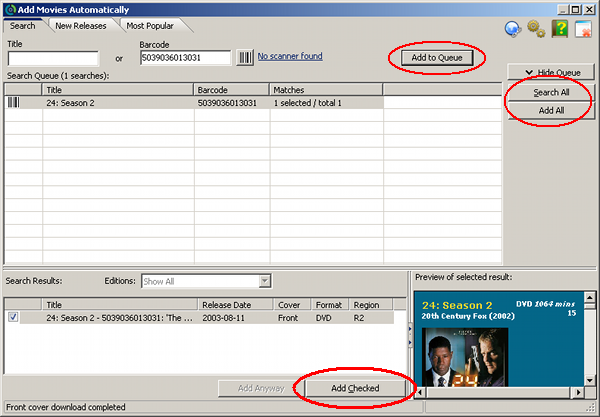
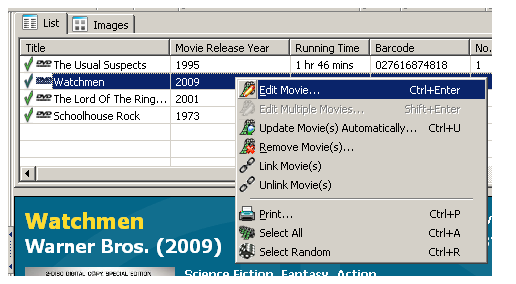
Movie Details
Once your discs have been added to your collection you can view and edit the details for each by right-clicking on its listing in the main Movie Collector window and selecting Edit Movie from the context menu.
This will open the Edit Movie dialog where you can view and edit the details for a particular movie.
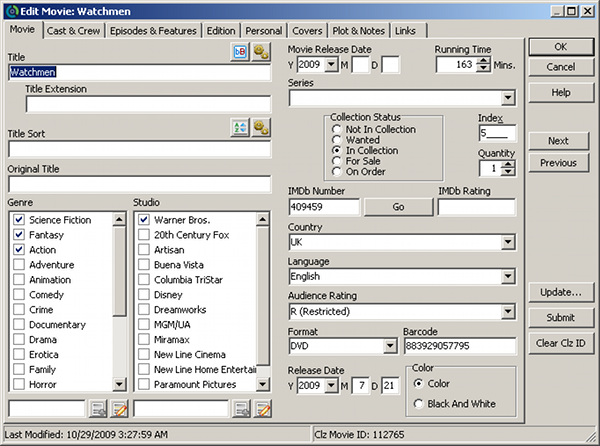
| Read our review of Movie Collector |
| Catalog your movies - 5 programs compared |
Printing
Select Print from the File menu to print a list of movies in your collection. If you are using Movie Collector Standard you can only print a simple list. If you are using Movie Collector Pro you'll need to look at some options in the Print dialog.

1. All Movies or Selected Movies Only
If you wish to print a report designed for just a single movie, like one formatted for a DVD cover, you should select the desired movie before opening the Print dialog. You can also print a standard multi-title report which includes only a portion of your collection by using the
2. Layout
There are three basic types of printed output from Movie Collector Pro. The first is a simple list (table), which can be text-only or text with thumbnail cover images. You can also choose to go with a more graphical report and select Thumbnails or select a more elaborate format from a Saved Template.
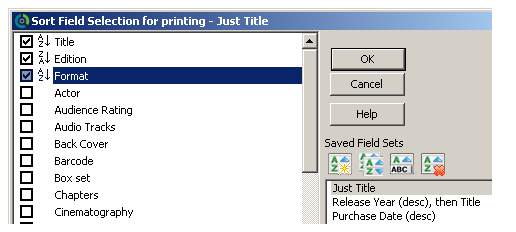
3. Sort Order
Whichever output format you decide on, you may choose to sort the output to match the main Movie Collector window's current view or customize the order by picking the field(s) to sort by.
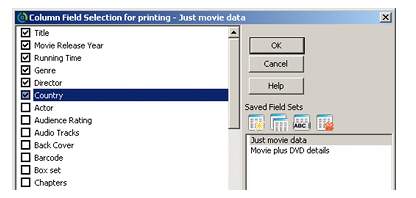
4. List Report Details
Being a simple format, the List option gives you simple options for customization. You can choose the columns to print, including the option to print a thumbnail of each movie's cover.
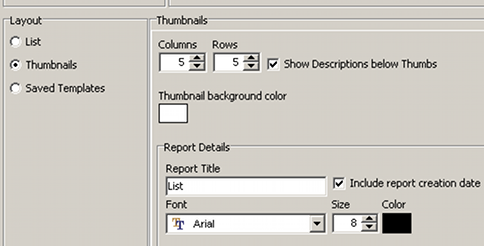
Thumbnail Options
There are fewer options available when you select Thumbnails for the Layout because the output consists only of cover images which you can also add title text to. If you customize the number of columms or rows you should make sure to use the Print Preview button to see whether the output looks like you expected. Lowering the number of images to print across the page (columns) may make it impossible to get the desired number of rows.
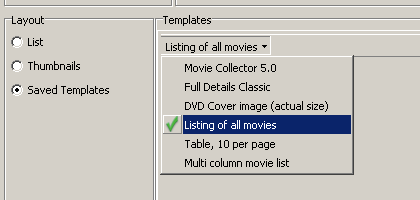
Report Templates
The most sophisticated reports use Saved Templates. Movie Collector makes extensive use of XML to allow complex layouts for reports.
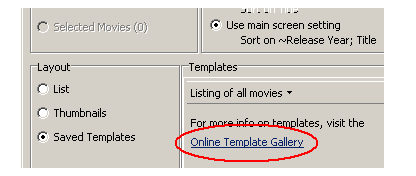
You can download additional templates from the Collectorz.com website.
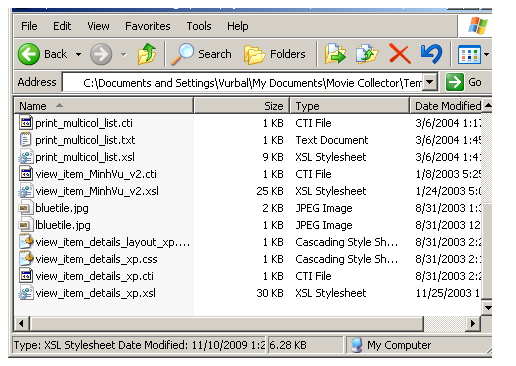
To make downloaded templates available in Movie Collector Pro you must extract them from the Zip archive into a special folder created by the Movie Collector installer. It's located at 'My Documents\Movie Collecor\Templates
| Learn how to create web pages from Movie Collector Pro |
| Publish Your Movie Collection On The Internet |
Continued On Page 5On the last page we'll discuss the settings for another commercial program, All My Movies Next: All My Movies | |
| Catalog Your Movie Collection | Viewing Page 4 of 5 -- Go To |
Written by: Rich Fiscus

