Play MKV files with VLC Media Player
 By far the easiest way to play MKV files is in VLC Media Player for a list of reasons we will go into below. We will also look at reasons why you might have trouble with VLC Media Player and suggest some alternatives. We do suggest that you setup your Windows system to play MKV with Windows Media Player or any DirectShow player but this option will do if you just want to play quickly and don't care about universal player support.
By far the easiest way to play MKV files is in VLC Media Player for a list of reasons we will go into below. We will also look at reasons why you might have trouble with VLC Media Player and suggest some alternatives. We do suggest that you setup your Windows system to play MKV with Windows Media Player or any DirectShow player but this option will do if you just want to play quickly and don't care about universal player support.Step 1: Install VLC Media Player
VLC Media Player is a swiss army knife for playing video files, audio file, DVDs, network streams and more. It has the added benefit of housing all of the codecs it needs to play video files, so you don't need to install additional software once you have VLC installed.Download VLC Media Player from AferDawn: VLC Media Player
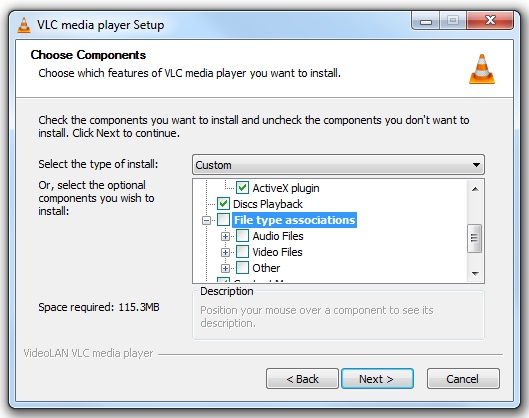
VLC Install Notes:
- (NOTE: If not logged into AfterDawn, then an AfterDawn Downloader will retrieve the VLC Media Player setup file)
- The only thing to remember during setup is when you get to "Choose Components", the installed by default will select almost all types of media files (including MP3, AVI, MP4 etc) to use VLC as their default player from now on. If you don't want this to happen then you can unselect as much as you want from the checklist. You can even just leave MKV selected and nothing else if you like.
- Follow the installation step-by-step until it is done
Once VLC has successfully installed on your system we can attempt to play our MKV files with it.
Step 2: Play MKV File in VLC
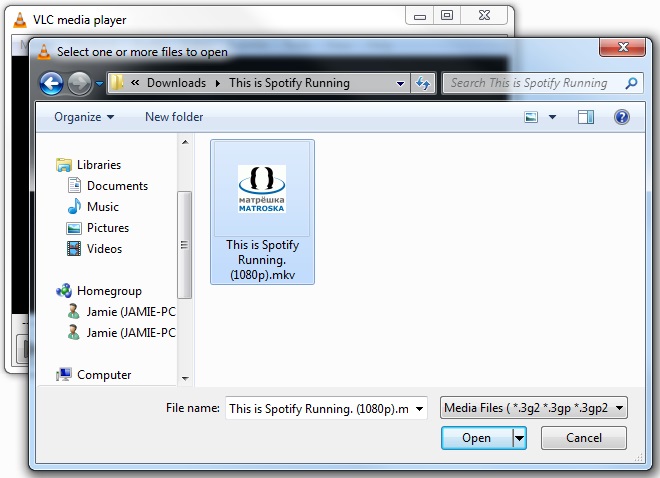
There will be a shortcut to the VLC player on your Desktop, run it. From here you can actually just drag and drop a multimedia file on the interface and it should play.
Otherwise, click Media and choose Open File. An Explorer window now opens so you can navigate through your hard drive. Find the MKV file you want to play, select it, and click Open. It should now attempt to play the MKV file.
That should do it. The only kind of problem we anticipate (and the most common) is choppy / jumpy video playback and if you are experiencing that then read on.
Troubleshooting: Slow, choppy, jump video playback
If you are experiencing choppy or jumpy video playback, it could be down to a couple of factors. The first is that the video could be H.265 / HEVC, which is a relatively new standard still under development and VLC's support of it is experimental (as of May 2015).The more likely cause of the problem however is down to hardware. Most content that is online in MKV is high-definition in H.264 / AVC, and if you CPU / GPU is inadequate to decode it, you will get jumpy or shaky playback. There are some solutions to this, the most obvious of which is to try other decoders.
Our suggestion here would be to try getting MKV playing in Windows Media Player using these instructions instead, and consider investing in a premium H.264 decoder like CoreAVC once you can open files in your Windows Media Player (or any DirectShow-based player).
(NOTE: CoreAVC won't help with VLC Media Player, only DirectShow-based player like Windows Media Player).
You can get CoreAVC from: https://corecodec.com/products/coreavc
Options for playing MKV files
Below are the options we have available for playing MKV multimedia files. This list will continually be updated as new software releases are made and more options are available for the popular format.
Play MKV files on Microsoft Windows | |
|---|---|
Play MKV files with Windows Media Player (or DirectShow) on WindowsRecommended Option: You can play MKV content in Windows Media Player or DirectShow-based players by installing the correct software. This will guide you through it. Read More! | |
Play MKV files with VLC Media Player on WindowsEasiest Option: VLC Media Player is the easiest and fastest option for playing MKV files because it supports the container, video and audio (usually). Read More! |
Written by: James Delahunty

