Convert MKV to AVCHD for PS3 and Blu-ray
 This article walks you through taking an MKV file and converting it to AVCHD for playback on a PlayStation 3 (PS3) console or a Blu-ray Disc stand-alone player. The method uses tsMuxer for the process and ImgBurn for burning.
This article walks you through taking an MKV file and converting it to AVCHD for playback on a PlayStation 3 (PS3) console or a Blu-ray Disc stand-alone player. The method uses tsMuxer for the process and ImgBurn for burning.
Introduction & Requirements
TsMuxer - Download TsMuxer from the link and extract all the files to a folder using WinRAR.
ImgBurn - Download ImgBurn in order to burn the resulting disc.
The PlayStation 3 (PS3) console does not support the MKV / Matroska container, but it will support much of the audio and video that can be stored in the MKV container. This guide assumes that the video and audio of your MKV file are H.264 / AVC with either AC3 or DTS audio.
Open TsMuxerGUI.exe
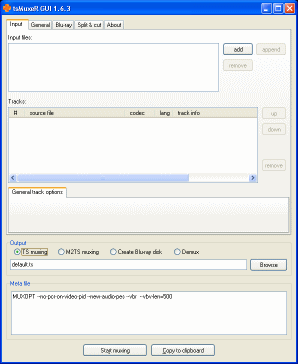 After you have extracted all the files from WinRAR to a folder, run the TsMuxerGUI.exe file. This program is not very complicated at all but what it achieves is ground breaking for PS3 & Blu-ray video. This process used to take quite a while, but TsMuxer automates nearly the entire process now.
After you have extracted all the files from WinRAR to a folder, run the TsMuxerGUI.exe file. This program is not very complicated at all but what it achieves is ground breaking for PS3 & Blu-ray video. This process used to take quite a while, but TsMuxer automates nearly the entire process now.
Anyway, let's get on with it. Make sure you are in the Input tab. Look at the blank Input files field, click the Add button beside this.
Open MKV file
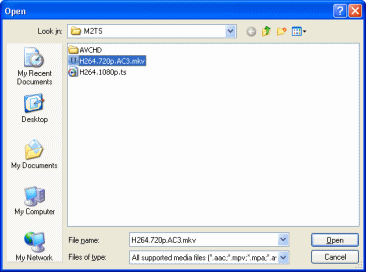 Browse through your Hard Disk Drive for the folder that contains the MKV file that you want to play on the PlayStation 3 (PS3) console. Double-click it when you find it.
Browse through your Hard Disk Drive for the folder that contains the MKV file that you want to play on the PlayStation 3 (PS3) console. Double-click it when you find it.
TsMuxer will now take a moment to analyze the file before it shows you any streams.
Check Stream Information
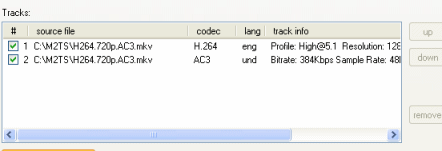 If the MKV file was opened successfully, you should now be able to see the type of streams that you have in your MKV file. In mine, I have H.264 / AVC video (1280 x 720) running at 23.976fps (click to enlarge picture) and AC3 5.1 audio, very nice.
If the MKV file was opened successfully, you should now be able to see the type of streams that you have in your MKV file. In mine, I have H.264 / AVC video (1280 x 720) running at 23.976fps (click to enlarge picture) and AC3 5.1 audio, very nice.
However, there is a problem. Look closely at the track info for my video. It says..
Profile: High@5.1
This is not good because the PS3 only supports up to Level 4.1, not 5.1. However, the fix for this is easy and built right into the tsMuxer program.
Warning: Non-standard resolutions can cause green bars on playback with some players. If you have a non-standard resolution, you may be stuck here, unless you have a PS3, in which case you can read this guide on creating an M2TS file which should play fine, or this guide to using MKV2VOB.
Change AVC video to Level 4.1
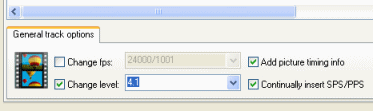 Select the AVC stream that is set to Level 5.1 (if you have 4.1 or lower, skip this step) and you will see the options before the Tracks list changes (check my picture, click to enlarge).
Select the AVC stream that is set to Level 5.1 (if you have 4.1 or lower, skip this step) and you will see the options before the Tracks list changes (check my picture, click to enlarge).
Beside the Change Level option is a box. Click it and a green tick will appear. Now click the drop-down box and select 4.1 from the list. This should ensure that the video will play correctly.
Insert Chapter Points
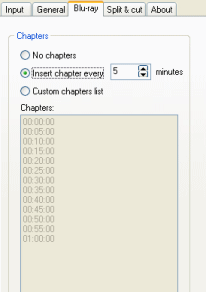 Warning: Chapters are not guaranteed to work depending on your hardware. Click the Blu-ray tab and the first thing noticeable is that you can make some chapter options. You can either opt to have No Chapters, or tsMuxer can automatically add chapters every few minutes for you.
Warning: Chapters are not guaranteed to work depending on your hardware. Click the Blu-ray tab and the first thing noticeable is that you can make some chapter options. You can either opt to have No Chapters, or tsMuxer can automatically add chapters every few minutes for you.
If you want more control you can tick Custom Chapter List and create your own list. The automatic options are much easier however, and finding the extra point you want a chapter at would be tricky anyway.
When that is done, go back to the Input tab.
Set output to Blu-ray
 Under the input tab again, you must now set the output to Blu-ray Disc. This will create a CERTIFICATE and BDMV folder inside your output directory, exactly what you need.
Under the input tab again, you must now set the output to Blu-ray Disc. This will create a CERTIFICATE and BDMV folder inside your output directory, exactly what you need.Set Output Folder
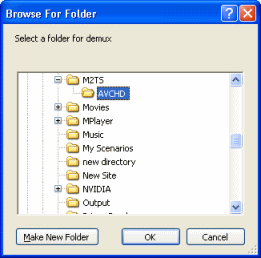 Now you need to set a folder where you want your CERTFICATE and BDMV folders to be created. Click the Browse button beside the Output field and a folder browser will appear. Navigate through your hard drive until you reach the folder you want to save your AVCHD into.
Now you need to set a folder where you want your CERTFICATE and BDMV folders to be created. Click the Browse button beside the Output field and a folder browser will appear. Navigate through your hard drive until you reach the folder you want to save your AVCHD into.The Process
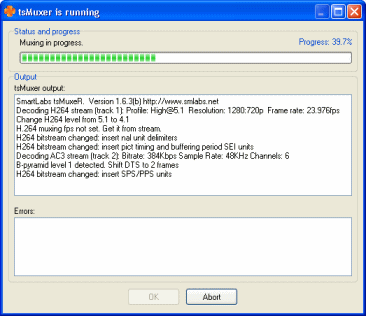 How long this process will take depends on the length of the original MKV file, and of course, it's file size. Hope that there will be no errors!
How long this process will take depends on the length of the original MKV file, and of course, it's file size. Hope that there will be no errors!
The next thing you need to do is burn the compilation. We will do that with ImgBurn next, or if you would prefer to burn with Nero Burning ROM, click here.
Please go to the Next PageOn the next page, we take a look at ImgBurn for the first time and show you how to burn your AVCHD files to a DVD disc for playback on a PlayStation 3 (PS3) console or a Blu-ray player. Page 2 - Burn AVCHD disc with ImgBurn |
Written by: James Delahunty

