Muxing MKV files with mkvmerge
Now that you have the supporting software installed you're ready to start creating MKV files. Once you start mkvmerge from the shortcut on the Windows Start Menu you may be a little intimidated by the number of options. However, in reality the program is quite intuitive, and you don't need to understand the advanced features to take advantage of its basic muxing feature.
TS Files
Since mkvmerge can't read from MPEG-2 TS files you'll need to demux them before muxing to MKV. You can do this using ProjectX, following the directions found in our guide on Processing TS captures with free tools. After the instructions you'll see a link to return to this guide, or you can use your browser's Back button.
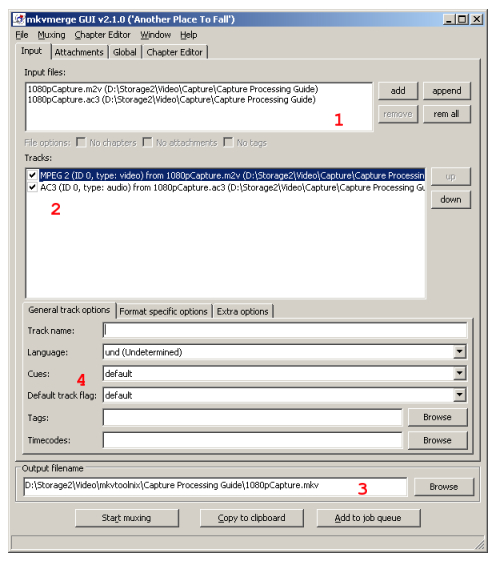
1. Input Files
You'll need to tell mkvmerge where the streams you want to mux are. Most standard containers and elementary stream formats are supported, although TS (MPEG-2 Transport Stream) files aren't. If you have a TS file you should have already demuxed it. If you haven't done so already, do that now.
Use the Add button to select files, and the Append to combine source files (such as DVD VOBs). If you're muxing from elementary streams you'll need to add both the video and each audio stream individually.
2. Tracks
Tracks are the individual streams in your input files. Select the ones you want to keep and uncheck the ones you don't.
3. Ouput
Use the Browse button to select a location and filename for the muxed MKV file you're creating. The Start Muxing button does just that.
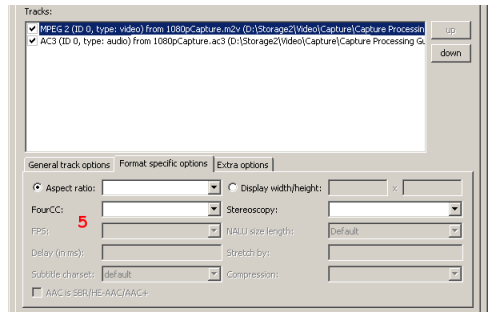
4. General Track Options
These are options which may be used to give additional information about different streams that could be of use to authoring or playback software. It's based partly on the information already used in MPEG-2 streams for DVDs, but adds more possible information. For audio streams its good to set the language, and if there's more than one audio stream make sure to set Default track flag equal to Yes for the one you want to automatically play.
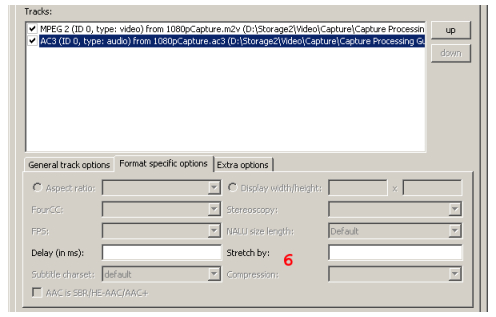
5. Video Stream Information
Although your video stream may contain the same information you can set here, by setting appropriate values you help ensure proper playback. You also make forward compatibility with applications that might take advantage of the MKV properties possible. Generally the only property to set for video streams is the Aspect Ratio, which will typically be either 16/9 (16:9 or widescreen) or 4/3 (4:3 or fullscreen). If you're encoding video that's not formatted specifically for HDTV AR it may be another value like 2.35 (2.35:1) or 1.66 (1.66:1).
6. Audio Stream Information
The most important piece of information for the audio stream is the delay. Since video may start with several frames that have no audio, the audio stream may be shorter than the video, and intended to start later. If you mux such an audio stream into another container (like MKV) you need to maintain the same delay in order to avoid audio sync problems. If you're using an audio stream demuxed by DGIndex it will note the delay in the filename. Make sure not to change this as it will be read by mkvmerge when you add the file, and set correctly from that information.
Muxing
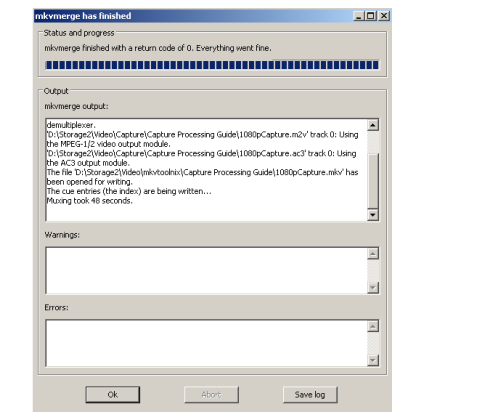
Once you have all the necessary options set for your streams you can use the Start Muxing button to tell mkvmerge to begin. A Status and Progress window will appear and show you what's being done, as well as any warnings or errors in the muxing process. When it's finished you have a MKV file with copies of your source video and audio inside.
Return To Your GuideIf you came here from another guide, select the appropriate link below to return. Return to How to Edit MP3 AudioReturn to How to Edit AAC (MP4) AudioReturn to AC3Filter Installation and Configuration - IntroductionReturn to AC3Filter Installation and Configuration - Realtime ConfigurationReturn to Introduction to SuperReturn to Convert MPEG-2 Captures to AVC with SUPER |
Where to go from hereEncode TS Captures To AVC With Super (Coming Next Week)
|
Version History
v1.0 2008.20.2 by Rich "vurbal" Fiscus
v1.0.1 2008.11.24 Cross-links added by Rich "vurbal" Fiscus
previousInstalling Software
Written by: Rich Fiscus

