Installation
DGIndex doesn't require any installation. Simply unzip it from the downloaded archive and run it.
Opening Files
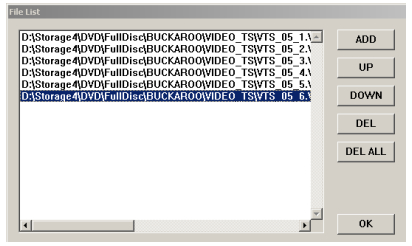
Because DVD2AVI (predecessor to DGIndex) was originally created to read DVD files, it has a somewhat unusual Open dialog. Initially a generic Windows File Open dialog is displayed, allowing you to select either a single file or multiple files to open. You can either hold down the shift key to select a range or the Ctrl key to select multiple files individually. After selecting the file(s) and clicking the Open button you're presented with a File List. You can add more files to the list clicking the ADD button. This will bring back the File Open dialog where you can select one or more files. It's almost always recommended to open all files from a DVD titleset together because they're really just parts of one continuous file, meaning only the first is guaranteed to have all the data it needs to start playing, while only the last has the correct ending code. You can change the order of files in the File list using the UP and DOWN buttons on the right, and also remove one or all items using the DEL and DEL ALL buttons. Once you have all the files you want to open selected, click the OK button.
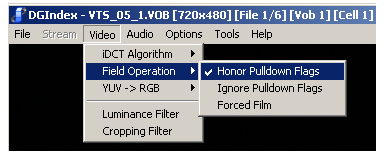
Automated Preview
DGIndex can read through your entire file (or set of files) and give you a lot of information about it. Before you preview your video you need to make sure you're using optimal settings for the operation. Since this is an automated preview we want it to go as fast as possible and read as much information as it can from the file. On the Video menu, set Field Operation to Honor Pulldown Flags. On the Options menu set Playback Speed to Maximum. Now press the F5 key on your keyboard (or select Preview from the File menu) and let DGIndex complete its analysis. During and after analysis the Information window will show you information about the video and audio streams in the file.
Stream Type
Depending on the source of your MPEG files you may have either Program, Transport, or Elementary streams. Program streams are the most common format, being used for pretty much every disc based MPEG-2 or MPEG-1 format. Program streams contain a single video stream muxed with some other type of stream or multiple other streams such as audio and subtitles. Transport streams are used for a variety of purposes including digital television (and other broadcast formats) as well as both HD DVD and Blu-ray. Transport streams may contain multiple video streams, each of which normally has one or more associated audio streams. Elementary streams contain only video.Profile
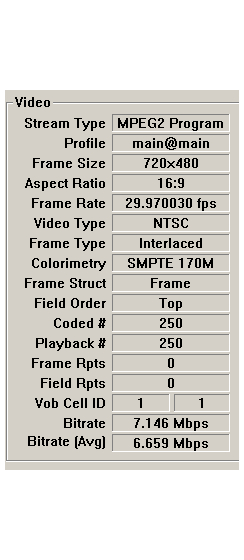 The entry for profile really indicates both the profile and level of the video. MPEG profiles determine what features, such as B frames, can be used. Level indicates limits placed on various options. The combination of Profile and Level is noted as Profile@Level, and often abbreviated so MainProfile@MainLevel becomes MP@ML. The Profile@Level combinations you should be familiar with are MainProfile@MainLevel (MP@ML), MainProfile@High1440 (MP@H-14), and MainProfile@HighLevel (MP@HL). For more information on each of these formats, refer to the Digital Video Fundamentals guide on MPEG-2 encoding.
The entry for profile really indicates both the profile and level of the video. MPEG profiles determine what features, such as B frames, can be used. Level indicates limits placed on various options. The combination of Profile and Level is noted as Profile@Level, and often abbreviated so MainProfile@MainLevel becomes MP@ML. The Profile@Level combinations you should be familiar with are MainProfile@MainLevel (MP@ML), MainProfile@High1440 (MP@H-14), and MainProfile@HighLevel (MP@HL). For more information on each of these formats, refer to the Digital Video Fundamentals guide on MPEG-2 encoding.
Basic Frame Information
AR, Frame Size (resolution), and Frame Rate of the file can tell you if it's compliant with a particular format like DVD or SVCD. It will also tell you if it's formatted for PAL or NTSC display. DVD video should have an AR of either 16:9 or 4:3 and a resolution and framerate of either 720x480@29.970030fps for NTSC or 720x576@25fps for PAL. Other legal resolutions include 704x480, 352x480, and 352x240 for NTSC DVDs, or 704x576, 352x576, and 352x288 for PAL. SVCD uses 480x480/576 while VCD uses 352x240.Additional Frame Information
Video Type, Frame Type, and Frame Structure tell you about both how frames are encoded (interlaced or progressive), as well as how they're flagged for playback. This is particularly useful for NTSC sources where film content may either be encoded as original film frames at 23.976fps (24/1.001) with pulldown flags applied to reach 29.97fps, or it may be encoded interlaced with a telecine pattern.Video Type
For NTSC video this is one of the most important pieces of information provided by DGIndex. If it says the video is film, it means it was encoded progressive at 23.976fps. If Frame Rate indicates 29.970030fps (NTSC's 29.97fps with no rounding) this indicates the presence of pulldown flags. It's common for video from DVD to be only 99% Film because it often includes title sequences at the beginning that were created at 29.97fps interlaced. If DGIndex indicates less than 99% film, it may indicate video editing has been done at 29.97fps, which should be handled more carefully.PAL Video
PAL can be a little trickier because many DVDs contain progressively encoded video with MPEG headers indicating it's interlaced. These headers are what DGIndex displays in the Information window. While it's possible to encode pictures that start out progressive as pairs of interlaced fields, you should never assume PAL video is actually interlaced unless either it's from an interlaced source, or you have visually identified combing between fields (explained in detail in the next section).Field Order
Interlaced video must have a field order specifying whether the top or bottom field should be displayed first. For progressive video this isn't important. For playback or editing it's important that the decoder know which field this is, otherwise the result will be jerky motion.Colorimetry
In order to represent color digitally, a formula must be applied that converts Red, Green, and Blue to Y' (Luma), U, and V (Chroma). Colorimetry indicates the formula used for this conversion. While it should always be constant throughout a file, sometimes it changes once or more. Some formats, such as DVD, have requirements for what colorimetry is used. You can find more information in our Color Formats guide.Vob Cell ID
VOB and Cell ID are logical units in DVD video. A single title will use one or more VOB IDs, and each VOB ID is divided into one or more Cell IDs. This may be useful if you're trying to reverse engineer a DVD, but generally isn't required for anything else.Bitrate
Bitrate and Bitrate (Avg) tell you the bitrate for a 30 second period and for the entire video stream.Timestamp
The timestamp indicates what position in the file is currently being read.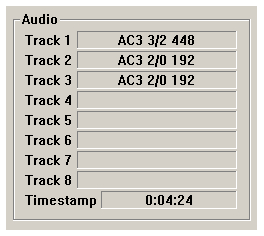
Audio
DGIndex will display information for up to 8 audio streams in an MPEG file. It tells you the encoding format of each track, including the number of channels and samplerate.

