Saving A Project
Once you've tweaked settings for your particular source and destination, it's time to start thinking about your output files. You could end up with a D2V project, elementary video and audio files, and text files with quantization matrices and timestamps. You could also end up with only the D2V file or audio. You can also capture a single frame as a Windows bitmap. Output is created from the File menu.
Save Project
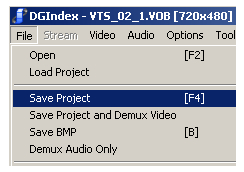 This is the standard output option. A D2V file, as well as audio, quantization matrix, and timestamp files if selected, will be saved to the same directory, using a base name you must enter in the Save As dialog.
This is the standard output option. A D2V file, as well as audio, quantization matrix, and timestamp files if selected, will be saved to the same directory, using a base name you must enter in the Save As dialog.
Save Project and Demux Video
Using this option will give you all the output from Save Project as well as demuxing the video to an elementary stream to save in the same directory. The video file will be named project_name.demuxed.m2vSave BMP
If you just want to capture a frame from the video this is the option to use. Since it creates a bitamap (BMP) file, you may have to convert it to another format later.Demux Audio Only
This only gives you an elementary audio file matching your selections on the audio menu. The demuxed audio will be saved in the same directory as the original MPEG. This option is primarily intended for Program streams that only contain audio, which is why no delay is given in the file name.Additional Reading
The DGIndex Manual distributed with the program gives more information about the contents of a D2V file. You can open a D2V file with a text editor like Notepad and decode the contents using the manual as a key. Another file, the DGDecode manual, give instructions for using DGDecode.dll (included in the same Zip file) to open MPEG files in AviSynth using D2V projects.
Version History
v1.0 2007.10.31 Original Version by Rich Fiscus
v1.1 2007.11.13 Updated for DGIndex 1.4.8 by

